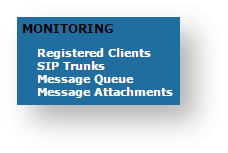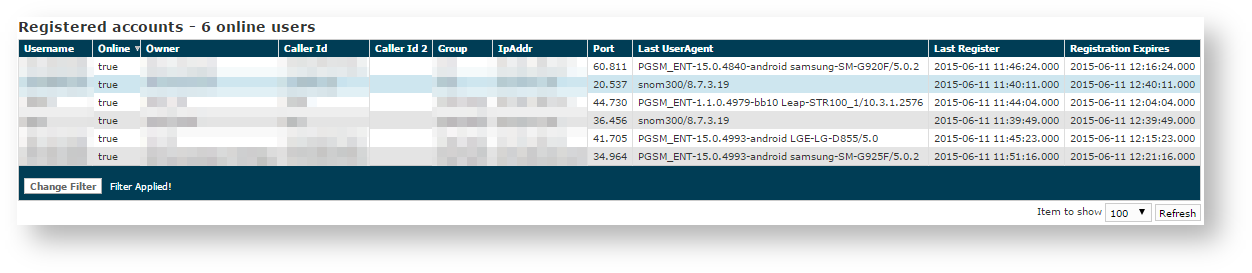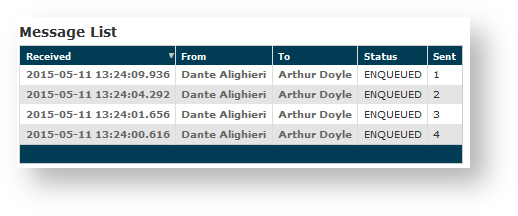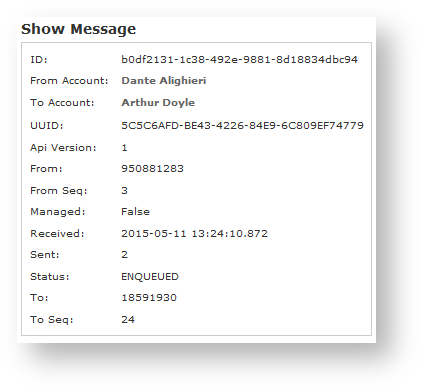The "MONITORING" section includes the actual representation for the status of portion of the service. What it shows is related to the connections which are active when we read it. What is shown here is just the present status, thus it would not stand, it would not leave logs and it would not have an history page to be consulted. The status can be useful to check what's going on right on the time the check itself is happening.
There are four logs in the MONITORING:
- Registered Clients
- SIP Trunks
- Message Queue
- Message Attachements
As you can check in figure 1. live logs they are four listed under the MONITORING section of the main menu.
5.2.1 Registered Accounts
If you want a full list of all the Accounts who are on line, then you click on the Registered Accounts entry in the main menu.
The list shows all the user who results on line as you check them. All of them is thus reachable on your PrivateServer . In the list you can read the most valuable information about each account:
- Username
- Online
- Owner
- Caller Id (This is the primary virtual phone number)
- Caller Id 2 (This is the alternate virtual phone number)
- Group
- IP Address: The IP from which the account results connecting
- Port
- Last UserAgent: informations about platform, version number of the PrivateWave client used by the account.
- Last Register: timestamp of the last SIP communication sent from client to server
- Registration Expires: how long before a new REGISTER is expected from the client
Registered accounts page provide more informations and it is filterable.
Detailed information about the configuration of each account can be reached by clicking on its Username: you would be redirected on the account's details.
5.2.2 SIP Trunk
Another Real-time commodity is the chance to check your SIP Trunk status. Unlike the SIP Trunk list in shown in the SIP Trunk configuration, here you can't perform any test action.
Still you can verify the Status, along with all the relevant information about the Trunk:
- Host Name
- Trunk Name
- Optional Virtual Phone Number
- Username used to register (if it's a registered Trunk)
- Transport type
- Encryption (if any)
Please note that there's no direct connection between the present list and the one in the Trunk Configuration page.
5.2.3 Message Queue
As its name may suggest, Message Queue lists all Secure Messages currently in PrivateServer 's queue, or else all the messages accepted by PrivateServer but still not delivered.
As you can see in figure 4. secure messages queue there are few but important elements to trace a message, in case of service support needed, but there's no message content or payload and no way to get it as well.
In Message List all you can see is:
- Received: when PrivateServer received the message and put it in its queue
- From: sender of that particular Secure Message
- To: recipient of the Secure Message
- Status: this ought to be ENQUEUED because of the nature of the list
By clicking on its Received field, you can also unveil some details (as shown in figure 5. details of queued message). In detailed view you can read:
- Id: internal identifier
- Uuid: unique Secure Message identifier
- Api Version: this is Secure Messaging System protocol number
- From Seq: Secure Message sequence number, sender side
- To Seq: Secure Message sequence number, recipient side
5.2.4 Message Attachments
By clicking on message attachments tab you will be directed to detail view of the attachment that were sent and received between two client.
Here are description of fields that are found in attachment data list table:
- Id: internal identifier
- Message: Message wrote when attachment is sent.
- File Name: File name of the attachment
- Path: path of the attachment
- Status: the status of the attachment if en-queued, sending or delivered.
- Size: The size of the attachment
- Uuid: unique Message attachment identifier