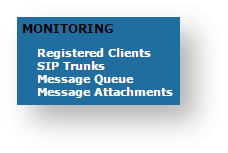
The "MONITORING" section includes the actual representation for the status of portion of the service. What it shows is related to the connections which are active when we read it. What is shown here is just the present status, thus it would not stand, it would not leave logs and it would not have an history page to be consulted. The status can be useful to check what's going on right on the time the check itself is happening.
|
There are four logs in the MONITORING:
As you can check in they are four listed under the MONITORING section of the main menu.
If you want a full list of all the Accounts who are on line, then you click on the Registered Accounts entry in the main menu.
|
The list shows all the user who results on line as you check them. All of them is thus reachable on your . In the list you can read the most valuable information about each account:
Registered accounts page provide more informations and it is filterable.
Detailed information about the configuration of each account can be reached by clicking on its Username: you would be redirected on the account's details.
Another Real-time commodity is the chance to check your SIP Trunk status. Unlike the SIP Trunk list in shown in the SIP Trunk configuration, here you can't perform any test action.
|
Still you can verify the Status, along with all the relevant information about the Trunk:
Please note that there's no direct connection between the present list and the one in the Trunk Configuration page. |
As its name may suggest, Message Queue lists all Secure Messages currently in 's queue, or else all the messages accepted by
but still not delivered.
|
As you can see in there are few but important elements to trace a message, in case of service support needed, but there's no message content or payload and no way to get it as well.
In Message List all you can see is:
|
By clicking on its Received field, you can also unveil some details (as shown in ). In detailed view you can read:
By clicking on message attachments tab you will be directed to detail view of the attachment that were sent and received between two client.
Here are description of fields that are found in attachment data list table: