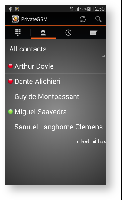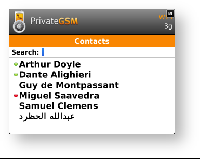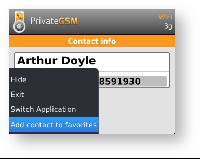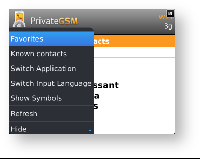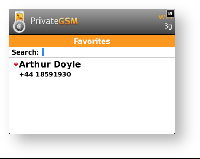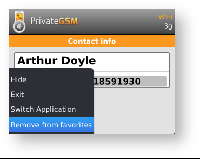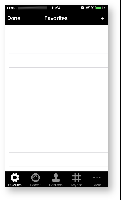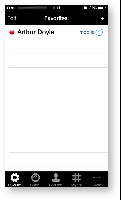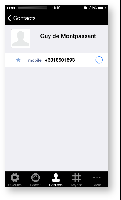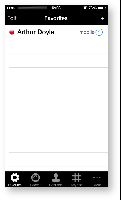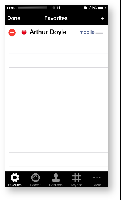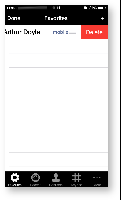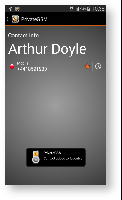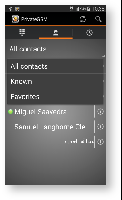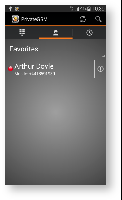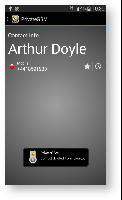PrivateWave gives you access to three different kind of lists:
- ALL: it lists all the contacts which are in the mobile address book, ordering them in the very same way.
- KNOWN: it shows only known contacts (registered or not) according to PrivateServer 's knowledge. This means it is a list of the contacts that are recognised by the server and thus can have a status.
- Favorites: it reads the contacts marked by you as " PrivateWave Favorites". It's a selection of contacts you choose to have apart, in order to make speed calls.
It's possible to use each list for both Secure Calls and Secure Messages.
Main differences amongst the lists
The contacts lists are not at all similar. One big difference is they are not always editable, the other one is what they show.
The ALL list has one number per each contact. If the contact has multiple numbers, then he appears just once in the list. When selecting it for secure call or in order to put the contact to the Favorites list then you are prompted to choose the phone number to be used.
The other lists (KNOWN and Favorites) can show only one number per entry.
It's possible to run a search on each list by using magnifying lens icon (android and iPhone) or just inserting the name to be searched (blackberry)
"All" Contact List
As a matter of fact it's not possible to manage any contact detail in PrivateWave . To change anything about one of your contacts you have to access Mobile Contact List and operate in there following your specific platform instruction. Once you saved your changes, they would be immediately available in PrivateWave Contact List. As a rule of thumb, consider that PrivateWave sorts the contacts in the same way the address book of the mobile does.
|
figure 1. android All contact list
|
figure 2. iPhone All contact list
|
figure 3. BlackBerry All contact list
|
"Known" Contact List
This list is very useful in everyday use, because it shows contacts which are recognised by PrivateServer as user already accounted. This means that "Known" contact list offer you one list populated by contacts that share the same PrivateServer with you. In a quite populated device contact list, this filter can really make the difference.
This contact list, combined with "Contact Status" indicator (please check latests paragraph in current page), gives you the exact feeling about who you is actually available for contact before you call him.
Known list contains single virtual phone number.
From this list you can add a known number to the Favorites lists as well.
"Favorites" Contact List
PrivateWave offers you "Favourite contacts" list as a speed dial feature. This is because "Favorites" contacts list can contain only single phone numbers, so if one contact of yours had multiple numbers, then you would have to choose the specific phone number that you want to add to Favorites. This let you to choose which specific number to call securely.
Suggestion
There is one thing to be taken in consideration when dealing with "Favorites" contact list, though: unlikely "All" and "Known" one, this list stores copies of the numbers and it's not directly linked with device original contact list. So any change to mobile contact's details won't be reported in the one shown in favourite list!
The "Favourite" entries are copies of the original contact stored in the Address Book. Even if you change mobile contact's details, they won't be reported in this list.
An easy workaround is to remove and add again your contact from Favorites as soon as you updated it.
Add one contact to Favorite list on Blackberry
| Step 1 | Step 2 | Step 3 |
|---|---|---|
| Open "Favorites" from the application menu | Check that the contact has been added to the "Favorites" Contact list |
Remove it
| Step 1 |
|---|
|
Add one contact to Favorite list on iPhone
| Step 1 | Step 2 | Step 3 | Step 4 |
|---|---|---|---|
From "Favorites" tab, tap on "+" | Choose one contact and show its details. | Check that the contact has been added. |
|
Remove it
| Step 1 | Step 2 | |
|---|---|---|
Tap on “Edit” button on navigation bar | Hit the red icon on the left | Tap "Delete" button |
Add a contact to Favorites list on Android
| Step 1 | Step 2 | Step 3 |
|---|---|---|
| To add a contact long tap on name | Select the Favorites contact list | To start a secure call, select a contact |
Remove it
| Step 1 |
|---|
| To delete a contact, long tap on the name |
Contact statuses
Each name in your list may show a Contact status beside itself. The contact status legenda is shown below:
| Online | The contact is reachable. You can make a secure call to the user. | |
| Offline | The contact is not reachable, because is not under network coverage or is offline. You can try to make a secure call but the call will likely fail | |
| Warning | The contact is not reachable using a full secure call, but you can call him using one Sip Trunk configured on your server. | |
| Error | There is a comunication error between your phone and the server. The contact status is unknown, anyway you can try to make a secure call |