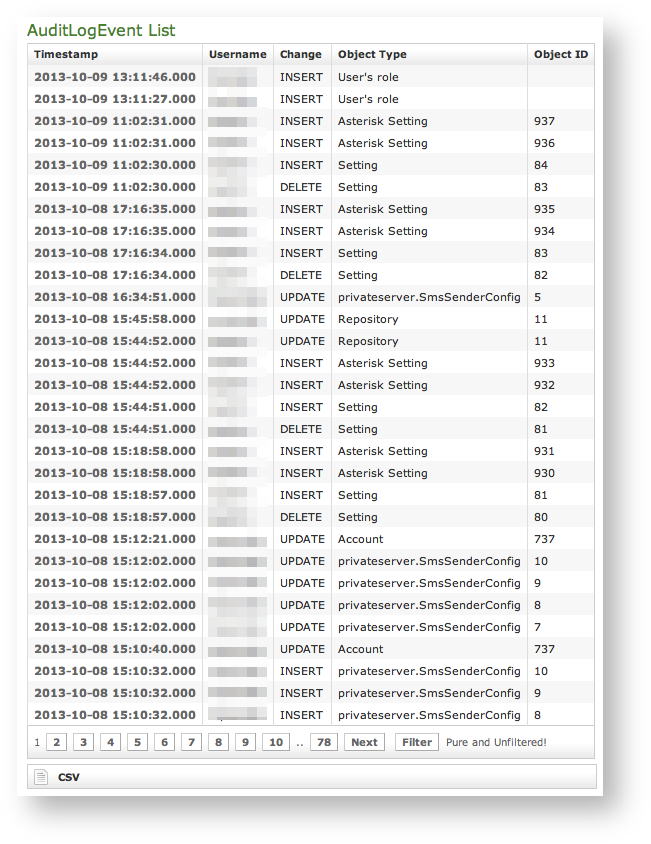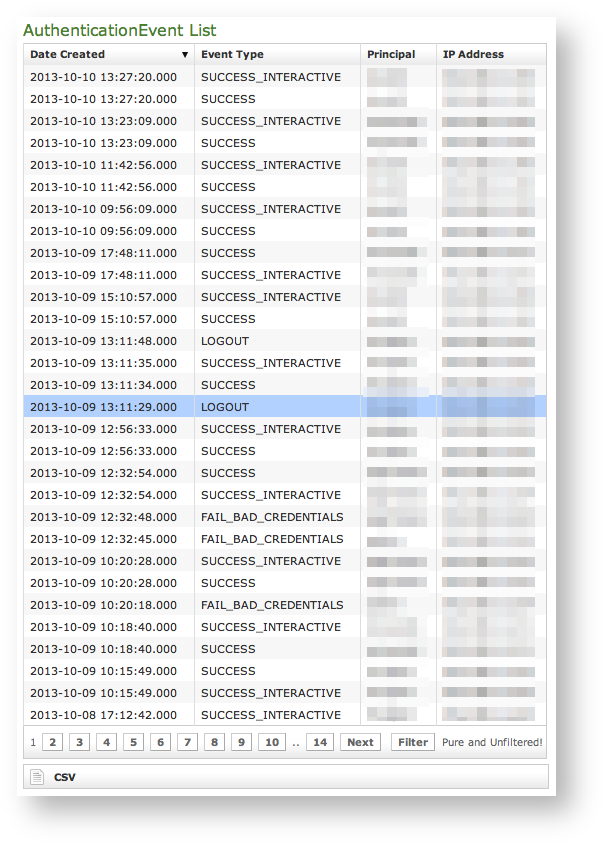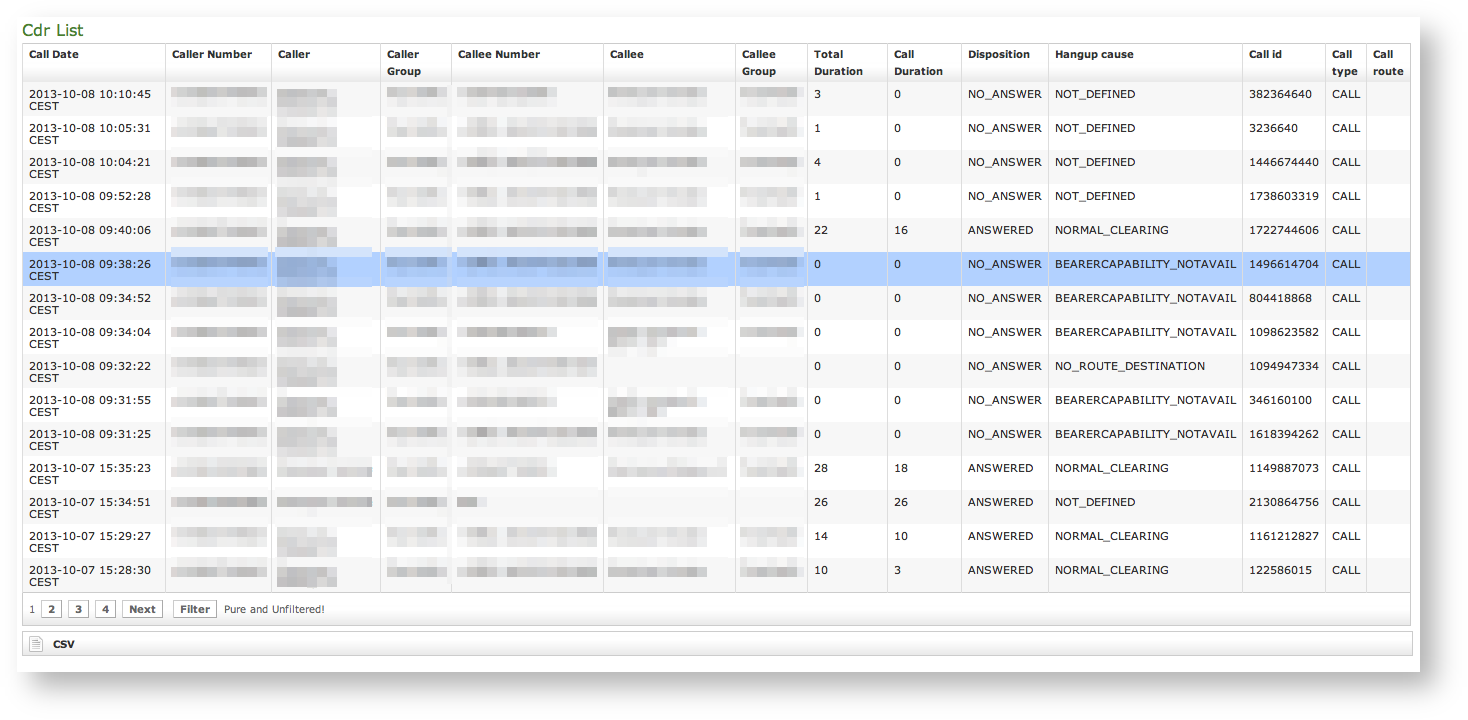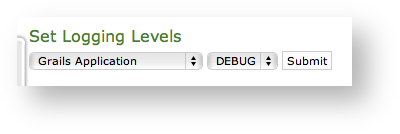In this section we collect all the logs about events that has happened. This type of logs are written once the event has finished and do not represent a live photograph of the state of the service or of the appliance. They are mostly useful for debugging user's issues and to provide support.
As you can see in figure 1. the static logs menu all these logs are grouped under the "LOGGING" label into the main menu.
4.0.1.1 Auditing
The Auditing page shows any change to the configuration performed via the web console.
As shown above in figure 2. List of Audit Events Log List, we can collect several informations:
Timestamp: the exact time the event happened.
Please remember that the timestamp is related to the appliance's time configuration. It's local time which gets reported.
- Username: the user who performed the change is traced by the username used in the login.
- Change: the type of changes performed.
- Object Type
- Object ID
These informations can be used for security checks as for post-issue analysis.
4.0.1.2 Web Sessions
In the web sessions it's possible to read the list of all the access made to the web console.
Just click on the Web Sessions entry in the main menu and you get a list as in figure figure 3. List of Web Session Logs. Fields shown are:
- Date Created: this is when the event occurred
- Event Type: there are several type of Events (see specifications below)
- Principal: the username used to log in.
- IP Address: the IP address from which the connection has been performed.
If the user listed is "anonymousUser" then this is an event triggered by the system. This is specifically true for events like the "SESSION_TIMEOUT".
Event Types
Here follows a list of all the event types logged in this table:
- SESSION_TIMEOUT : pretty self explanatory
- LOGOUT : The user performed a logout
- SUCCESS_INTERACTIVE / SUCCESS : these two events always come together and indicates a login has successfully performed. The former one points out the login happened through the web interface ("interactive"), the latter is a generic successful login log.
- FAIL_USER_NOT_FOUND : the login used was not found among the users configured.
- FAIL_CREDENTIALS_EXPIRED : the password or the credentials used are set as expired
- FAIL_BAD_CREDENTIALS : wrong password
4.0.1.3 Call Detailed Records
Despite its name the CDR is a debugging and quality assurance facility. It saves all the calls status, meaning it is very useful to understand is something is going wrong with you Secure Call Service.
To access the CDR you must click on the Call Detailed Record in the main menu. You'll get the "Cdr List" page which includes all the calls recorded.
If the table is empty, please place a phone call between the two SIp Accounts. Then come back on this page and check that the call has been correctly registered. The shown fields are:
- Call Date: when the call has been placed.
- Caller Number: The virtual phone number used to place the call.
- Caller: The caller description, if any.
- Caller Group: The caller's group description, if any.
- Callee Number: The virtual phone number called.
- Callee: The callee description, if any.
- Callee Group: The callee's group description, if any.
- Total Duration: how long the call lasted. Time elapsed from the moment the "Call Button" is pressed on the caller's client to the one in which the communication is closed at all.
- Call Duration: how long the call lasted, just the voice.
- Disposition: which result the call had.
- Hangup Cause: how long the call lasted.
- Call id: a unique number that identifies the call.
- Call type: nature of the call performed.
- Call route: if the call transited on a trunk this field would shown the trunk's name.
Relevant fields in CDR
The Disposition is very important because it tells you the exit code of each call. Possible codes are:
- ANSWERED: the call was taken by the callee
- NO_ANSWER: nobody picked up the phone to answer (mostly this is a time out code)
- BUSY: the callee refused the call
- FAILED: for some reason the call was not able to be placed
- NO_ROUTE_DESTINATION: The callee is not reachable because of network issues.
- NORMAL_CLEARING: Call closed normally.
- USER_BUSY: The user is busy.
- NO_ANSWER: The callee didn't answer and the call was closed for timeout reason.
- CALL_REJECTED: The callee rejected the call, as by pressing the "hold" button.
- BEARERCAPABILITY_NOTAVAIL: The caller and the callee were using different security models that are not compatible.
- NO_USER_RESPONSE: The same as in "NO_ANSWER", but this happens when the call goes out by Trunk.
- CALL: Usual call between two persons
- 3-WAY: Usual call (as above) with an added person during the call
- CONFERENCE: Conference call
- TRANSFER: Usual call that is transferred to a third person
It's possible to avoid any call record, as a Privacy option. To enable the "No-CDR" option, you just have to set the CDR Period to "DAY" and the duration to '0' (zero).
The above statement about the CDR Privacy option is true only for the DIRECT calls (which are the calls between two users). Conferences and 3-way calls will be logged as ever, though.
4.0.1.4 SIP Sessions
The SIP Sessions page show the activities each Account did with the server.
To get this list just click on the SIP Sessions entry in the main menu. The activities are listed by date and they give you a detailed overview of the SIP status for each one. These logs are very useful for debugging the networking issues on the client side.
The Event column lists the SIP events:
- CONNECT: PrivateGSM client opened a connection to PrivateServer. This usually means the client has been activated
- REGISTER: The Account has been correctly registered and is now on line
- UNREGISTER: The Account has been correctly unregistered and is now off line
- DISCONNECT: PrivateGSM client closed the connection. This usually means the client has been stopped.
4.0.1.5 App log configuration
As the web interface is made from a Java application in Tomcat, then you can set the logging levels that are going to be written in the catalina.out log file.
This is an advanced feature usually useful only for debugging purposes. It's not recommended to change the default settings.
In order to change a log level you have first to select a component of the appliance from the left drop-down menu (please check the figure 6. Set Logging levels). Then you can set a logging level from the right drop-down menu.
When you're done just press the Submit button and the catalina.out log file would change its log level accordingly.
4.0.1.6 Install messages
Despite its name the CDR is a
4.0.1.7 Provisioning messages
Despite its name the CDR is a