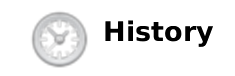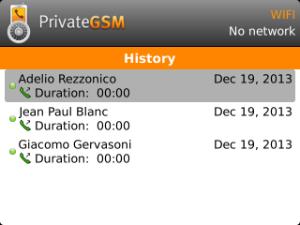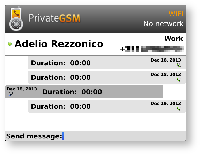What is a "Secure Message"?
A secure message is a text message that can be sent and received by using PrivateGSM. Secure Message uses the same communication infrastructure of the Secure Voice communication to exchange data:
- Server Authentication by SSL certificate
- HTTPS and SIP over TLS protocols to exchange data
It's possible to send just text messages, but as PrivateGSM supports UNICODE and emoji character set, you can add emoticon icons as well.
BlackBerry platform does not support Emoji and thus cannot use them both for writing or reading. This is an operating system limitation and it's not recoverable.
The maximum length of a single message is 160 character, so the input box refuses to let you write more than 160 chars.
Please note there's no concatenation for Secure Messages. If you need to send a message that is longer than 160 characters, then you need to split it in more than one message by yourself.
How does a Secure Message work?
When a customer chooses to send a Secure Message, it triggers an HTTP POST request in his client towards PrivateServer which plays a "store-and-forward" role. As soon as the receiver pops up online, PrivateServer delivers the Secure Message.
At current state of development, message encryption is granted on the server for the storing period by an internal key. Future development will implement asymmetric key encryption side-to-side (PGP like, actually).
Delivery is performed by SIP over TLS protocol, so as you can see the whole end-to-end path is encrypted and as the message is stored after a local encryption on the server, then there's (almost) no way of deciphering it.
Send a Secure Message
It's possible to write Secure Messages to other parties both by answering them or by writing for your own initiative. In the first case you would probably use the "History" view, in the latter you would use the "Contacts" list instead.
Since the "History" lists all the communication attempted or happened on your PrivateGSM, it's possible to start a conversation using "History" as well, eg: answering to a missed call by a Secure Message or just using one event conveniently.
Sending Secure Messages from "History" view
Each platform let you reach the "History" list by different names:
| Platform | "History" icon |
|---|---|
| Android | |
| BlackBerry | |
| iPhone |
Once you reached the history view, you can get an overall look of the activities occurred on your PrivateGSM:
| History list on BlackBerry | History list on iPhone | History list on Android |
|---|---|---|
Each item listed in "History" can be further detailed by selecting it and clicking on it.
| Example of detailed history event on BlackBerry | example of detailed history event on iPhone | example of detailed history event on Android |
|---|---|---|
|
figure 1. prova
|
Of course if the item is about a call you'll read date, time and number of attempts performed by you or your party. Else, if it's about messages, you'll be able to read what your party wrote you about.
Please remember that once you read a Secure Message it starts to expire and after 15 minutes you won't be able to read its content anymore!
As you can see in figure 2. type a new Secure Message: you can type Secure Messages and send them to your party by pressing enter button (cfr. figure 3. "enter" keyboard button).
Sending Secure Messages from "Contacts"
Secure Messages are also available from "Contacts" view.
You have to select an account from the list shown in $text.replaceAll("]*>"," ").replaceAll("\s*\z","") and show its details by clicking on the blue icon displayed on its right side. Then you get a view like in figure 4. contacts list tab.
Once you select the desired phone number of the account you want to send Secure Messages to, then you get the view shown in figure 2. type a new Secure Message from where you can type your message.
Secure Messages status icons and known limitations
Each Secure Message is displayed with an icon showing its status. Available Statuses/icons are:
| Icon | Description | Meaning | Timeouts and general behaviour |
|---|---|---|---|
Sending Message | PrivateGSM is actually trying to send the Secure Message to its recipient via PrivateServer | If there is some network issue, then PrivateGSM starts the retry procedure: it tries to send 5 times the message to PrivateServer. If it fails at the fifth try (5 * TLSTimeout = 60 secs), then the message remains in the client queue waiting for one of the following triggers:
If more than 12 hours passed and the message is still in client queue waiting to be sent, then the message expires: a "Send error" notification is fired by PrivateGSM and the message is removed from sender queue
| |
| Message Enqueued | PrivateGSM was able to send the Secure Message which now is in the queue of PrivateServer encrypted. PrivateServer tries to deliver it to its destination. | If delivery is not possible because the peer if offline, PrivateServer retries as soon as recipient registers for up to an expiration period (72h), before removing them definitely from the database. If the user is online but there is a network issue, the server try to deliver the message 5 times every 30 seconds. If at the fifth attempt the network issue is still present, the retry procedure will be stopped and the message will be sent when the user will return online. | |
| Message Delivered | PrivateServer was able to deliver the Secure Message to its recipient. The message could be read as not. | None | |
| Error sending Message | This status is a fall back for any other one and it's triggered both by timeouts and error responses. | None |
Receive a secure message
sdgsdg
Features and limits (no chat group, no chat rooms, sì a emoji->indica come attivarlo su iphone e android, status della consegna del messaggio, tempi di validità del messaggio, no attach, no autosplit, max lenght = 160 chars)
sdfds
To use Emoji set it's mandatory to enable it on your device. This is an Operating System option thus please refer to your device manual.
You can also communicate by text messages using the Private Message System (henceforth PMS). PMS provides Private Text Message (henceforth PTM) which does relay on the very same security infrastructure the voice calls do.