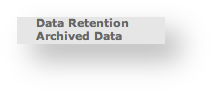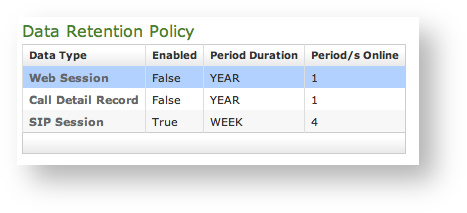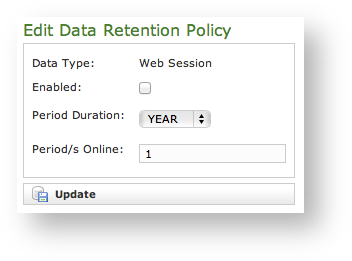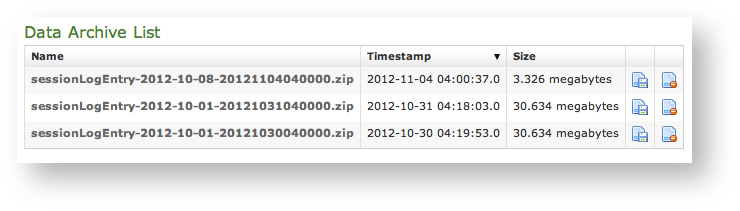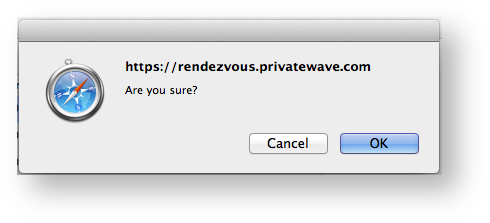4.0.3.1 Data Retention
The "Data Retention" is the possibility that EVSS gives you to archive and store away some of the older data for consultation purposes.
You can access the functions of "Data Retention" using the menu entries shown in figure 1. Menu access to the Data Retention under the "SERVER CONFIGURATION" voice.
The first one is used to configure the Retention features, the latter for retrieving the information stored on the hard disk of PrivateServer.
4.0.3.2 Setup of Data Retention
If you need to understand the data stored in each Data Type, please refer to the previous sections of the present manual
Each log entry listed in figure 2. Data Retention Policy list has an editor form as the one shown in figure 3. Data Retention Policy editor. Using the mentioned form you can:
- enable the Data Retention(Enabled checkbox)
- select the period to be kept on-line (Period Duration)
- choose how many archives you want to keep online (Period/s Online)
New Feature!
A new Privacy option is possible from this version on: If you set the CDR Period to '0' (zero) then no more CDR logging will be performed for any DIRECT call (calls between two users). Conferences and 3-way calls will be logged as ever, though.
4.0.3.3 Retrieve the Data Archives
The "Data Archive List" is shown in the page body (see figure 4. Data Archive List). Each archive row shows its Name, its Creation Timestamp and its Size (all the columns are pretty self explaining).
The last two columns shows two icons: the first one is for downloading the archive, the second one is for deleting it.
It's possible to download the archive also by clicking on its name
If you choose to delete the archive, press the last column icon.
A confirmation is requested (see figure 5. The confirmation pop-up window). If you approve the action then the archive is removed from both the list and the hard disk of the appliance.
Point of no return action!
Please be aware that this action isn't undoable! Once confirmed the deletion, the archive is lost forever!