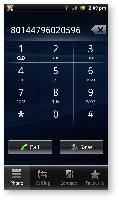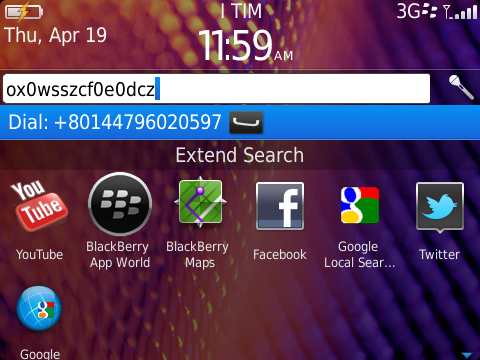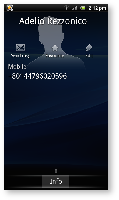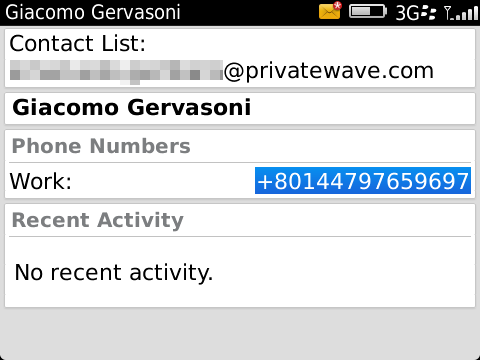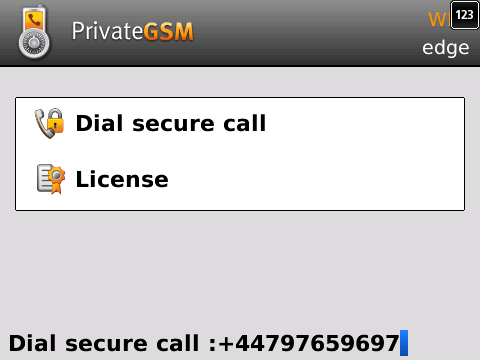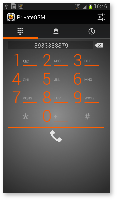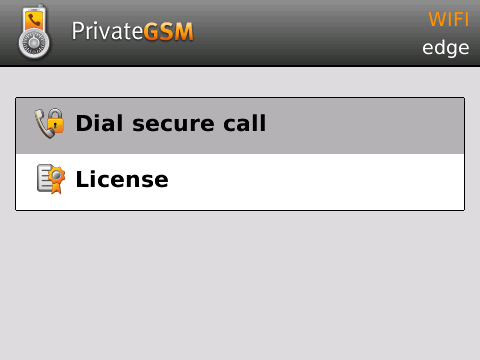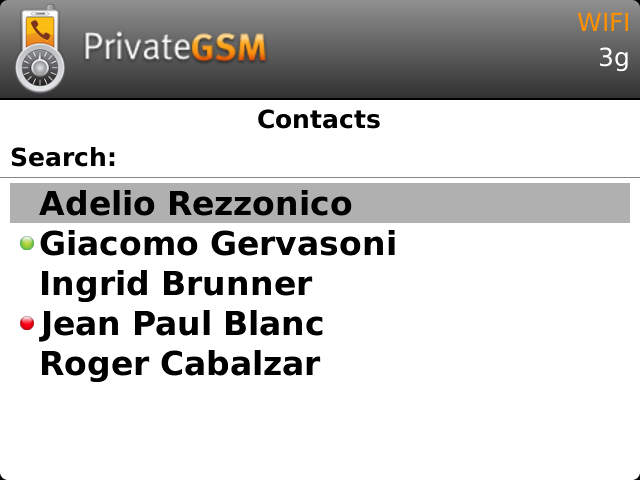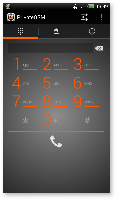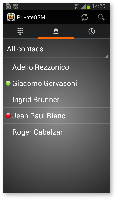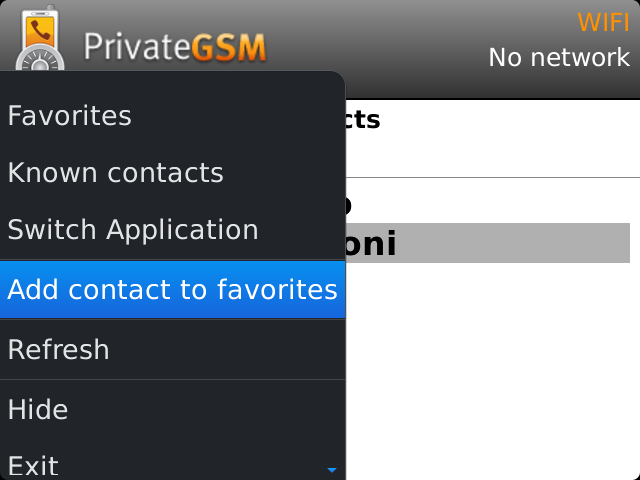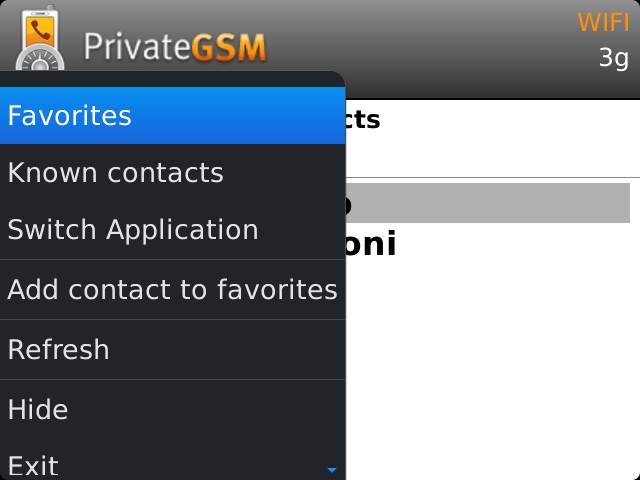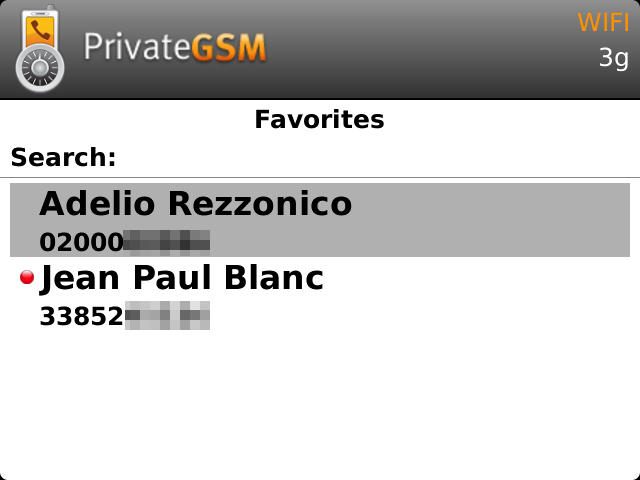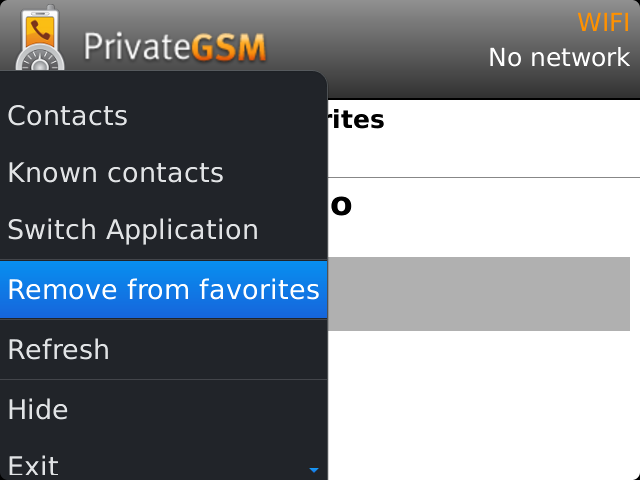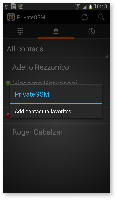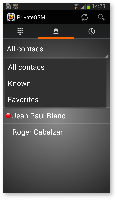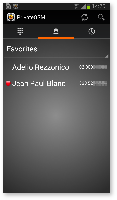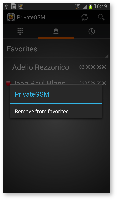Call modes
PrivateGSM lets you to:
- make secure calls to phone numbers and contacts using the PrivateGSM +801 prefix (not available on iOS). In this case, you do not need to manually open the main menu of PrivateGSM if the application is in background.
- make secure calls to phone numbers and contacts without entering the PrivateGSM prefix directly from menu of the application.
Secure prefix number (Android and BlackBerry)
Calls with PrivateGSM are simply identified by the "+801" prefix in front of the number to be dialed including the international prefix without zeros. For example:
"+801 44 333 1234567"
+801 | PrivateGSM prefix, including '+' |
44 | International country code for UK without zeros |
333 1234567 | Phone number |
Note
Dial secure call with +801 prefix (not available on iOS)
Dialing a call with secure prefix +801 is not available on iPhone/iPad due to platform constraints.
Making secure calls with PrivateGSM is very easy. Dialing is as simple as prefixing your phone numbers with +801 as with international calls. With secure prefix you can make calls as you do with normal calls on your phone: insert phone number, select a contact from your address book or even from recent calls logs. Phone numbers prefixed with secure prefix +801 are detected by PrivateGSM which automatically starts a secure call.
Dialing a secure call
You can dial a secure call by entering the "+801" prefix before the number to be dialed, including the international country code without zeros, and press the Dial button.
To dial a secure call complete with prefix:
Dialing a secure call from contacts
You can call a number previously saved in the phone book with the PrivateGSM prefix (see chapter 7.2 "Secure prefix number").
To make a secure call to a contact saved in your address book with the PrivateGSM prefix:
Dial secure call from PrivateGSM application
Contact status
| Online | The contact is reachable. You can make a secure call to the user. | ||
|---|---|---|---|
| Offline | The contact is not reachable, because is not under network coverage or is offline. You can try to make a secure call but the call will likely fail | ||
| Warning | The contact is not reachable using a full secure call, but you can call him using the unsecure Sip Trunk configured on your server.
| Enterprise version only!
| |
| Error | There is a comunication error between your phone and the server. The contact status is unknown, anyway you can try to make a secure call |
Dialing a secure call
You can make a secure call from the PrivateGSM menu by simply entering the number complete with international country code (i.e.: +44 for UK) and pressing the dial button.
Suggestion
To dial a secure call using the PrivateGSM menu:
Dialing a secure call from contacts
PrivateGSM lets you to choose a contact from your phone address book, so you can make secure calls from PrivateGSM menu by simply selecting a contact. PrivateGSM sort contacts in the same way as native address book does. On iPhone you can change contacts ordering by opening System Settings > PrivateGSM > Application > Contacts Sort Order
Suggestion
To dial a secure call to a contact using the PrivateGSM menu on BlackBerry:
| Step 1 | Step 2 |
|---|---|
| Select Dial secure call | Select contact and press SEND key |
To dial a secure call to a contact using the PrivateGSM menu on iPhone:
| Step 1 | Step 2 |
|---|---|
| Select a contact | Tap on the phone number |
To dial a secure call to a contact using the PrivateGSM menu on Android:
| Step 1 | Step 2 |
|---|---|
| Select the contact tab | Select a contact |
Dialing a secure call from favorites contacts
PrivateGSM has also a "Favorite contacts" list. You can add a contact to this list in order to make a secure call quickly.
The "Favourite" entries are copies of the original contact stored in the Address Book. Thus any change made to the original contact will NOT be reflected on the one in the favourite list!
Add a contact to the Favorite list and do a call on Blackberry
| Step 1 | Step 2 | Step 3 |
|---|---|---|
| Select a contact and open application menu | Open Favorites Contact from application menu | Check the contact has been added to the Favorites Contact list |
Remove a contact from the "Favorite" list
| Step 1 |
|---|
| Select a contact and then "Remove from favorites" to remove it |
Add a contact to the Favorite list and do a call on iPhone
| Step 1 | Step 2 | Step 3 | Step 4 |
|---|---|---|---|
From the "Favourites" tab, tap on the "+" sign or just open the "Contacts" tab | Choose one contact and show its details. | Push on the star symbol and check it became blue filled. | Now go back to the "Favourites" tab and check the contact has been added. |
Remove a contact from the "Favorite" list
| Step 1 |
|---|
| Tap on “Edit” button on the navigation bar, hit the red simbol, tap "Delete" button |
Add a contact to the Favorite list and do a call on Android
| Step 1 | Step 2 | Step 3 |
|---|---|---|
| To add a contact, long tap on name | Select the Favorites contact list | To start a secure call, select a contact |
Remove a contact from the "Favorite" list
| Step 1 |
|---|
| To delete a contact, long tap on the name |