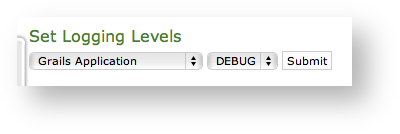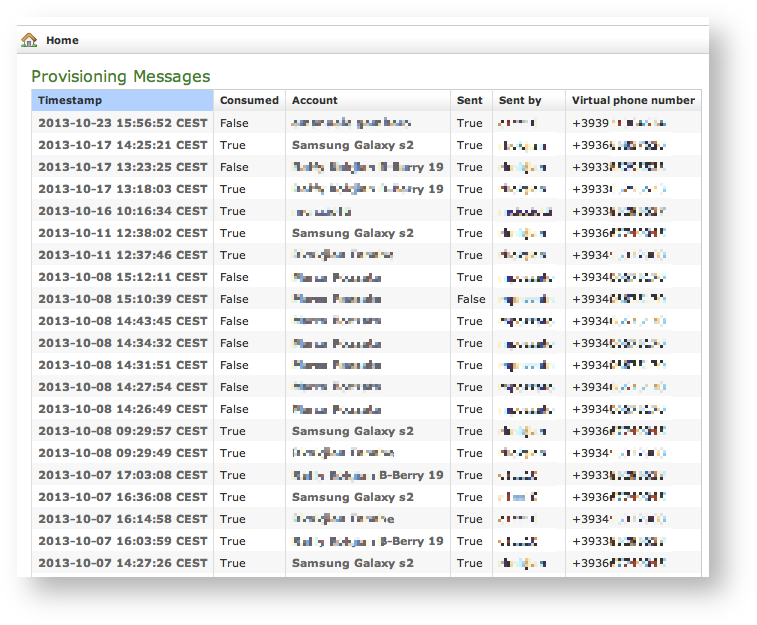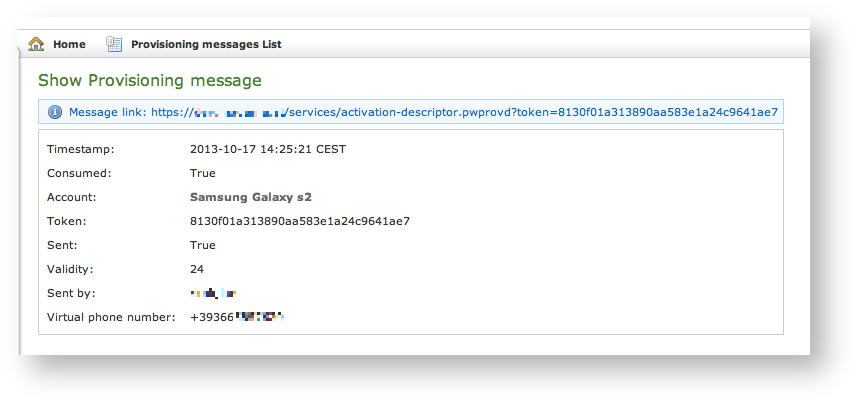...
4.0.1.5 App log configuration
As the web interface is made from a Java application in Tomcat, then you can set the logging levels that are going to be written in the catalina.out log file.
| Warning |
|---|
This is an advanced feature usually useful only for debugging purposes. It's not recommended to change the default settings. |
| Subtitle |
|---|
| Prefix | figure |
|---|
| SubtitleText | Set Logging levels |
|---|
| AnchorName | app_log_conf |
|---|
|
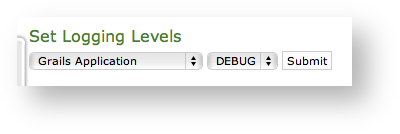
|
In order to change a log level you have first to select a component of the appliance from the left drop-down menu (please check the
). Then you can set a logging level from the right drop-down menu.
When you're done just press the Submit button and the catalina.out log file would change its log level accordingly.
| Anchor |
|---|
| install_messages |
|---|
| install_messages |
|---|
|
4.0.1.6 Install messages
Despite its name the CDR is a
| Anchor |
|---|
| provisioning_messages |
|---|
| provisioning_messages |
|---|
|
4.0.1.7 Provisioning messages
| Info |
|---|
|
This log is available starting with the current version of PrivateServer. |
Provisioning messages are basically the mean for delivering the download URI of the provisioned configuration. Long story short: whenever you push an automatic activation by sending the provisioning message you're sending a text message that contains the URI to the user's configuration. Part of this configuration is created by the Provisioning Profile, part of it is taken by the Account configuration. Nevertheless, it's always a configuration file to be downloaded and then installed in your PrivateGSM.
| Subtitle |
|---|
| Prefix | figure |
|---|
| SubtitleText | Log list of the provisioning messages |
|---|
| AnchorName | provisioning_messages_logs |
|---|
|
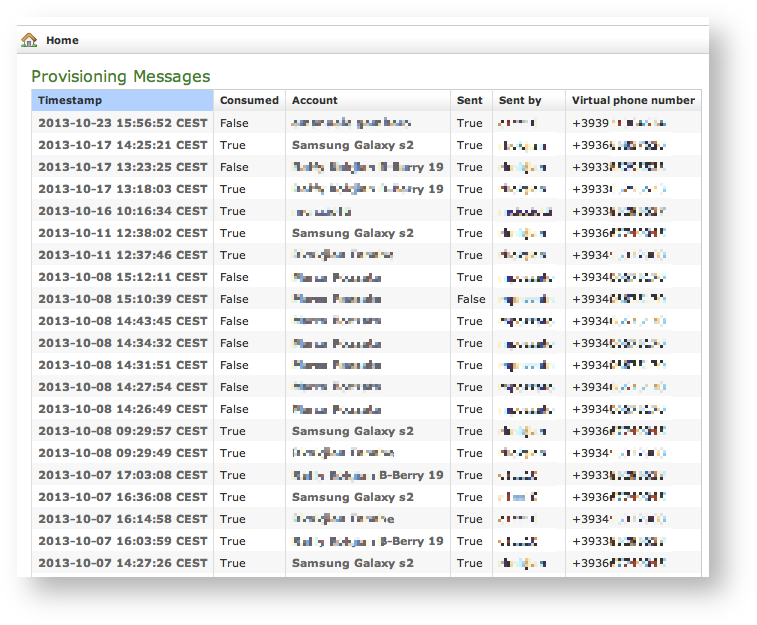
|
Clicking on the Provisioning Messages link brings you to the logs list shown in
| Xref |
|---|
| AnchorName | provisioning_messages_logs |
|---|
|
. Here you have all the primary informations about the automatic activation performed:
- the User who sent each provisioning message
- the timestamp pointing out when each message has been sent
- the Virtual phone number where the message has been sent to
- the status of the message: either it's been Consumed or not. This means if the customer has ever clicked on the link inside the text message
- the Account to which the message has been sent to
- if the text message has been Sent or not, meaning if any problem arose during the delivery and the text never left the server.
| Subtitle |
|---|
| Prefix | figure |
|---|
| SubtitleText | detail of provisioning message |
|---|
| AnchorName | show_provisioning_msg |
|---|
|
 Image Removed Image Removed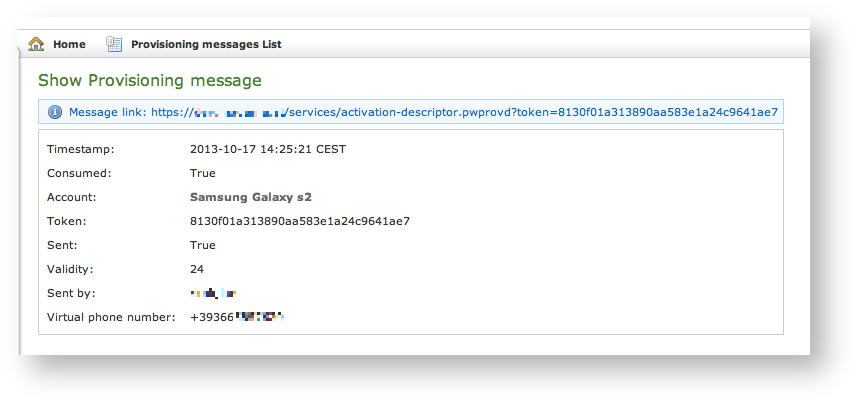 Image Added Image Added
|
Clicking on the Timestamp field it becomes possible to reveal details about each message. You can have an example in
| Xref |
|---|
| AnchorName | show_provisioning_msg |
|---|
|
.
| Info |
|---|
|
Clicking on the Account field brings you straight to the Account's detail. |
...