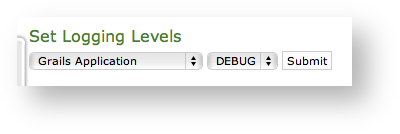...
As you can see in
| Xref | ||
|---|---|---|
|
4.0.1.1 Auditing
The Auditing page shows any change to the configuration performed via the web console.
...
These informations can be used for security checks as for post-issue analysis.
4.0.1.2 Web Sessions
In the web sessions it's possible to read the list of all the access made to the web console.
...
| Info |
|---|
If the user listed is "anonymousUser" then this is an event triggered by the system. This is specifically true for events like the "SESSION_TIMEOUT". |
Event Types
Here follows a list of all the event types logged in this table:
- SESSION_TIMEOUT : pretty self explanatory
- LOGOUT : The user performed a logout
- SUCCESS_INTERACTIVE / SUCCESS : these two events always come together and indicates a login has successfully performed. The former one points out the login happened through the web interface ("interactive"), the latter is a generic successful login log.
- FAIL_USER_NOT_FOUND : the login used was not found among the users configured.
- FAIL_CREDENTIALS_EXPIRED : the password or the credentials used are set as expired
- FAIL_BAD_CREDENTIALS : wrong password
4.0.1.3 Call Detailed Records
Despite its name the CDR is a debugging and quality assurance facility. It saves all the calls status, meaning it is very useful to understand is something is going wrong with you Secure Call Service.
...
- Call Date: when the call has been placed.
- Caller Number: The virtual phone number used to place the call.
- Caller: The caller description, if any.
- Caller Group: The caller's group description, if any.
- Callee Number: The virtual phone number called.
- Callee: The callee description, if any.
- Callee Group: The callee's group description, if any.
- Total Duration: how long the call lasted. Time elapsed from the moment the "Call Button" is pressed on the caller's client to the one in which the communication is closed at all.
- Call Duration: how long the call lasted, just the voice.
- Disposition: which result the call had.
- Hangup Cause: how long the call lasted.
- Call id: a unique number that identifies the call.
- Call type: nature of the call performed.
- Call route: if the call transited on a trunk this field would shown the trunk's name.
Relevant fields in CDR
The Disposition is very important because it tells you the exit code of each call. Possible codes are:
...
- CALL: Usual call between two persons
- 3-WAY: Usual call (as above) with an added person during the call
- CONFERENCE: Conference call
- TRANSFER: Usual call that is transferred to a third person
| Info |
|---|
It's possible to avoid any call record, as a Privacy option. To enable the "No-CDR" option, you just have to set the CDR Period to "DAY" and the duration to '0' (zero). |
| Warning |
|---|
The above statement about the CDR Privacy option is true only for the DIRECT calls (which are the calls between two users). Conferences and 3-way calls will be logged as ever, though. |
4.0.1.4 SIP Sessions
The SIP Sessions page show the activities each Account did with the server.
...
4.0.1.5 App log configuration
As the web interface is made from a Java application in Tomcat, then you can set the logging levels that are going to be written in the catalina.out log file.
| Warning |
|---|
This is an advanced feature usually useful only for debugging purposes. It's not recommended to change the default settings. |
| Subtitle | ||||||
|---|---|---|---|---|---|---|
| ||||||
In order to change a log level you have first to select a component of the appliance from the left drop-down menu (please check the
| Xref | ||
|---|---|---|
|
When you're done just press the Submit button and the catalina.out log file would change its log level accordingly.
| Anchor | ||||
|---|---|---|---|---|
|
Despite its name the CDR is a
| Anchor | ||||
|---|---|---|---|---|
|
Despite its name the CDR is a
...