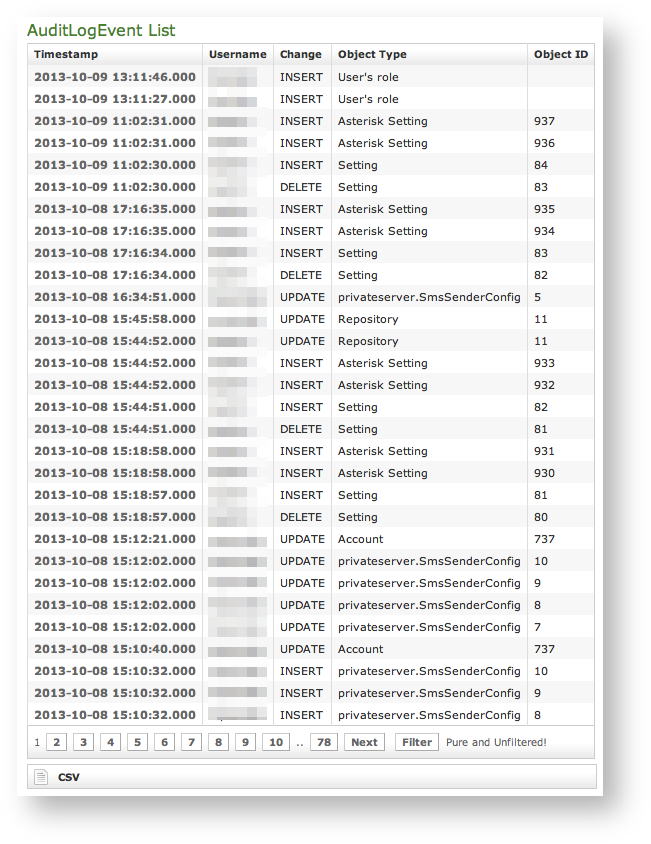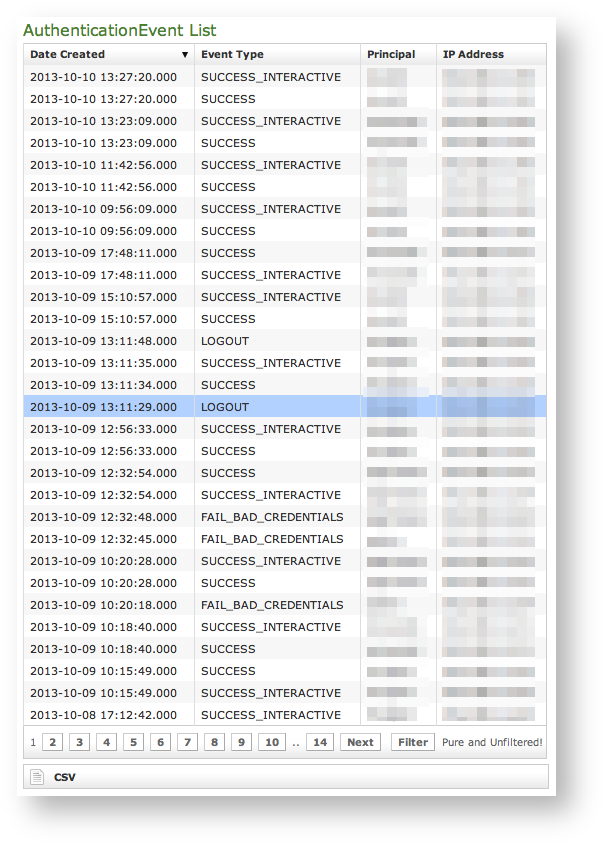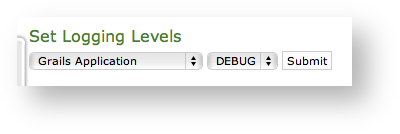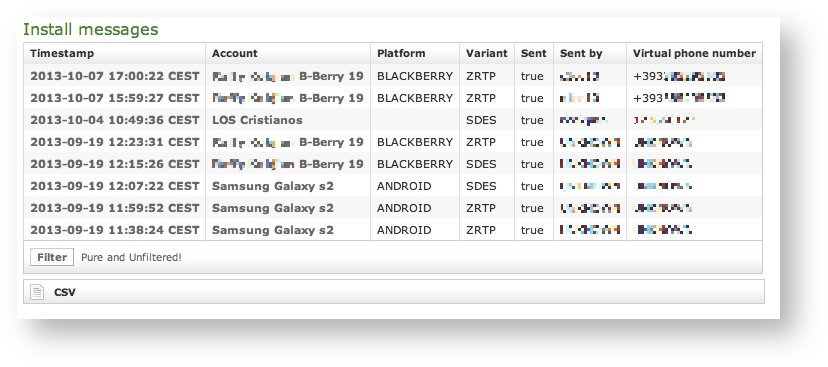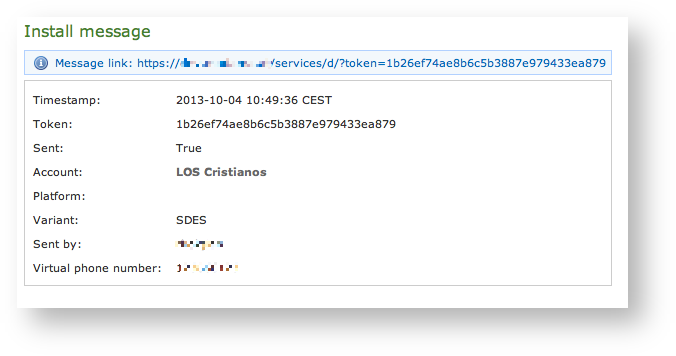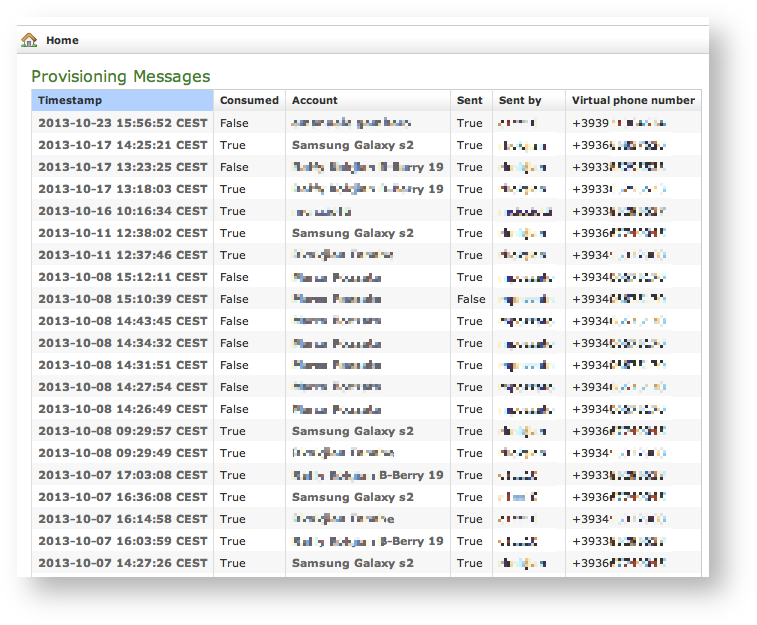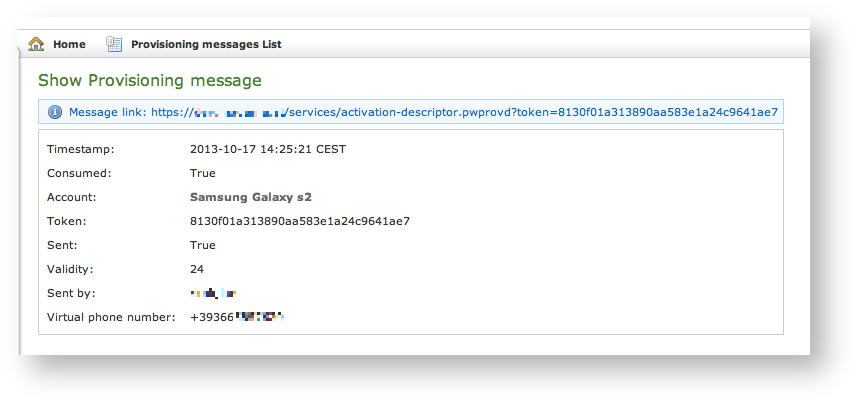...
As you can see in
| Xref |
|---|
| AnchorName | static_logs_menu |
|---|
|
all these logs are grouped under the "LOGGING" label into the main menu.
4.0.1.1 Auditing
The Auditing page can be found under Logging section in the main menushows any change to the configuration performed via web console.
| Subtitle |
|---|
| Prefix | figure |
|---|
| SubtitleText | List of Audit Events Log List |
|---|
| AnchorName | audit_log |
|---|
|
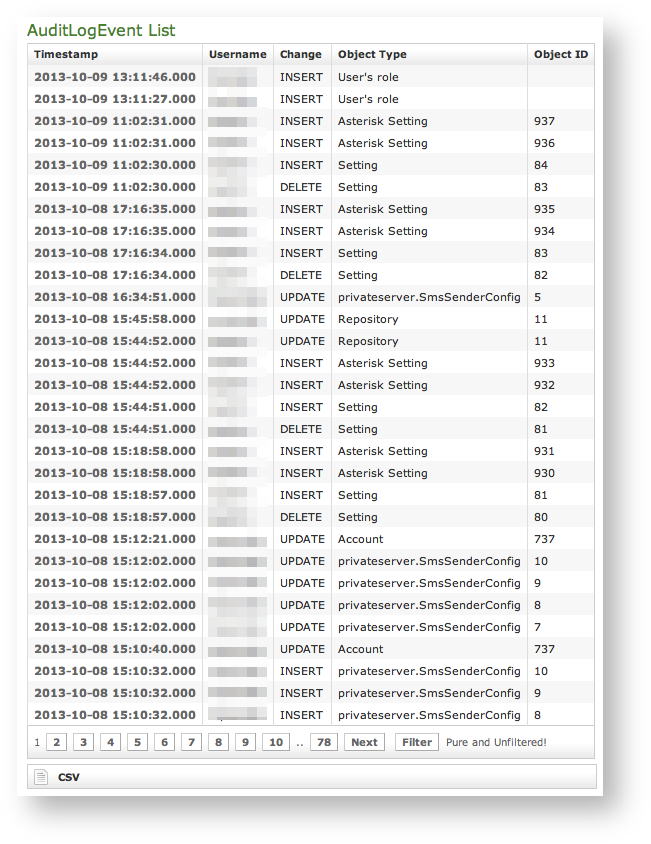 |
As shown above in
, we can collect several informations:Timestamp: the exact time the event happened.
| Note |
|---|
Please remember that the timestamp is related to the appliance's time configuration. It's local time which gets reported. |
- Username: the user who performed the change is traced by the username used in the login.
- Change: the type of changes performed.
- Object Type
- Object ID
These informations can be used for security checks as for post-issue analysis.
4.0.1.2 Web Sessions
You can have a full view In the web sessions it's possible to read the list of all the access made to the management web console.
| Subtitle |
|---|
| Prefix | figure |
|---|
| SubtitleText | List of Web Session Logs |
|---|
| AnchorName | web_sessions_log |
|---|
|
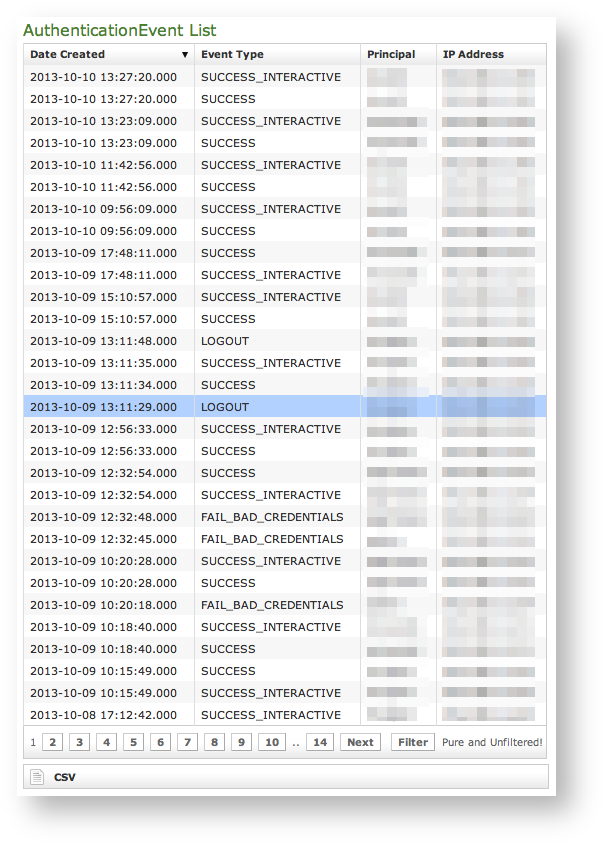 Image Added Image Added
|
Just click on the Web Sessions entry in the main menu and you get a list as in figure above. It shows up the detail about the user (principal), the IP address used to connect, the date of each authentication and the outcome (Event Type).
4.0.4 Call Detailed Records
| Info |
|---|
|
In this version the CDR has been completely rearrange to better show the valuable informations |
| Xref |
|---|
| AnchorName | web_sessions_log |
|---|
|
. Fields shown are:- Date Created: this is when the event occurred
- Event Type: there are several type of Events (see specifications below)
- Principal: the username used to log in.
- IP Address: the IP address from which the connection has been performed.
| Info |
|---|
If the user listed is "anonymousUser" then this is an event triggered by the system. This is specifically true for events like the "SESSION_TIMEOUT". |
Event Types
Here follows a list of all the event types logged in this table:
- SESSION_TIMEOUT : pretty self explanatory
- LOGOUT : The user performed a logout
- SUCCESS_INTERACTIVE / SUCCESS : these two events always come together and indicates a login has successfully performed. The former one points out the login happened through the web interface ("interactive"), the latter is a generic successful login log.
- FAIL_USER_NOT_FOUND : the login used was not found among the users configured.
- FAIL_CREDENTIALS_EXPIRED : the password or the credentials used are set as expired
- FAIL_BAD_CREDENTIALS : wrong password
4.0.1.3 Call Detailed Records
Despite its name the CDR is a debugging and quality assurance facility. It saves all the calls status, meaning it is very useful to understand is something is going wrong with you Secure Call Service.
...
- Call Date: when the call has been placed.
- Caller Number: The virtual phone number used to place the call.
- Caller: The caller description, if any.
- Caller Group: The caller's group description, if any.
- Callee Number: The virtual phone number called.
- Callee: The callee description, if any.
- Callee Group: The callee's group description, if any.
- Total Duration: how long the call lasted. Time elapsed from the moment the "Call Button" is pressed on the caller's client to the one in which the communication is closed at all.
- Call Duration: how long the call lasted, just the voice.
- Disposition: which result the call had.
- Hangup Cause: how long the call lasted.
- Call id: a unique number that identifies the call.
- Call type: nature of the call performed.
- Call route: if the call transited on a trunk this field would shown the trunk's name.
Relevant fields in CDR
The Disposition is very important because it tells you the exit code of each call. Possible codes are:
...
- CALL: Usual call between two persons
- 3-WAY: Usual call (as above) with an added person during the call
- CONFERENCE: Conference call
- TRANSFER: Usual call that is transferred to a third person
The Call id is a number that identifies uniquely the call. It can be used to trace a call if it changes its nature (ie becoming a three-way call) or to group all the participants (ie in a conference room).
| Info |
|---|
It's possible to avoid any call record, as a Privacy option. To enable the "No-CDR" option, you just have to set the CDR Period to "DAY" and the duration to '0' (zero). |
| Warning |
|---|
The above statement about the CDR Privacy option is true only for the DIRECT calls (which are the calls between two users). Conferences and 3-way calls will be logged as ever, though. |
4.0.1.
...
4 SIP Sessions
The SIP Sessions page show the activities each Account did with the server.
...
Reconciliation is very useful while debugging SIP session for a specific user: clicking on username field will show a filtered list of SIP session events.
4.0.
...
If you want a full list of all the Accounts who are on line, then you click on the Registered Accounts entry in the main menu.
| Subtitle |
|---|
| Prefix | figure |
|---|
| SubtitleText | Registered Account list |
|---|
| AnchorName | registered account list |
|---|
|
|
The list shows all the user actually on line and thus reachable on your PrivateServer. To read more detail about each user just click on its Id.
4.0.5 Data Retention
| Info |
|---|
|
The "Data Retention" feature has been introduced in the present version. |
...
1.5 App log configuration
As the web interface is made from a Java application in Tomcat, then you can set the logging levels that are going to be written in the catalina.out log file.
| Warning |
|---|
This is an advanced feature usually useful only for debugging purposes. It's not recommended to change the default settings. |
...
| Set Logging levels | | AnchorName |
|---|
|
...
...
...
...
...
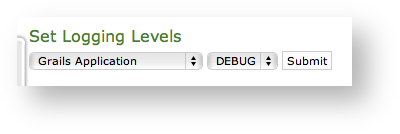 Image Added Image Added
|
In order to change a log level you have first to select a component of the appliance from the left drop-down menu (please check the
...
...
...
The first one is used to configure the Retention features, the latter for retrieving the information stored on the hard disk of PrivateServer.
4.0.5.1 Setup of Data Retention
You can create a retention policy for some important logs provided by the appliance.
). Then you can set a logging level from the right drop-down menu.When you're done just press the Submit button and the catalina.out log file would change its log level accordingly.
| Anchor |
|---|
| install_messages |
|---|
| install_messages |
|---|
|
4.0.1.6 Install messages| Info |
|---|
|
This log is available starting with the current version of PrivateServer. |
Install messages are one amongst the numerous means for installing PrivateGSM on the customers' mobile device.
What we accomplish sending an Installation message is to help the customer to find out the correct edition of PrivateGSM application (either Professional or Enterprise) and automatically install it.
| Subtitle |
|---|
| Prefix | figure |
|---|
| SubtitleText | Data Retention Policy listlist of the install messages sent |
|---|
| AnchorName | datainstall_retention_policymsg_list |
|---|
|
|
In | Xref |
|---|
| AnchorName | data_retention_policy_list |
|---|
|
is shown the list of the available logs to be stored. What happens when you start the Data Retention on a log is that the system checks all the entries older than the date configured (let's say older than one year from the present day) and move them out the regular logging system to a compressed archive that could be later downloaded. 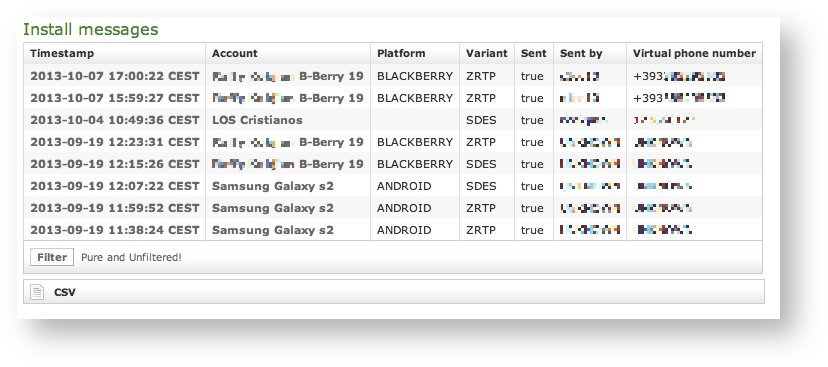 Image Added Image Added
|
main features of the logs of the install messages are:
- Timestamp: the exact date & time when the message has been sent
- Account: to who the message has been sent to
- Platform: which mobile platform
- Variant: this could be either:
- ZRTP: this is the Professional Edition
- SDES: this is the Enterprise Edition
- Sent: if the message results to be effectively sent or if there were issues in sending it
- Sent by: the User who sent the Install Message.
- Virtual phone number: the number of the mobile device where the text has been sent to
| Subtitle |
|---|
| Prefix | figure |
|---|
| SubtitleText | Data Retention Policy editordetails of one install message |
|---|
| AnchorName | datainstall_retentionmsg_policy_editordetail |
|---|
|
|
Each log entry listed in 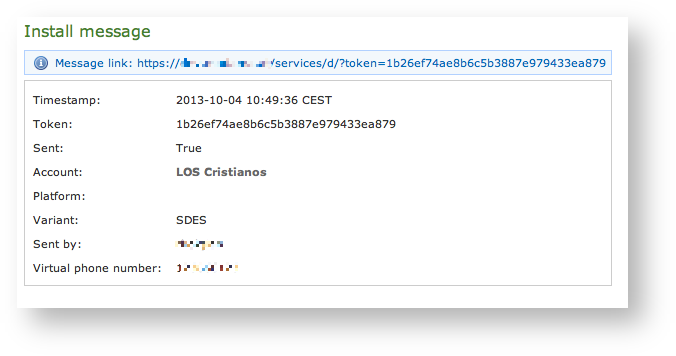 Image Added Image Added
|
Clicking on the Timestamp field it becomes possible to reveal details about each message. You can have an example in
| Xref |
|---|
| AnchorName | datainstall_retentionmsg_policy_list |
|---|
|
has an editor form as the one shown in | Xref |
|---|
| AnchorName | data_retention_policy_editor |
|---|
|
. Using the mentioned form you can:- enable the Data Retention(Enabled checkbox)
- select the period to be kept on-line (Period Duration)
- choose how many archives you want to keep online (Period/s Online)
| Note |
|---|
|
A new Privacy option is possible from this version on: If you set the CDR Period to '0' (zero) then no more CDR logging will be performed for any DIRECT call (calls between two users). Conferences and 3-way calls will be logged as ever, though. |
4.0.5.2 Retrieve the Data Archives
As said in the previous paragraph (4.0.5.1), there are two left menu entries to manage the Data Retention feature (see | Xref |
|---|
| AnchorName | data_retention_menus |
|---|
|
). If you want to access to the stored archives just press the "Archived Data" link. .| Info |
|---|
|
Clicking on the Account field brings you straight to the Account's detail. |
The most important one among them is no doubt the Message link. That's because it's possible to use it in order to create a message to be sent by other means. This composed message would have the same validity of any text message sent to deliver an Install Message to the user.
| Info |
|---|
|
An example of a good use of this field in the day-by-day business is copying it into an email and sent it to the user, asking him to open the email on his mobile and then click on the link inside the email. In this way you has a service manager would have a perfect replacement for the text message as a mean for delivering the Install Message. |
| Anchor |
|---|
| provisioning_messages |
|---|
| provisioning_messages |
|---|
|
4.0.1.7 Provisioning messages| Info |
|---|
|
This log is available starting with the current version of PrivateServer. |
Provisioning messages are basically the mean for delivering the download URI of the provisioned configuration. Long story short: whenever you push an automatic activation by sending the provisioning message you're sending a text message that contains the URI to the user's configuration. Part of this configuration is created by the Provisioning Profile, part of it is taken by the Account configuration. Nevertheless, it's always a configuration file to be downloaded and then installed in your PrivateGSM.
Data Archive List| Log list of the provisioning messages | | AnchorName |
|---|
|
dataarchivelist |
The "Data Archive List" is shown in the page body (see 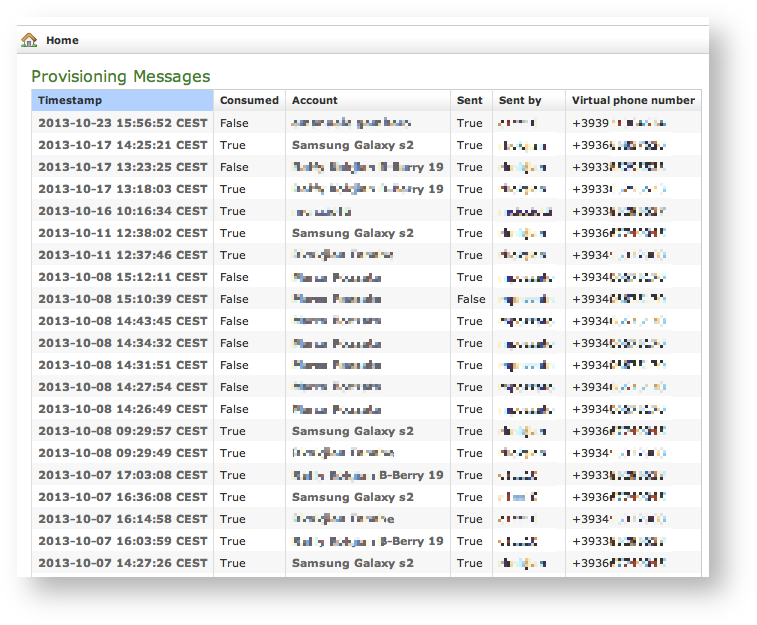 Image Added Image Added
|
Clicking on the Provisioning Messages link brings you to the logs list shown in
dataarchivelist). Each archive row shows its Name, its Creation Timestamp and its Size (all the columns are pretty self explaining).The last two columns shows two icons: the first one is for downloading the archive, the second one is for deleting it.
| Tip |
|---|
It's possible to download the archive also by clicking on its name |
If you choose to delete the archive, press the last column icon. Here you have all the primary informations about the automatic activation performed:
- the User who sent each provisioning message
- the timestamp pointing out when each message has been sent
- the Virtual phone number where the message has been sent to
- the status of the message: either it's been Consumed or not. This means if the customer has ever clicked on the link inside the text message
- the Account to which the message has been sent to
- if the text message has been Sent or not, meaning if any problem arose during the delivery and the text never left the server.
The confirmation pop-up window| detail of provisioning message | | AnchorName |
|---|
|
popupareyou_sure |
A confirmation is requested (see 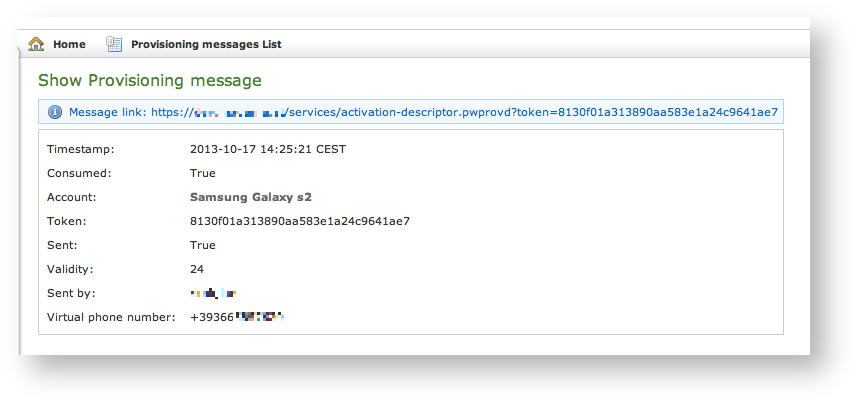 Image Added Image Added
|
Clicking on the Timestamp field it becomes possible to reveal details about each message. You can have an example in
popupareyou_sure). If you approve the action then the archive is removed from both the list and the hard disk of the appliance.| Warning |
|---|
| title | Point of no return action! |
|---|
|
Please be aware that this action is not undoable! Once confirmed the deletion, the archive is lost forever! |
.
| Info |
|---|
|
Clicking on the Account field brings you straight to the Account's detail. |
Three are the contents shown in the detail form that are not present in the list above:
- The Message link
- The Token
- The Validity
The most important one among them is no doubt the Message link. That's because it's possible to use it in order to create a message to be sent by other means. This composed message would have the same validity of any text message sent to deliver a provisioning profile to the user.
| Info |
|---|
|
An example of a good use of this field in the day-by-day business is copying it into an email and sent it to the user, asking him to open the email on his mobile and then click on the link inside the email. In this way you has a service manager would have a perfect replacement for the text message as a mean for delivering the Provisioning Profile. |