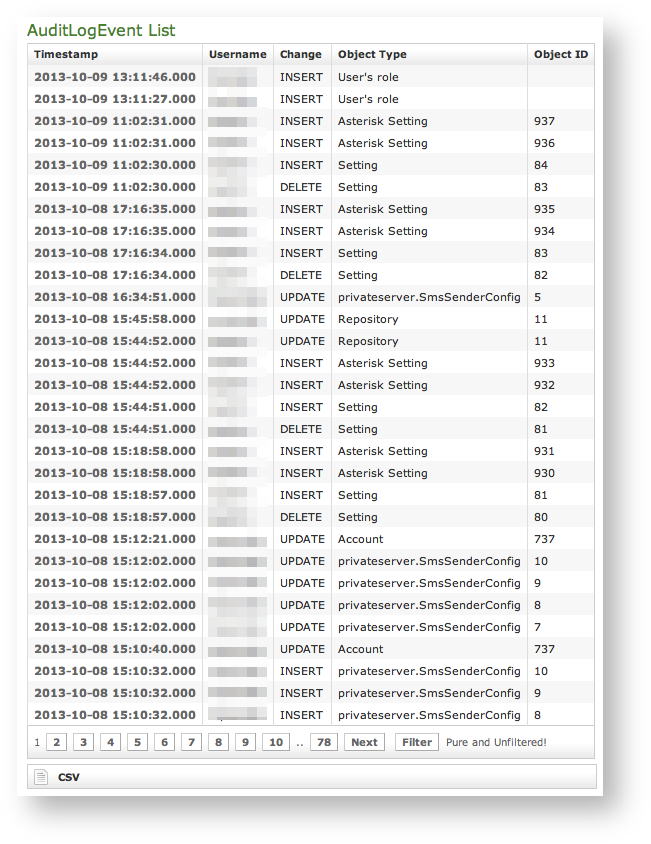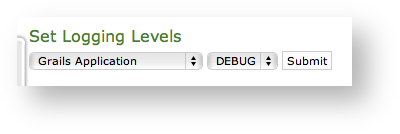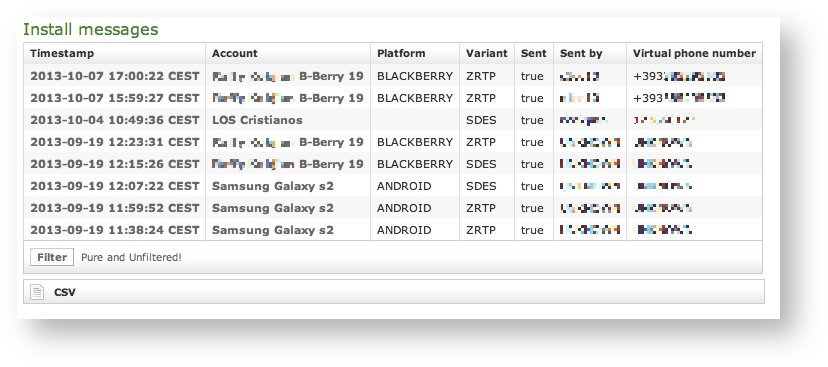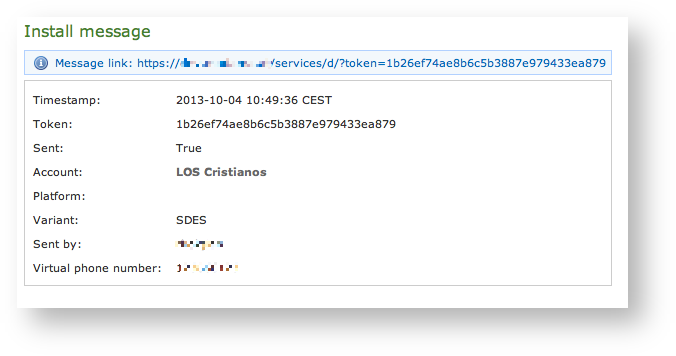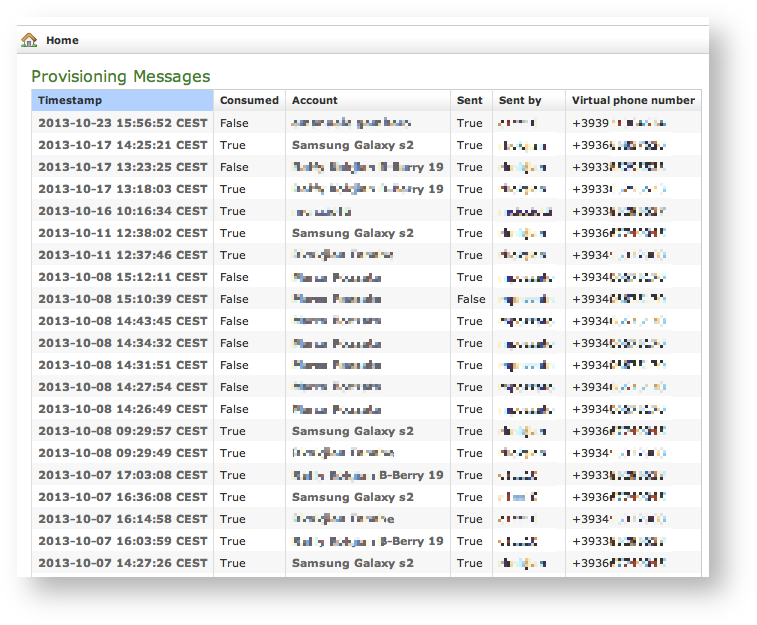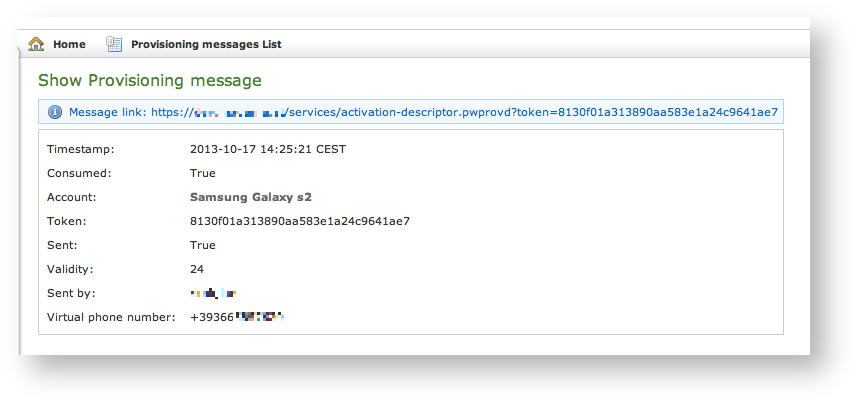...
The Auditing page shows any change to the configuration performed via the web console.
| Subtitle |
|---|
| Prefix | figure |
|---|
| SubtitleText | List of Audit Events Log List |
|---|
| AnchorName | audit_log |
|---|
|
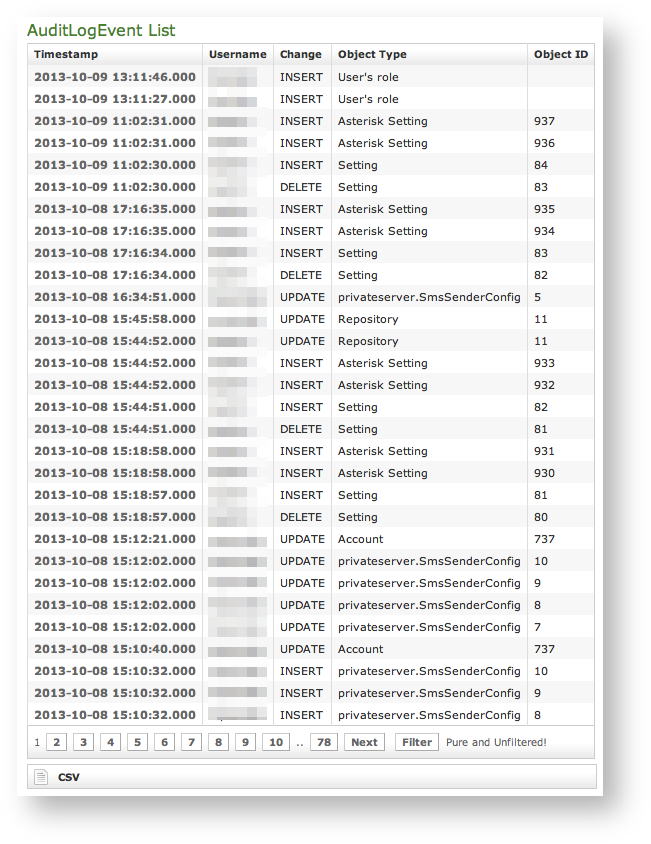 |
...
4.0.1.5 App log configuration
As the web interface is made from a Java application in Tomcat, then you can set the logging levels that are going to be written in the catalina.out log file.
| Warning |
|---|
This is an advanced feature usually useful only for debugging purposes. It's not recommended to change the default settings. |
| Subtitle |
|---|
| Prefix | figure |
|---|
| SubtitleText | Set Logging levels |
|---|
| AnchorName | app_log_conf |
|---|
|
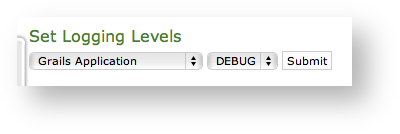
|
In order to change a log level you have first to select a component of the appliance from the left drop-down menu (please check the
). Then you can set a logging level from the right drop-down menu.
When you're done just press the Submit button and the catalina.out log file would change its log level accordingly.
| Anchor |
|---|
| install_messages |
|---|
| install_messages |
|---|
|
4.0.1.6 Install messages
| Info |
|---|
|
This log is available starting with the current version of PrivateServer. |
Install messages are one amongst the numerous means for installing PrivateGSM on the customers' mobile device.
What we accomplish sending an Installa Installation message is to help the customer to find out the correct edition of PrivateGSM application (either Professional or Enterprise) and automatically install it.
| Subtitle |
|---|
| Prefix | figure |
|---|
| SubtitleText | list of the install messages sent |
|---|
| AnchorName | install_msg_list |
|---|
|
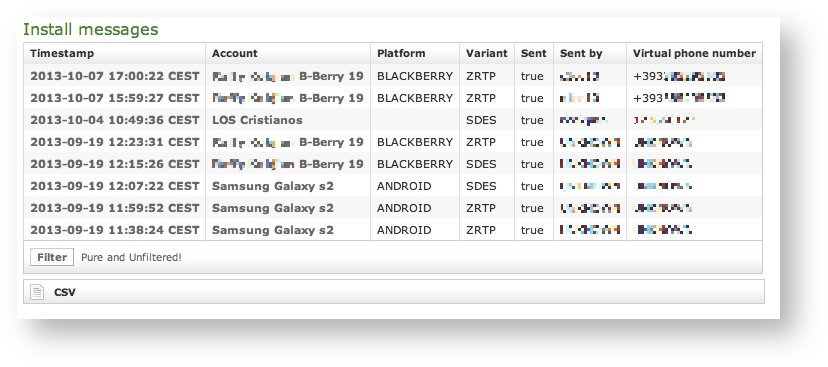
|
main features of the logs of the install messages are:
- Timestamp: the exact date & time when the message has been sent
- Account: to who the message has been sent to
- Platform: which mobile platform
- Variant: this could be either:
- ZRTP: this is the Professional Edition
- SDES: this is the Enterprise Edition
- Sent: if the message results to be effectively sent or if there were issues in sending it
- Sent by: the User who sent the Install Message.
- Virtual phone number: the number of the mobile device where the text has been sent to
| Subtitle |
|---|
| Prefix | figure |
|---|
| SubtitleText | details of one install message |
|---|
| AnchorName | install_msg_detail |
|---|
|
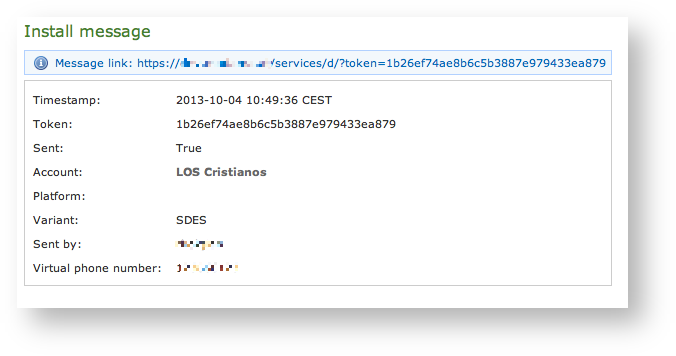
|
Clicking on the Timestamp field it becomes possible to reveal details about each message. You can have an example in
| Xref |
|---|
| AnchorName | install_msg_detail |
|---|
|
.
| Info |
|---|
|
Clicking on the Account field brings you straight to the Account's detail. |
The most important one among them is no doubt the Message link. That's because it's possible to use it in order to create a message to be sent by other means. This composed message would have the same validity of any text message sent to deliver an Install Message to the user.
| Info |
|---|
|
An example of a good use of this field in the day-by-day business is copying it into an email and sent it to the user, asking him to open the email on his mobile and then click on the link inside the email. In this way you has a service manager would have a perfect replacement for the text message as a mean for delivering the Install Message. |
| Anchor |
|---|
| provisioning_messages |
|---|
| provisioning_messages |
|---|
|
4.0.1.7 Provisioning messages
| Info |
|---|
|
This log is available starting with the current version of PrivateServer. |
Provisioning messages are basically the mean for delivering the download URI of the provisioned configuration. Long story short: whenever you push an automatic activation by sending the provisioning message you're sending a text message that contains the URI to the user's configuration. Part of this configuration is created by the Provisioning Profile, part of it is taken by the Account configuration. Nevertheless, it's always a configuration file to be downloaded and then installed in your PrivateGSM.
| Subtitle |
|---|
| Prefix | figure |
|---|
| SubtitleText | Log list of the provisioning messages |
|---|
| AnchorName | provisioning_messages_logs |
|---|
|
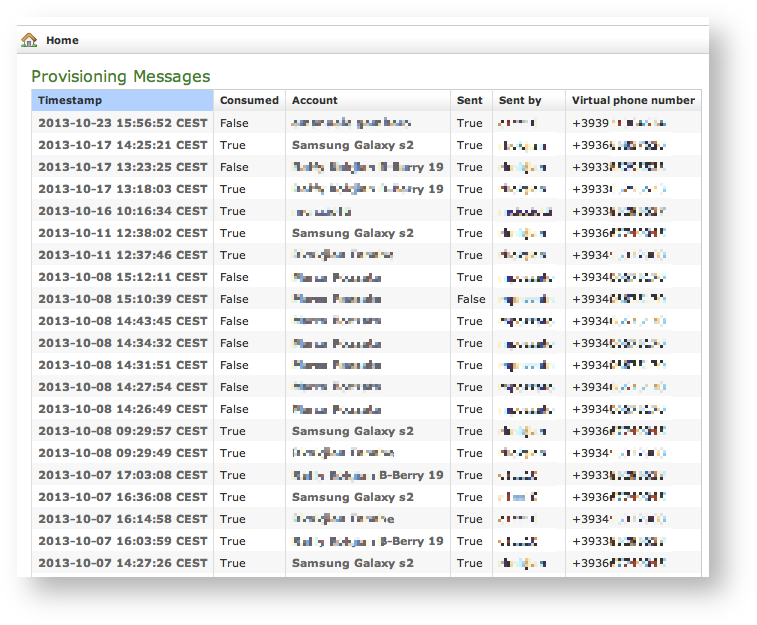
|
Clicking on the Provisioning Messages link brings you to the logs list shown in
| Xref |
|---|
| AnchorName | provisioning_messages_logs |
|---|
|
. Here you have all the primary informations about the automatic activation performed:
- the User who sent each provisioning message
- the timestamp pointing out when each message has been sent
- the Virtual phone number where the message has been sent to
- the status of the message: either it's been Consumed or not. This means if the customer has ever clicked on the link inside the text message
- the Account to which the message has been sent to
- if the text message has been Sent or not, meaning if any problem arose during the delivery and the text never left the server.
| Subtitle |
|---|
| Prefix | figure |
|---|
| SubtitleText | detail of provisioning message |
|---|
| AnchorName | show_provisioning_msg |
|---|
|
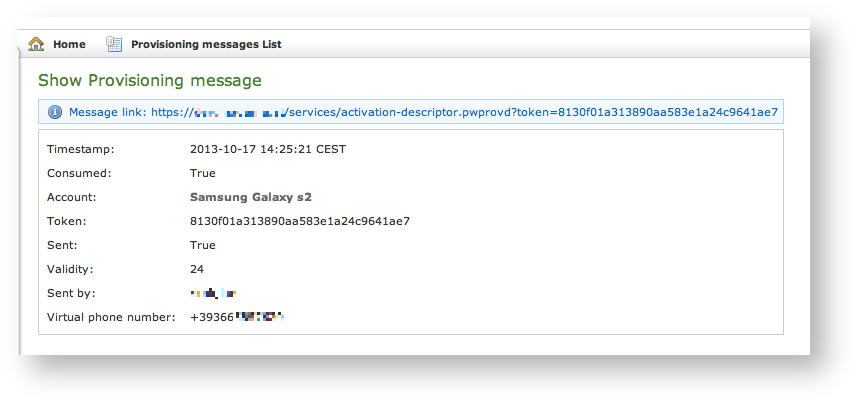
|
Clicking on the Timestamp field it becomes possible to reveal details about each message. You can have an example in
| Xref |
|---|
| AnchorName | show_provisioning_msg |
|---|
|
.
| Info |
|---|
|
Clicking on the Account field brings you straight to the Account's detail. |
Three are the contents shown in the detail form that are not present in the list above:
- The Message link
- The Token
- The Validity
The most important one among them is no doubt the Message link. That's because it's possible to use it in order to create a message to be sent by other means. This composed message would have the same validity of any text message sent to deliver a provisioning profile to the user.
| Info |
|---|
|
An example of a good use of this field in the day-by-day business is copying it into an email and sent it to the user, asking him to open the email on his mobile and then click on the link inside the email. In this way you has a service manager would have a perfect replacement for the text message as a mean for delivering the Provisioning Profile. |
...