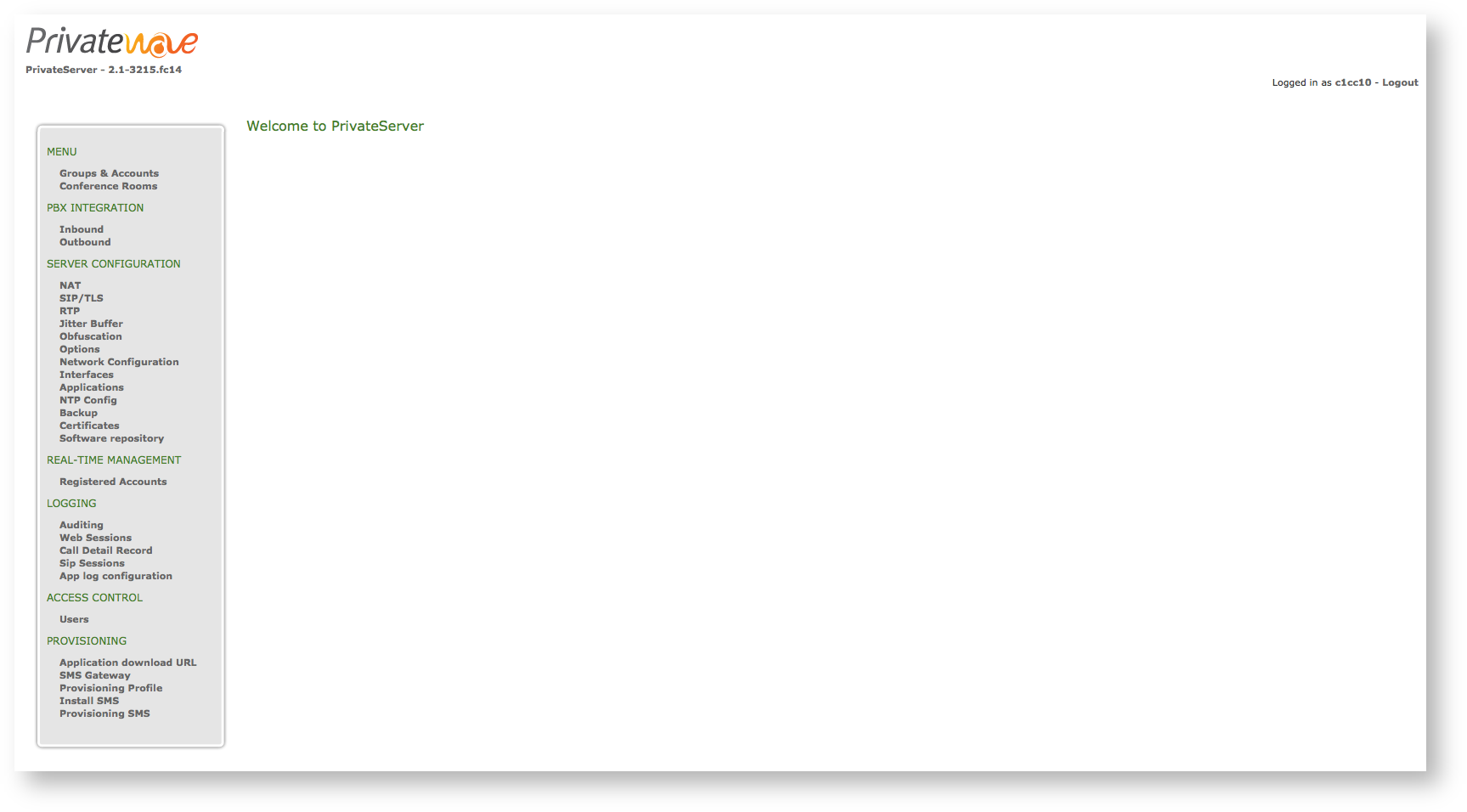In fig. 1 You can examine the Web console home page. In the present paragraph we're going to examine and name each part of it
| Subtitle | ||||||
|---|---|---|---|---|---|---|
| ||||||
1.4.1 Main elements
The home page is composed by 4 elements, listed below from the upper left to the right:
- Company Logo and PrivateServer version
- Main Menu: the big grey area on the left
- Page body: the space in the page center, including the "Welcome to PrivateServer" message
- Web User Menu: the upper right line saying: "Logged in as admin - Logout"
1.4.1.1 Company Logo and PrivateServer version
This is enough self-explaining. On the upper left side of the home page you can watch the company logo and just below the PrivateServer version, which in fig. 1 happens to be 2.0-2792.fc14.
1.4.1.2 Main Menu
This component is very important and is going to become your lead into the Web console. It's divided into sections, which are the all capital, bigger font green lines:
- MENU
The main point for Secure Call service configuration. From here it's possible to create and configure Users and User's Groups. Also the Conference Rooms are managed by this section.
- PBX INTEGRATION
As the name implies, the integration from PrivateServer and another PBX (or an external SIP line) is to be done starting here.
- SERVER CONFIGURATION
This section is the one we are going to examine closer in the present document: here you will setup the service and the appliance.
- REAL-TIME MANAGEMENT
The "Registered Accounts" menu entry would show you the SIP users once you configured them both on client and server
- LOGGING
All the logs you need about the server behaviour
- ACCESS CONTROL
This is about configuring users, roles and access to the Web console itself
- PROVISIONING
Here you can configure all the options needed to perform the automatic activation included the SMS Gateway to use and the configuration to be delivered to the client by the definition of a Provisioning Profile
1.4.1.3 Page body
The page body is the place where each menu entry is going to show you its particular interface.
1.4.1.4 Web User Menu
From here you can Logout or access to the logged in user specific configurations and change them (ie: user's password).
| Navbar |
|---|