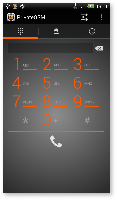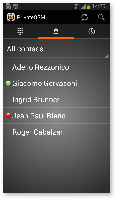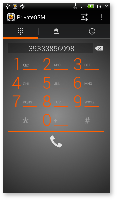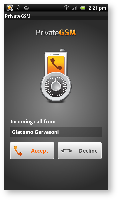PrivateGSM Enterprise
Quick Start Guide for Android
This guide provides you easy step-by-step instructions to help you get started with PrivateGSM Enterprise.
Making a secure call with PrivateGSM
Calling with PrivateGSM is very easy. Select the “Contacts” tab. After your address appears and select a contact to initiate a secure call.
To make a secure call, you and the called party must have PrivateGSM software running on the mobile device, be connected to the Internet and to the same SIP server.
You can make a secure call to any arbitrary number (presuming that the call peer has PrivateGSM connected) by selecting the “DialPad” tab and entering the number.
Receiving a secure call with PrivateGSM
Once PrivateGSM is installed and all the settings are correctly configured on your device, you are able to receive a secure call. PrivateGSM displays a screen when an incoming secure call is arrives to your phone. Press the Accept button to allow the connection. After the system have exchanged and verified the security keys the you can start the conversation.
To receive a secure call PrivateGSM has to be running and be connected to the Internet.
To establish a call PrivateGSM completes three phases shown by three icons: Red light Starting the connection Connection not yet established. This step may take several seconds Yellow light ZRTP-edition ONLY Key exchange Connection established but encryption keys are being exchanged. Green light Secure call established Connection established and secure. You can now speak securelyCall status
Call status icons
Checking your security
A PrivateGSM call is always encrypted. The call is automatically secured during the call setup. As soon as the call is established you can immediately start to talk securely with your call peer.
The security of the call is based on a digital certificate verification on the SIP/TLS server. If a certificate error appears check whether the date of your phone is correct. If the date is correct it is possible that the certificate is wrong, misconfigured or expired or that your phone is undergoing a security attack. In these cases always contact your system administrator.