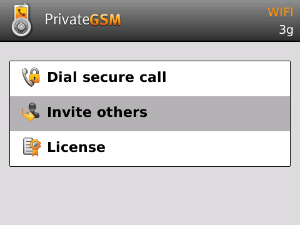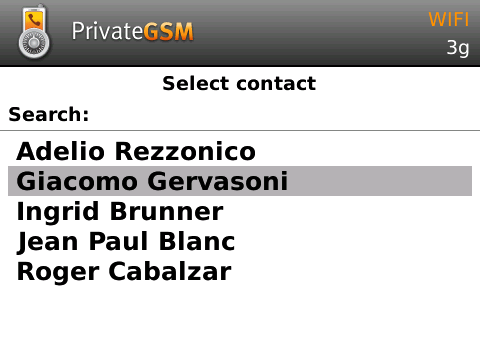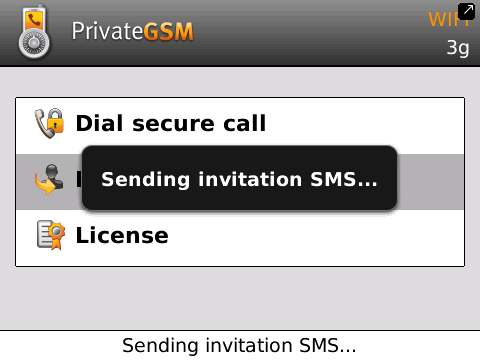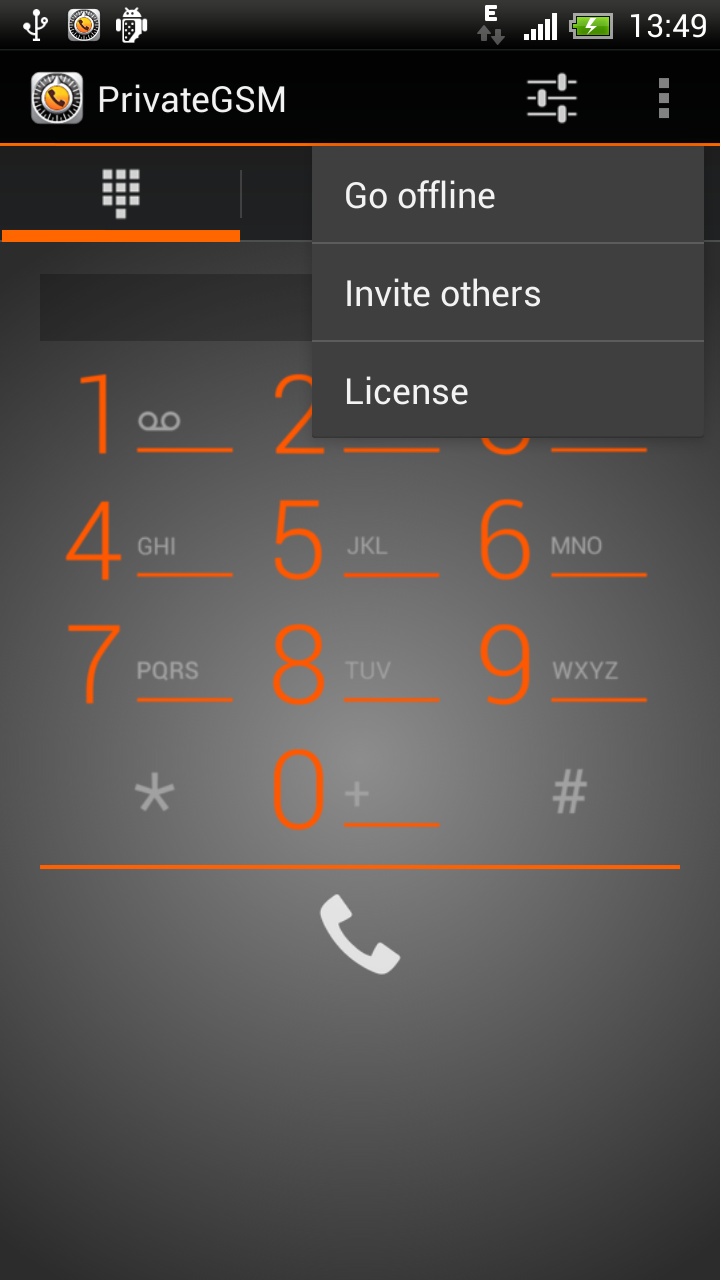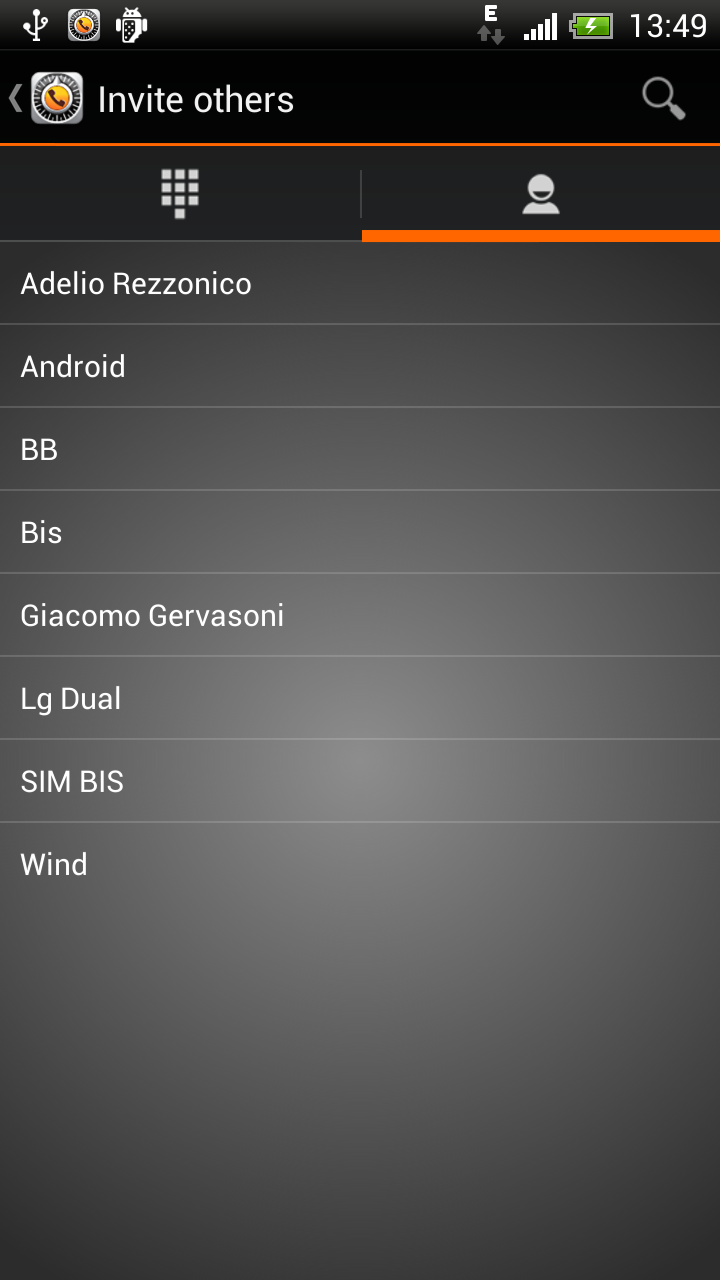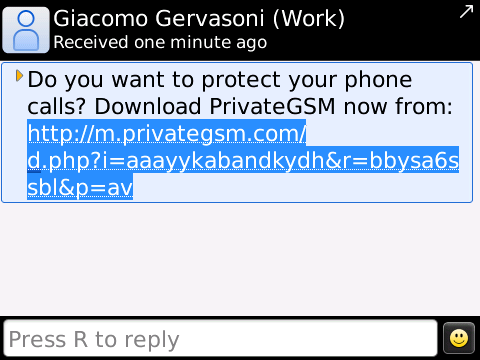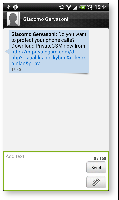Professional version of PrivateGSM provides some additional features that allows your contacts to easily try the application, simplifying installation and deployment process.
Inviting a contact to use PrivateGSM Professional
You can invite a contact from your phone book to use PrivateGSM. The contact will receive a text message with a link, inviting him to install the software.
BlackBerry
From the main screen select "Invite others". Select a contact: invitation message is being sent
| Step 1 | Step 2 | Step 3 |
|---|---|---|
| Select Invite others | Select a contact | Sending SMS |
iPhone
Tap the Invite icon (bottom left corner) and select a contact. Confirm sending the invitation
| Step 1 | Step 2 | Step 3 |
|---|---|---|
| Tap invite icon | Select a contact | Send SMS |
Android
From the main screen open the option menu and tap"Invite others". Select the contact tab and tap on a contact: invitation message is being sent. You can also enter manually the phone number using the dial-pad
| Step 1 | Step 2 |
|---|---|
| Select Invite others | Select contact |
Accepting an invitation
The invited contact needs only to click on the link in the message. If his mobile device is compatible the installation process will start. To accept an invitation to install PrivateGSM, tap on the link and the installation will be launched.
The "Invite others" option is available only for the Professional version, in order to allow users to build a contact network to make secure calls.