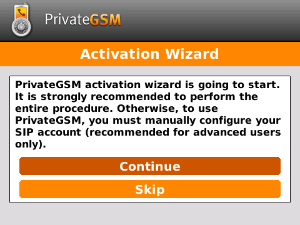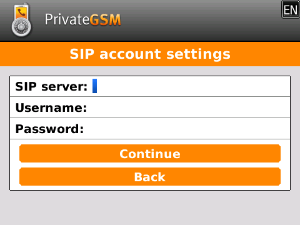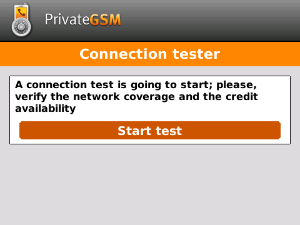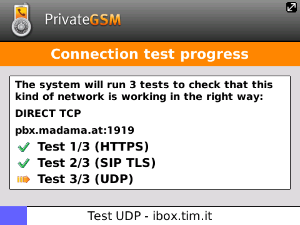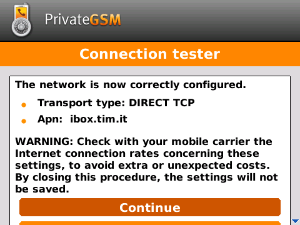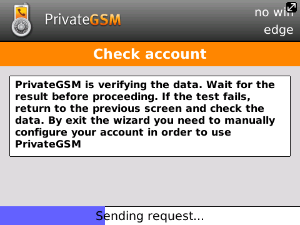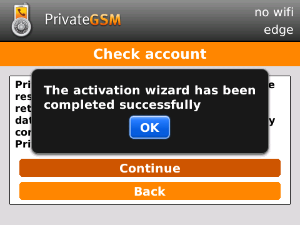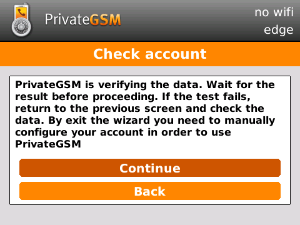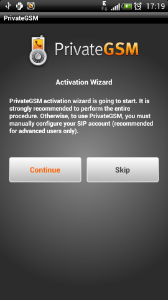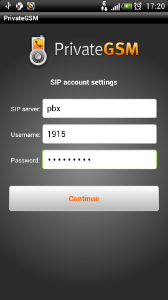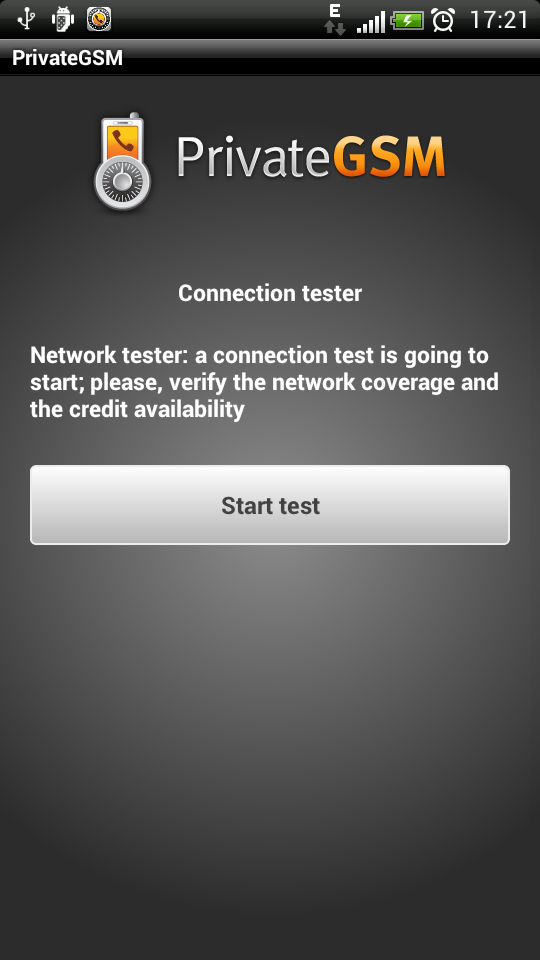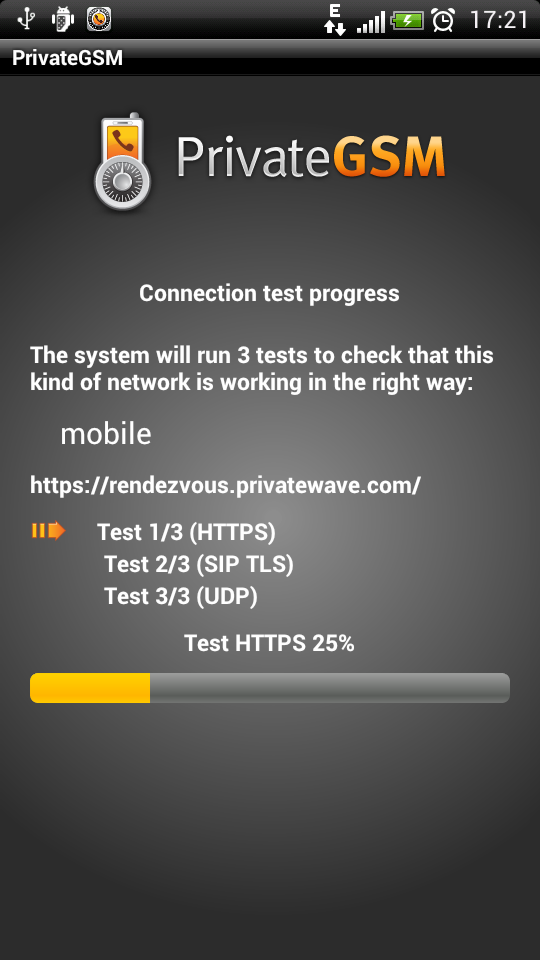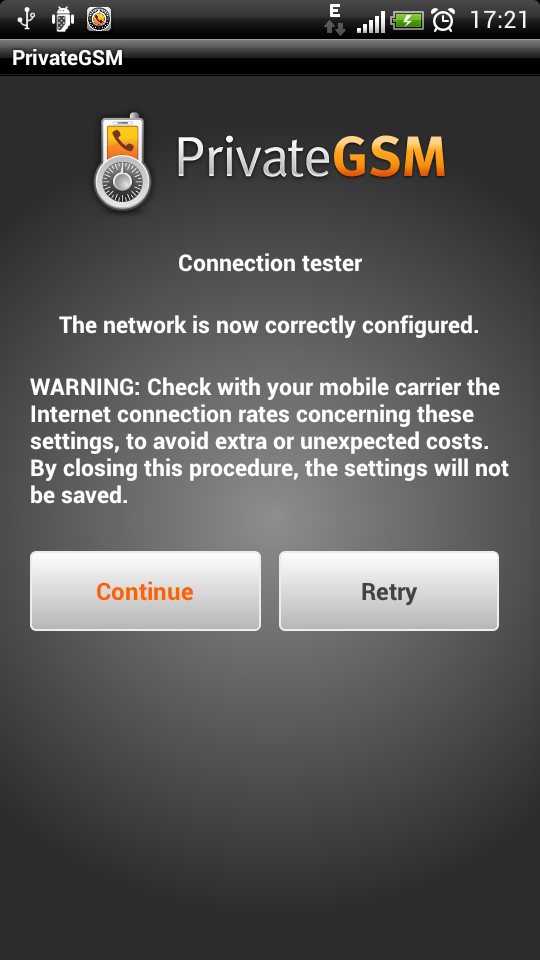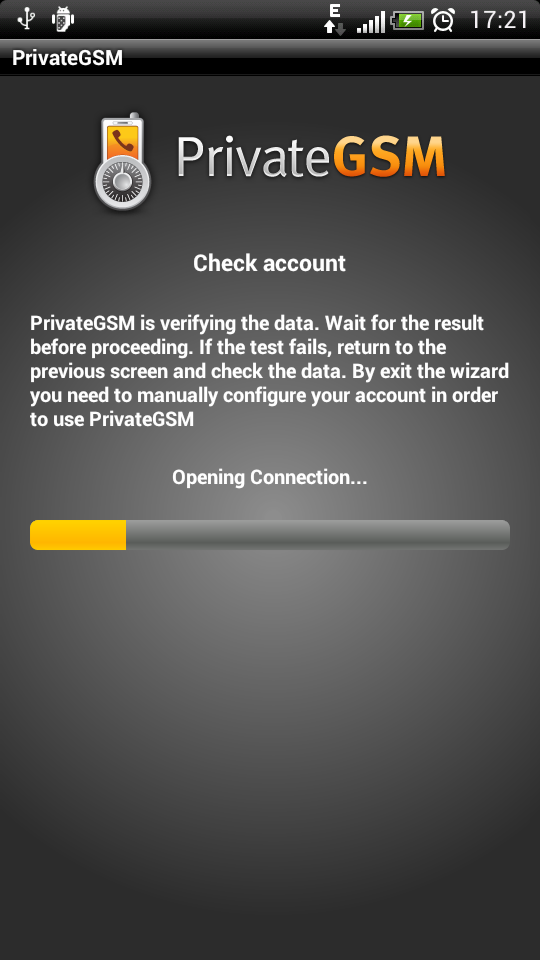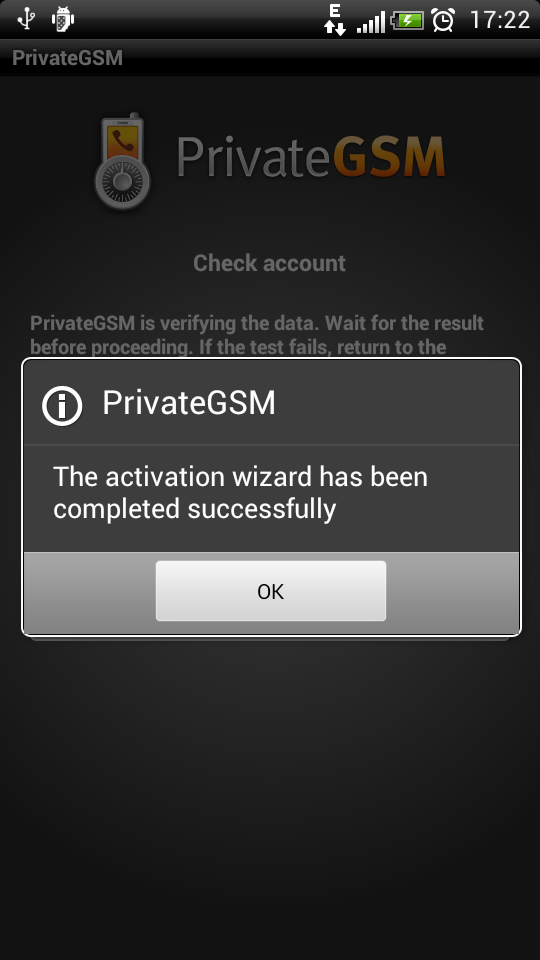Before you can start using PrivateGSM Enterprise with Enterprise VoIP Security Suite you must configure a SIP account that's properly configured and enabled on a PrivateServer.
In this section you will be guided to execute the Activation Wizard that will help you to configure the software by simply providing the server address and the user credential (id and password)
- SIP Server: registrar hostname
- Username: SIP account assigned to you
- Password: password used to authenticate you
BlackBerry
Start the activation wizard and insert your SIP account data. Before trying to connect to your SIP server, PrivateGSM will check your connection to Internet. If the network is correctly configured, PrivateGSM will check your SIP account data. If the activation wizard has been completed successfully, PrivateGSM is ready to use.
| Step 1 | Step 2 | Step 3 | Step 4 |
|---|---|---|---|
| Start Activation Wizard | Insert SIP account data | Start connection test | Connection test progress |
| Step 5 | Step 6 | Step 7 | Step 8 |
|---|---|---|---|
| Connection test result | Check SIP account data | Activation Wizard end | Continue to PrivateGSM |
iPhone
Start the activation wizard and insert your SIP account data. Before trying to connect to your SIP server, PrivateGSM will check your connection to Internet. If the network is correctly configured, PrivateGSM will check your SIP account data. If the activation wizard has been completed successfully, PrivateGSM is ready to use.
| Step 1 | Step 2 | Step 3 | Step 4 |
|---|---|---|---|
| Continue to start the wizard | Fill all the field and tap Done | Start network tester | The test progresses |
| Step 5 | Step 6 | Step 7 | Step 8 |
|---|---|---|---|
| Tap "Continue" | Check your credentials | Activation complete | Tap "Done" to start using PrivateGSM |
Android
Start the activation wizard and insert your SIP account data. Before trying to connect to your SIP server, PrivateGSM will check your connection to Internet. If the network is correctly configured, PrivateGSM will check your SIP account data. If the activation wizard has been completed successfully, PrivateGSM is ready to use.
| Step 1 | Step 2 | Step 3 | Step 4 |
|---|---|---|---|
| Start Activation Wizard | Insert SIP account data | Start connection test | Connection test progress |
| Step 5 | Step 6 | Step 7 |
|---|---|---|
| Connection test result | Check SIP account data | Activation Wizard end |