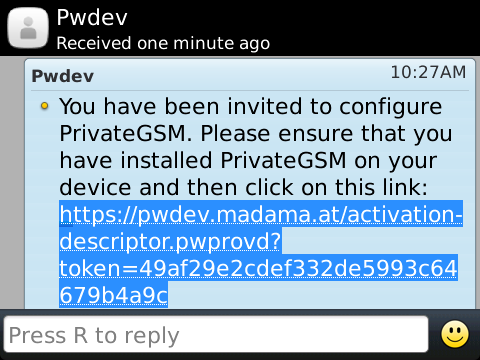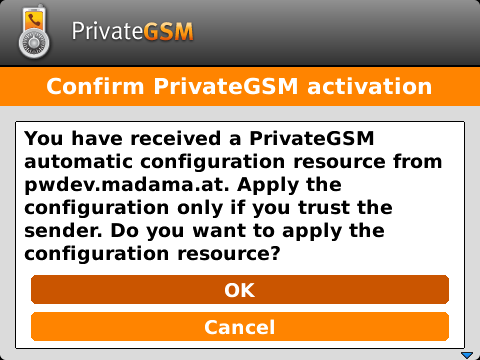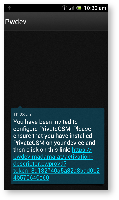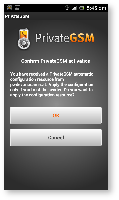The SIP account can be configured automatically by the Enterprise VoIP Security Suite administrator. Two different SMS will be sent to the user mobile phone:
- an installation SMS containing the PrivateGSM software download instructions
- a configuration SMS contaning a clickable link
With a provisioned configuration, the application settings are not editable by the user. The user can see only a restricted set of the application settings. The application settings are fully editable only if the SIP account is manually configurated during the initial activation wizard.
Once you accepted a provisioning link from a particular PrivateServer, for security reasons PrivateGSM will tie itself to that server and will accept further provisioning links from that server. You should reset PrivateGSM to factory defaults (from the Settings view) to be able to accept links from other servers.
Blackberry
iPhone
Android