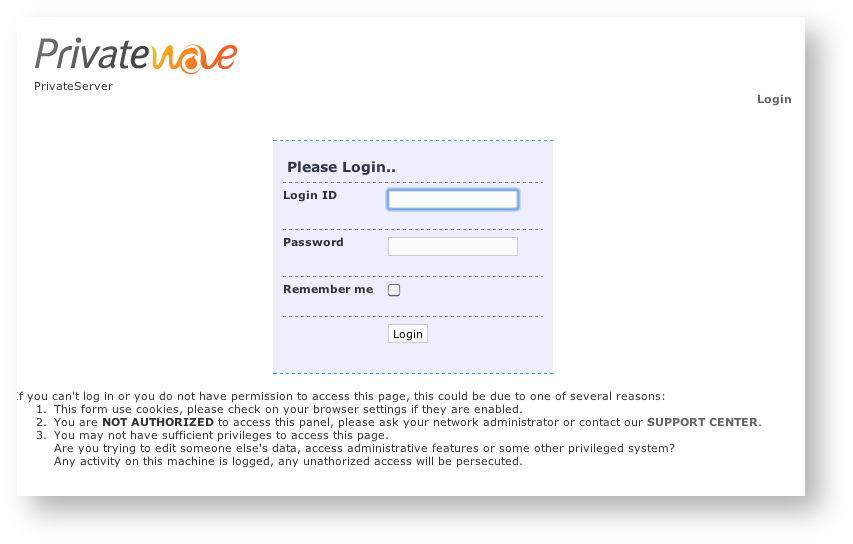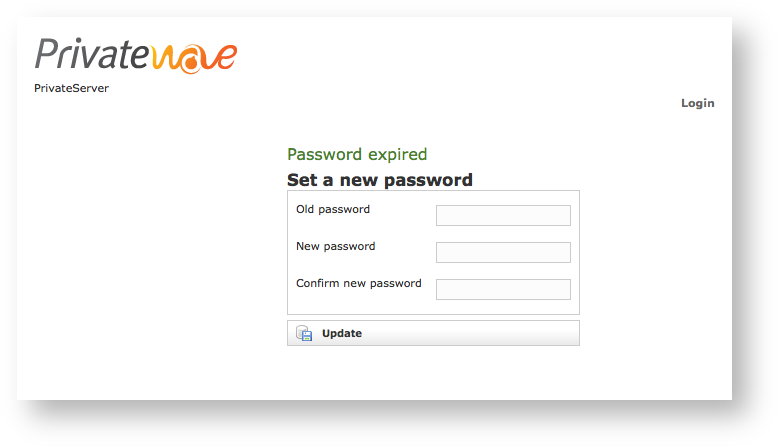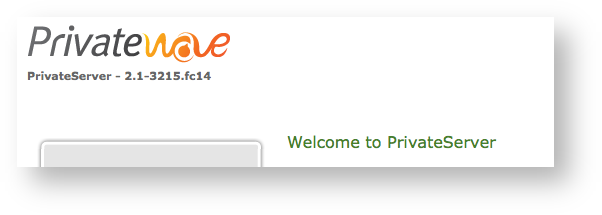Once completed the PrivateServer installation, you can connect to the Web console to perform your preliminary setup.
PrivateServer configure its first NIC with the IP address 10.0.0.100 and subnet mask 255.255.255.0.
In order to configure the correct IP address of PrivateServer, you must connect your workstation (through cross-cable or network switch), to PrivateServer and configure the IP address of your workstation to 10.0.0.200/255.255.255.0. Then you will be able to reach the PrivateServer administrative interface trough the web address https://10.0.0.100.
If your server has multiple NIC, please make sure you connect to the correct server NIC (eth0 or the first NIC).
You'll get the login request as shown in fig.1:
To gain access use the default admin login:
login: admin
At your first access you are asked to change your password:
NEW FEATURE
Since the present version any new user is asked to change his/hers password at the first valid access to the web interface
you'll be moved to the welcome page:
Now you can edit the network configuration following the instructions in PSAM 2.1 Network Configuration.