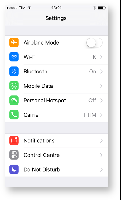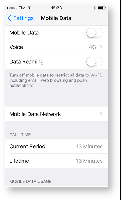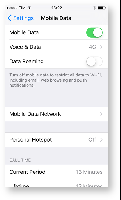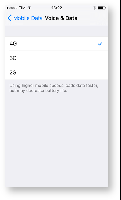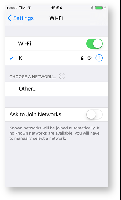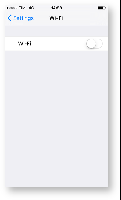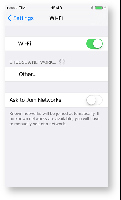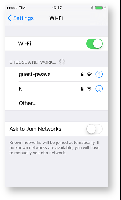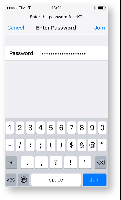1. Disable WiFi and use 4G, 3G or 2G connection
- Enter iPhone/iPad settings and choose Mobile Data (fig. 1.1)
- Enable Mobile Data by turning on mobile data switch (fig. 1.2)
- Mobile data is switched on (fig. 1.3)
- From Voice choose 4G, 3G or 2G (fig. 1.4)
- Turn off Wi-Fi
- From Settings select Wi-Fi (fig. 1.1)
- Wi-Fi menu is showed and connected (fig. 1.5)
- Turn off Wi-Fi switch (fig. 1.6)
| fig. 1.1 | fig. 1.2 |
| fig. 1.3 | fig. 1.4 |
| fig.1.5 | fig. 1.6 |
3. Enable WiFi instead of 4G, 3G or 2G connection
- Enter iPhone/iPad settings and choose Wi-Fi (fig. 2.1)
- Wi-Fi is off (fig. 2.2)
- Turn on Wi-Fi
- Turn on Wi-Fi switch (fig. 2.3)
- Wait until the in-range networks list is loaded
- Select the network you want to connect to (fig. 2.4)
- If requested, insert the password for the network and tap Join (fig. 2.5)
- Device is connected to Wi-Fi
- When Wi-Fi is switched on it will replace 4G, 3G, or 2G connection that were previously used.
| fig. 2.1 | fig. 2.2 |
| fig. 2.3 | fig. 2.4 |
| fig. 2.5 | fig. 2.6 |