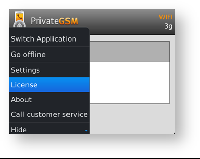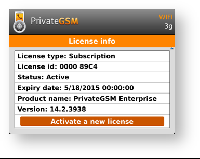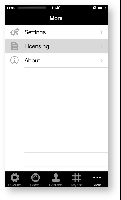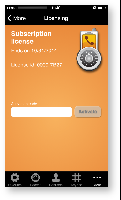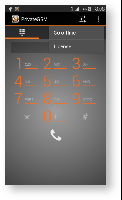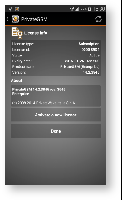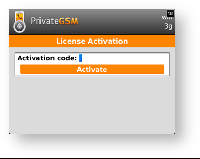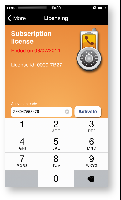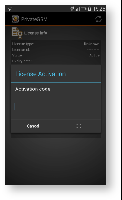PrivateWave license can have the following states:
- Full: you have a valid license.
- Waiting for server response: unknown status because of license server unreachability
- Trial: you have a license that is valid for a 15 days trial period
- Expired: the license is expired
Upon first installation PrivateWave grants you 15-day trial license with full functionality. At the end of the trial period the software automatically switches to expired mode and you cannot dial neither receive secure calls anymore.
Trial period is activated after first installation occurred on specific device. Further installations on the same device do not grant more trial periods or extended ones!!
Checking your license
BlackBerry
Select License from the main menu and check your user license
| Step 1 | Step 2 |
|---|---|
| Select License | Check your License |
iPhone
Select More > Licensing and then check your license
| Step 1 | Step 2 |
|---|---|
| Select Licensing | Check your License |
Android
Select License from the option menu and check your user license
| Step 1 | Step 2 |
|---|---|
| Select License | Check your License |
License activation
As said before, once your trial period is over, you need one valid license in order to continue using PrivateWave .
To obtain valid license codes you have to contact your Service Provider Operator.
Once you have the code you can enter it directly in the application to activate PrivateWave .
Most of the times you do not need to insert licence codes necessary because they are provisioned by your Service Operator along with client settings, via Automatic Activation (please read Automatic activation)
BlackBerry
Select License from main screen and then click on "Activate a new license". Insert the activation code and click on Activate button
| Step 1 | Step 2 | Step 3 |
|---|---|---|
| Select License | Select "Activate a new license" | Insert activation code |
iPhone
Select Licensing under Mode. Tap on the text field and insert the activation code. Tap on Activate: the license is being activated
| Step 1 | Step 2 | Step 3 | Step 4 |
|---|---|---|---|
| Select Licensing | Tap on "Activation code" text field |
| License activation is performed |
Android
Select License in option menu. Tap on "Activate new license" button and insert the activation code. Tap on Ok button: the license is being activated
| Step 1 | Step 2 | Step 3 |
|---|---|---|
| Select License | Tap "Activate a new license" button | Insert code and press "OK" |
License Migration
PrivateWave license is bound to both your mobile device and your SIM card.
- If you change your device and move your SIM card into your new device, your license will be automatically migrated to new device.
- If you change your SIM (eg: move to a new mobile operator) and insert a new SIM, your license status will be preserved.
Automatic license migration from one iPhone to a new device is NOT supported due to some platform constraints imposed by the operation system. Request a manual license migration from PrivateWave Italia S.r.l. before changing your iPhone.
Trial period is NOT supported on iPhone, due to legal constraints imposed by the Terms & Conditions of App Store.
License status icon (Android and BlackBerry)
On Android and Blackberry platform you can also check the license state from the main screen of PrivateWave . The license icon reflects the current license state:
Trial period | |
License Expired | |
Waiting for server response (unknown status) | |
Full license |