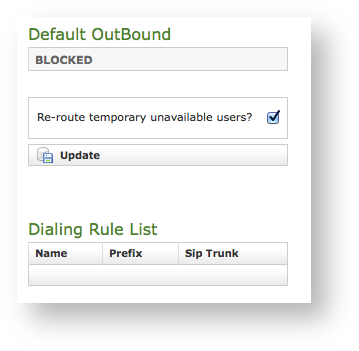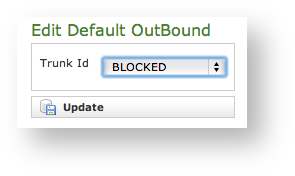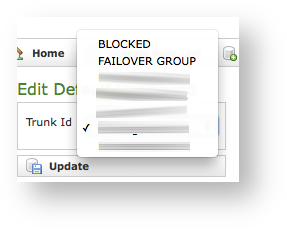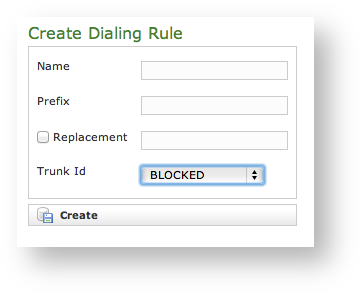Click on the "Outbound" link in menu on the left side so you get to the "Dialing Rule List" page. Here you can choose the default outbound trunk or set up the dialing rule to route the calls on a specific one.
4.4.1 Set the default Outbound Trunk
As soon as the page is presented to you, you can see it as in figure 1. Default Outbound view. The upper side is about the Default Trunk used for outbound calls. By default any outbound call is Blocked and this behaviour stills until a SIP Trunk is chosen.
Single default Trunk
To choose the default Trunk you just need to click on the "BLOCKED" tag and then you can use the drop down menu as in figure 2. choose the default outbound trunk.
If no SIP Trunk has been configured, then the drop-down menu is empty.
Once you're done you can press the "Update" button to confirm your choice. You return to the "Dialing Rule List" page and this time the "Default Outbound" option is set to the trunk you choose.
Trunk Failover
In case of multiple Trunk that have to work in failover style, you need some more advanced setup. PrivateServer can manage two separate failover groups (eg: production infrastructure with 3 SIP trunks and QA infrastructure with 2 SIP trunks).
SIP trunks within a failover group are ordered by name: this same order is used to route calls. If the first SIP trunks is not available, the next one in the ordered list is used.
Following configuration involves remote console commands to be run as root and it can easily damage your PrivateServer !
As shown in figure 3. Trunk failover option in menu there's one option called "FAILOVER GROUP" just between "BLOCKED" and your first SIP Trunk name. First part of this configuration is to choose this option as default outbound Trunk.
Once you're done you need to change content of one file in your PrivateServer . Retrieve new file content by visiting url:
https://<host>/dialingRule/failoverDialplan
Eg: if your PrivateServer hostname is "pippo.madama.at", then you should write in your browser's address field the following address:
https://pippo.madama.at/dialingRule/failoverDialplan
The resulting page is pure text configuration lines as in example below:
[trunk-failover]
exten => _[+0-9]X.,1,Verbose(Failover group)
same => n,Set(PREV_CHAN=${canale})
same => n(__trunk_ffefd2c02f46993e),Verbose(Trying to dial using trunk "Trunk 10" __trunk_ffefd2c02f46993e)
same => n,Set(NETWORKSTATUS=${SIPPEER(__trunk_ffefd2c02f46993e,status)})
same => n,Gotoif($["${NETWORKSTATUS}"="UNREACHABLE"]?__trunk_616683993964bc16:)
same => n,Set(SHARED(Sip_Trunk,${PREV_CHAN})=__trunk_ffefd2c02f46993e)
same => n,Dial(SIP/__trunk_ffefd2c02f46993e/${EXTEN})
same => n,Hangup()
same => n(__trunk_616683993964bc16),Verbose(Trying to dial using trunk "Trunk 11" __trunk_616683993964bc16)
same => n,Set(NETWORKSTATUS=${SIPPEER(__trunk_616683993964bc16,status)})
same => n,Gotoif($["${NETWORKSTATUS}"="UNREACHABLE"]?__trunk_d346973491bc1df3:)
same => n,Set(SHARED(Sip_Trunk,${PREV_CHAN})=__trunk_616683993964bc16)
same => n,Dial(SIP/__trunk_616683993964bc16/${EXTEN})
same => n,Hangup()
same => n(last),Verbose(No trunk reachable)
same => n,Set(SHARED(Sip_Trunk,${PREV_CHAN})=FAILOVER_FAILED)
same => n,Hangup()
[trunk-failover-2]
exten => _[+0-9]X.,1,Verbose(Failover group)
same => n,Set(PREV_CHAN=${canale})
same => n(__trunk_d346973491bc1df3),Verbose(Trying to dial using trunk "Trunk 12" __trunk_d346973491bc1df3)
same => n,Set(NETWORKSTATUS=${SIPPEER(__trunk_d346973491bc1df3,status)})
same => n,Gotoif($["${NETWORKSTATUS}"="UNREACHABLE"]?__trunk_6fd24f043acea450:)
same => n,Set(SHARED(Sip_Trunk,${PREV_CHAN})=__trunk_d346973491bc1df3)
same => n,Dial(SIP/__trunk_d346973491bc1df3/${EXTEN})
same => n,Hangup()
same => n(__trunk_6fd24f043acea450),Verbose(Trying to dial using trunk "Trunk 13" __trunk_6fd24f043acea450)
same => n,Set(NETWORKSTATUS=${SIPPEER(__trunk_6fd24f043acea450,status)})
same => n,Gotoif($["${NETWORKSTATUS}"="UNREACHABLE"]?__trunk_27f415d6fb6346c0:)
same => n,Set(SHARED(Sip_Trunk,${PREV_CHAN})=__trunk_6fd24f043acea450)
same => n,Dial(SIP/__trunk_6fd24f043acea450/${EXTEN})
same => n,Hangup()
same => n(last),Verbose(No trunk reachable)
same => n,Set(SHARED(Sip_Trunk,${PREV_CHAN})=FAILOVER_FAILED)
same => n,Hangup()
You can notice that we have two blocks of code for each failover group. In this case we are using 4 Trunks named:
- FAILOVER GROUP 1
- Trunk 10
- Trunk 11
- FAILOVER GROUP 2
- Trunk 12
- Trunk 13
You have to copy page content and keep it somewhere handy.
Now you need to access via SSH to your PrivateServer and become root. Then edit file /etc/asterisk/trunk-failover.conf :
[root@xxx ~]# vim /etc/asterisk/trunk-failover.conf
On PrivateServer is also available "nano" editor, if you feel uncomfortable with "vim" one.
Standard file's content is like this:
[trunk-failover]
exten => _[+0-9]X.,1,Verbose(Failover group)
same => n,Set(PREV_CHAN=${canale})
same => n(last),Verbose(No trunk reachable)
same => n,Set(SHARED(Sip_Trunk,${PREV_CHAN})=FAILOVER_NOT_CONFIGURED)
same => n,Hangup()
You need to remove all lines and change the content with the ones you copied from web console at the beginning of the operation.
Once you're done just save the file. When you're back in console, as root you can reload dialplan by issuing the following command:
[root@xxx ~]# rasterisk -x "dialplan reload" Setting max files open to 65536 Privilege escalation protection disabled! See https://wiki.asterisk.org/wiki/x/1gKfAQ for more details. Dialplan reloaded. [root@xxx ~]#
Now your Trunk failover configuration is completed. Any time one Trunk of yours resulted Unreachable, PrivateServer would try to use the next one configured. If all your trunks failed, then the call would be rejected (as you can expect, by the way).
It's possible to choose the exact priority by correctly naming your Trunks. Order followed is alphabetical.
4.4.2 "Re-route temporary unavailable users" option
This option adds a new flexibility to the renewed Sip Trunk management introduced in the present version. When you check the option all the calls for temporary unavailable users will bounce into the specified SIP Trunk.
This option influences the Presence function as well. If re-routing is enabled, then every account not registered would be displayed as "half-secure reachable" (i.e. yellow point) instead that "not reachable" (i.e. red point)
An example scenario for this option would be an enterprise integration where the mobile phone numbers are handled by PrivateServer in secure mode and by the company's PBX in clear (not-secure) mode. If the Service administrator need that the users have to be reachable no matter whether secure or not, then he can enable this option and let each PBX manage the users in its way.
4.4.3 Create Outbound routing by dialing rules
The Outbound Trunks can also be selected by dialing a prefix. If you need to create conditional routing rules for Outbound calls, then you need to use the lower section of the "Dialing Rule List" page (cfr. figure 1. Default Outbound view).
After you press the "New Dialing Rule" button you are redirected to the "Create Dialing Rule" form (figure 4. "Create Dialling Rule" form).
- Name: that's an internal name used to identify that specific Rule
- Prefix: which initial numbers must be matched to trigger this Rule
- Replacement: (Optional) if checked, then the value of this field replaces the prefix. If empty, then prefix is just stripped off
- Trunk Id: All available trunks are listed in this drop-down menu
Once you filled in the proper values, just press Create button to add your new Dialling Rule.
Please be aware that if you need an exact match for a dialed number, then you have to write the number itself trailed by the ! character.
E.G: to match number 123456 and just it, you need to write it into "Prefix" textbox as follows: 123456!
In case you need one rule as a subset of a more generic one, then you must write down the prefix of the more generic one trailed by an X .
E.G: we have one prefix 071 to route calls by one trunk trunk_1, but we need the prefix 0715 to be routed by another trunk named trunk_02 . Then we need to set one first dialing rule for trunk_1 using prefix 071X and a second one for trunk_2 using prefix 0715 .