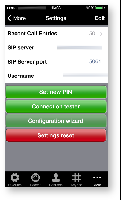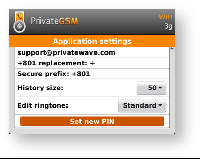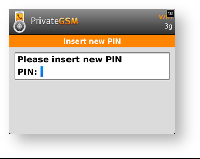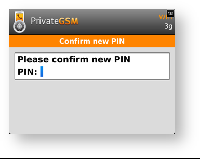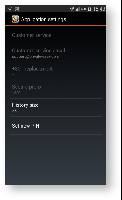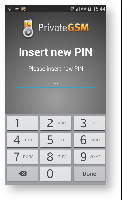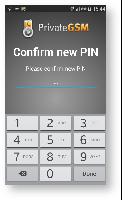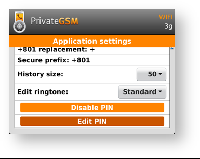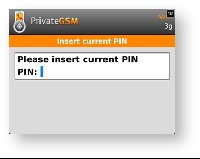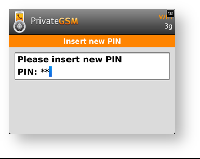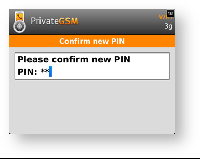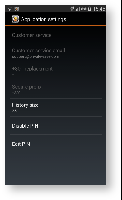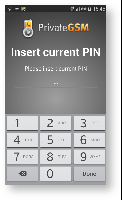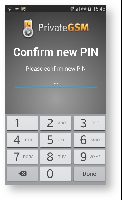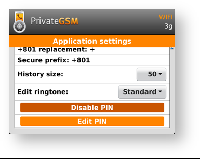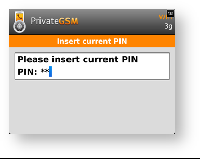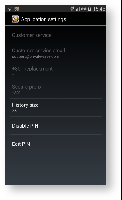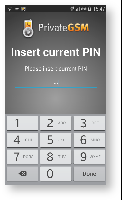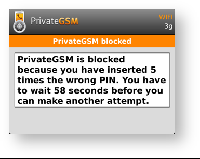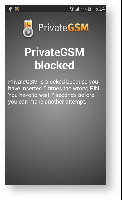It's possible to protect access to PrivateWave by setting a 4 digit long PIN number. PIN number protect any access to your client (and thus to your communication data) except when answering to a Secure Call.
Even if you can answer without typing any PIN of sort, all the Advanced features that involve access to your contact list would be blocked until you insert your PIN.
By default you'd asked to insert PIN if you didn't use the client for 10 minutes. You have 5 attempts to insert your correct PIN number. If you failed all of them your PrivateWave would be blocked for one minute, in order to prevent malicious unlock attempts.
All above values are default ones, meaning that your Service Operator can change and apply them to your client via Automatic Activation message. Please check your PIN default values with your Service Operator.
Turn on PIN protection
PIN is enabled either by Automatic Activation or by explicit setup.
Please note that if you upgraded an older PrivateWave , that has been already configured, then PIN would be NOT enabled by default and thus it's required that you specifically turn it on.
iPhone
| Step 1 | Step 2 | Step 3 |
|---|---|---|
| You are asked to insert new PIN | You have to confirm your PIN by inserting it again |
BlackBerry
| Step 1 | Step 2 | Step 3 |
|---|---|---|
| You are asked to insert new PIN | You have to confirm your PIN by inserting it again |
Android
| Step 1 | Step 2 | Step 3 |
|---|---|---|
| You are asked to insert new PIN | You have to confirm your PIN by inserting it again |
Change PIN
It's possible to manage your PIN by changing it any time.
You can change your PIN even if you under Automatic Activation since it's not possible for your Service Operator to specify your PIN number, he can only force you to use one.
BlackBerry
| Step 1 | Step 2 |
|---|---|
| You are asked to insert older PIN |
| Step 3 | Step 4 |
|---|---|
| You have to insert your new PIN | And confirm it by inserting it again |
iPhone
| Step 1 | Step 2 |
|---|---|
| You are asked to insert older PIN |
| Step 3 | Step 4 |
|---|---|
| You have to insert your new PIN | And confirm it by inserting it again |
Android
| Step 1 | Step 2 |
|---|---|
| You are asked to insert older PIN |
| Step 3 | Step 4 |
|---|---|
| You have to insert your new PIN | And confirm it by inserting it again |
Disable PIN
Please consider that disabling PIN is something you can do only if you haven't been forced to use one by provisioned profile. If you enabled PIN on your own, then you'd see "Disable PIN" button in configuration view, else such button won't be present.
You cannot disable your PIN if you are under Automatic Activation since it's possible for your Service Operator to force you to use one.
BlackBerry
| Step 1 | Step 2 |
|---|---|
| You are asked to insert your PIN |
iPhone
| Step 1 | Step 2 |
|---|---|
| You are asked to insert your PIN |
Android
| Step 1 | Step 2 |
|---|---|
| You are asked to insert your PIN |
Application lock
If you (or any malicious user) fail 5 times to guess the correct PIN number, then PrivateWave would be locked for 60 seconds: