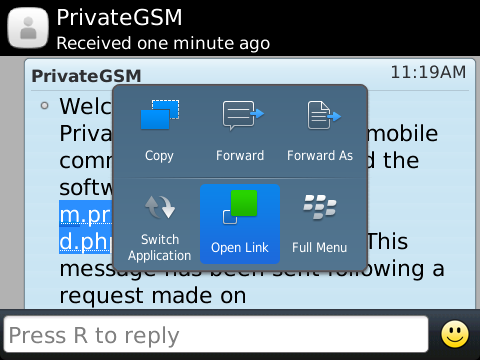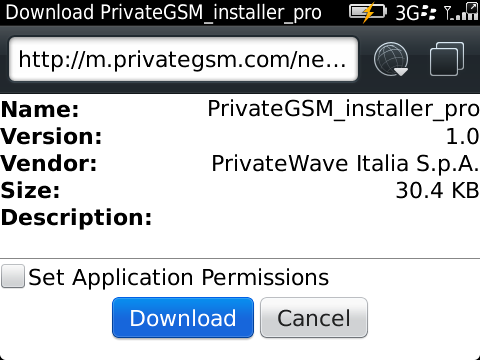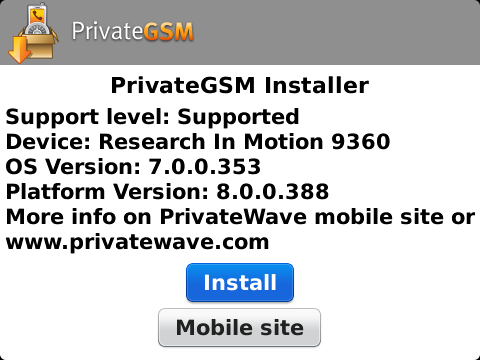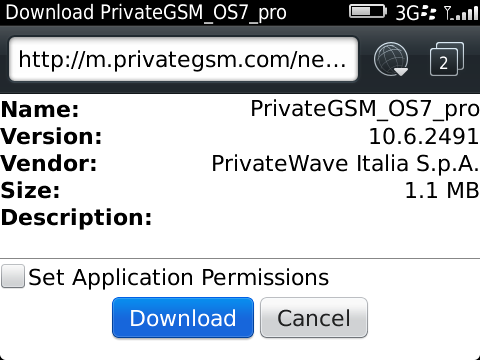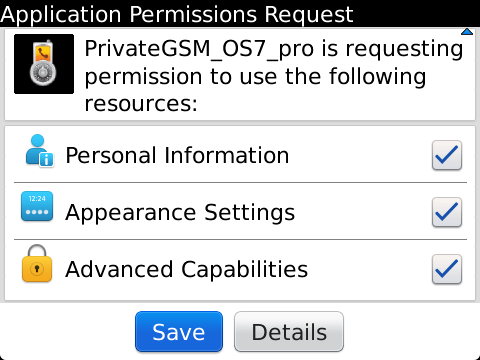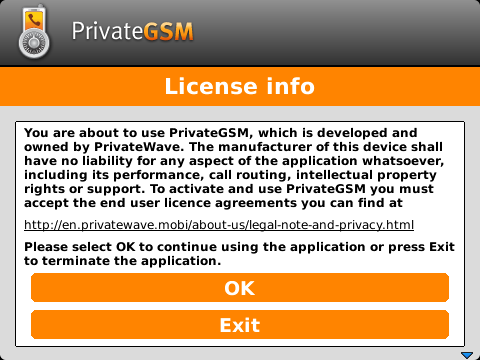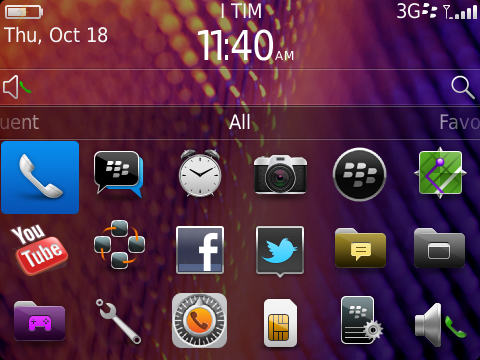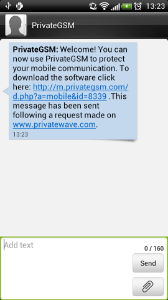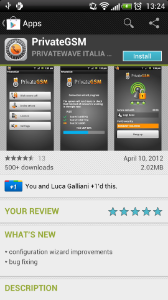There are four simple ways to obtain PrivateGSM:
- Regular installation by Apple Store or Google Play
- By email/Text Message via Request to PrivateWave download web site
- By email/Text Message via Push invitation sent by Service Operator/Administrator
Note
Once the installation file is downloaded on your device you just have to launch it and installation wizard completes the setup.
Regular installation via Apple Store or Google Play
That's as easy as installing any other App on your device. Simply open Apple Store or Google Play application and use "Search" function to look for "Privategsm Enterprise" or "PrivateGSM Professional". Once results are displayed you can install the edition of your choice.
It's not possible to install PrivateGSM via "BlackBerry World", so if you're using BlackBerry devices you have to choose one other installation method.
Installation by email/Text message
Each way that uses E-Mail and/or Text message as a means for delivering installation link differs only in the request part, because once the link has been received then clients will act the same way no matter how installation request has been performed.
Direct Request to PrivateWave download web site
You can install PrivateGSM on your mobile device by sending a
To download, install and activate the software via email/text message:
- Go to http://m.privategsm.com if you want to try PrivateGSM Professional or or to http://e.privategsm.com if you want to receive PrivateGSM Enterprise (PrivateServer PBX required).
- Read and accept the license and privacy consent terms.
- Select the model of your device.
- Select the option installation via email/SMS message.
- Enter your email address or mobile phone number.
Click Download to receive an installation email/text message. Click on the link in the message to download the software and launch the installation and activation procedure.
Pushed installation link
In this case you as a User have nothing to do. Your Service Administrator/Operator will send installation link on your device.
BlackBerry installation
Installer
On BlackBerry platform before installing the actual PrivateGSM application you should download and install an "installer" application that checks if you device is supported or if it could be supported after an OS upgrade (eg: Bold 9000 or Curve 8520 has by default an operative system version of 4.6.x which is not supported, but if you upgrade the OS through Desktop Manager to OS 5.x, PrivateGSM will work on these devices).
| Step 1 | Step 2 | Step 3 | Step 4 |
|---|---|---|---|
| Click on the link | Open the link | Download installer | Installer report |
Installation
PrivateGSM install procedure is very simple: download the application and accept the Application Permission Request. PrivateGSM will start with the License Info screen. You can find the PrivateGSM icon in the BlackBerry applications list.
| Step 1 | Step 2 | Step 3 | Step 4 |
|---|---|---|---|
| Download PrivateGSM | Accept permission request | PrivateGSM starts | PrivateGSM icon is installed in the application folder |
iPhone installation
PrivateGSM for iPhone install procedure is the standard iPhone procedure. Simply click on the SMS and download PrivateGSM through iTunes
| Step 1 |
|---|
| Click on the link |
Android installation
PrivateGSM for Android install procedure follow the standard Android procedure. Simply click on the SMS and download PrivateGSM through Google Play
| Step 1 | Step 2 |
|---|---|
| Click on the link | Confirm download |