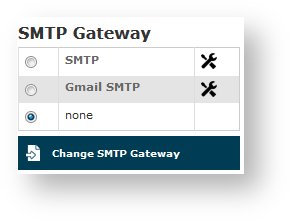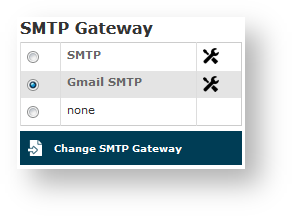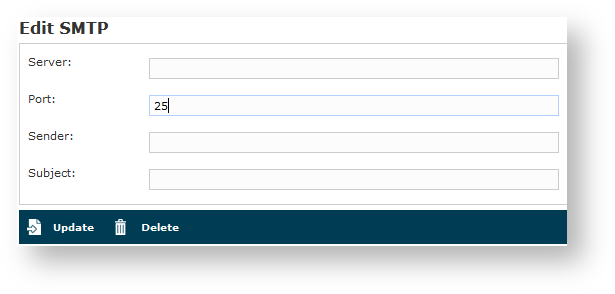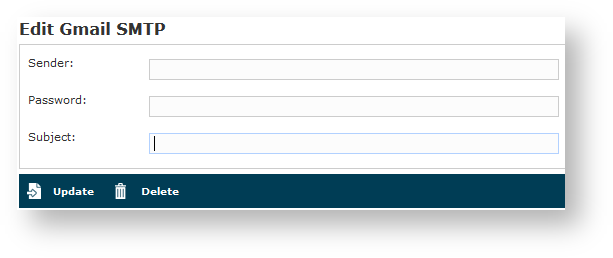It's possible to send Activation Messages or Installation Messages via e-mail as well as via Text Messages (SMS). This option is especially useful if customer's device cannot receive texts for any reason. So SMTP Gateway is intended as an alternate way of communication with PrivateWave .
So far PrivateServer supports two kinds of SMTP configuration:
- generic unauthenticated and unencrypted SMTP
- GMail account's SMTP (which is SSL encrypted and authenticated)
In order to enable such feature in PrivateServer you need either to subscribe to GMail or get your SMTP credentials to be used as set up.
You can reach the SMTP Gateway configuration page by clicking on Message Gateway under the Client Provisioning menu.
As shown in figure 1. SMTP Gateway main form SMTP Gateway configuration is straight and simple. Once you got your credential and configured SMTP access, you can just choose which Gateway to be used.
Please note that SMTP Gateway use as a mean of transportation for provisioning relays also on single account configuration: if no email address field has been filled in, then SMTP option won't be showed.
To setup SMTP Gateway just select the chosen one and press "Change SMTP Gateway".
Once you've done, you get SMTP Gateway form back again, but this time your option is already selected and it's the default one till you change it (see figure 2. new SMTP Gateway becomes default).
If you want to configure one specific SMTP Gateway you have to click on the configuration icon, the one shown in figure 3., which sits at the end of each row in the form.
SMTP
To enable a generic unauthenticated and unencrypted SMTP gateway all needed parameters are:
- hostname (or name of the server)
- port number, if it differs from "25"
- sender of the email
- subject of the email
Once you inserted all the data in the proper field, just press "Update" button at the bottom of the form as shown in figure 4. Configuration panel for generic SMTP.
Gmail SMTP
To enable authenticated and SSL encrypted SMTP gateway on your GMail account, then you need to know:
- your email address to be used both as sender and as login to the service
- your GMail account's password
- subject of the email
Of course service port number and SMTP server's hostname are well known and they do not need to be inserted.
Once you inserted all the data in the proper field, just press "Update" button at the bottom of the form as shown in figure 5. Gmail configuration.