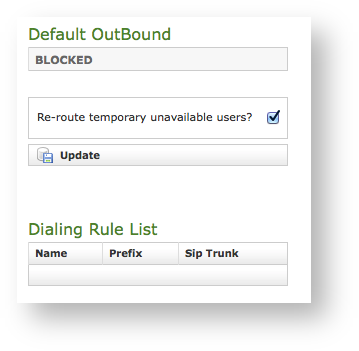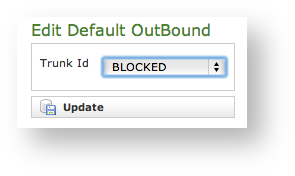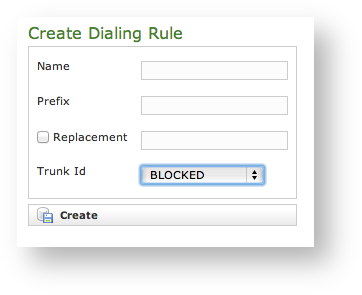Click on the "Outbound" link in menu on the left side so you get to the "Dialing Rule List" page. Here you can choose the default outbound trunk or set up the dialing rule to route the calls on a specific one.
4.4.1 Set the default Outbound Trunk
As soon as the page is presented to you, you can see it as in figure 1. Default Outbound view. The upper side is about the Default Trunk used for outbound calls. By default any outbound call is Blocked and this behaviour stills until a SIP Trunk is chosen.
To choose the default Trunk you just need to click on the "BLOCKED" tag and then you can use the drop down menu as in figure 2. choose the default outbound trunk.
If no SIP Trunk has been configured, then the drop-down menu is empty.
Once you're done you can press the "Update" button to confirm your choice. You return to the "Dialing Rule List" page and this time the "Default Outbound" option is set to the trunk you choose.
4.4.2 "Re-route temporary unavailable users" option
This option adds a new flexibility to the renewed Sip Trunk management introduced in the present version. When you check the option all the calls for temporary unavailable users will bounce into the specified SIP Trunk.
This option influences the Presence function as well. If re-routing is enabled, then every account not registered would be displayed as "half-secure reachable" (i.e. yellow point) instead that "not reachable" (i.e. red point)
An example scenario for this option would be an enterprise integration where the mobile phone numbers are handled by PrivateServer in secure mode and by the company's PBX in clear (not-secure) mode. If the Service administrator need that the users have to be reachable no matter whether secure or not, then he can enable this option and let each PBX manage the users in its way.
4.4.3 Create Outbound routing by dialing rules
The Outbound Trunks can also be selected by dialing a prefix. If you need to create conditional routing rules for Outbound calls, then you need to use the lower section of the "Dialing Rule List" page (cfr. figure 1. Default Outbound view).
After you press the "New Dialing Rule" button you are redirected to the "Create Dialing Rule" form (figure 3. "Create Dialling Rule" form).