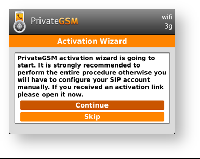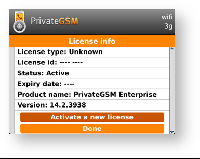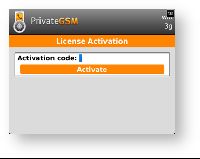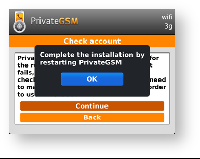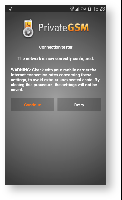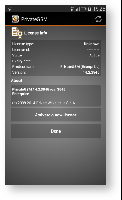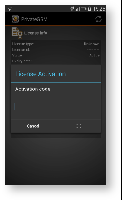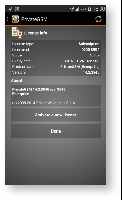Before you start using
PrivateWave
you must configure a SIP account that has to be present and enabled on one
PrivateServer
.
In this section you will be guided to execute the Activation Wizard that will help you to configure the software by simply providing the server address and the user credential (id and password). This is called Manual Activation.
- SIP Server: registrar hostname
- Username: SIP account assigned to you
- Password: password used to authenticate you
You'll need one valid License code as well, to be inserted at the end of Manual Activation process.
BlackBerry
Start the activation wizard and insert your SIP account data. Before trying to connect to your SIP server,
PrivateWave
will check your connection to Internet. If the network is correctly configured,
PrivateWave
will check your SIP account data. If the activation wizard has been completed successfully,
PrivateWave
is ready to use.
| Step 1 | Step 2 | Step 3 | Step 4 |
|---|
| Start Activation Wizard | Insert SIP account data | Start connection test | Connection test progress |
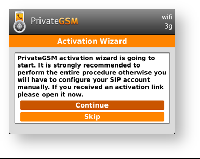 |  |  |  |
| Step 5 | Step 6 | Step 7 | Step 8 |
|---|
| Connection test result | Check SIP account data | - Unknown license is displayed
- Press "Activate a new license"
| - Insert your license code
- Press "OK"
|
 |  | 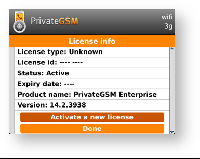 | 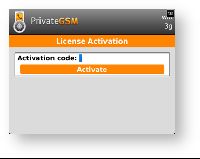 |
| Step 9 | Step 10 |
|---|
- New license is shown
- Press "Done"
| - Wizard ends
- Restart
PrivateWave
pressing "OK"
|
 | 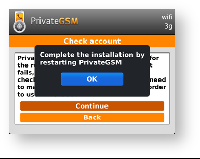 |
iPhone
Start the activation wizard and insert your SIP account data. Before trying to connect to your SIP server,
PrivateWave
will check your connection to Internet. If the network is correctly configured,
PrivateWave
will check your SIP account data. If the activation wizard has been completed successfully,
PrivateWave
is ready to use.
| Step 1 | Step 2 | Step 3 | Step 4 |
|---|
| Continue to start the wizard | Fill all the field and tap Done | Start network tester | The test progresses |
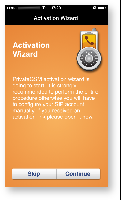 |  | 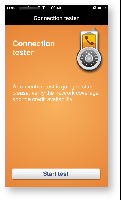 |  |
| Step 5 | Step 6 | Step 7 |
|---|
| Tap "Continue" | Check your credentials | Activation complete |
 | 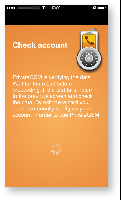 | 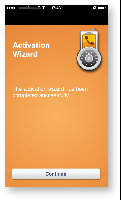 |
| Step 8 | Step 9 | Step 10 |
|---|
- Unknown license is displayed
- Press "Activate a new license"
| - Insert your license code
- Press "OK"
| - New license is shown
- Press "Done" to start using
PrivateWave
|
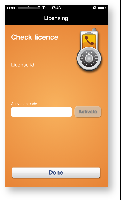 | 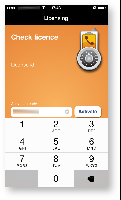 | 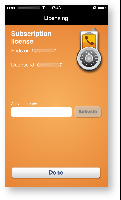 |
Android
Start the activation wizard and insert your SIP account data. Before trying to connect to your SIP server,
PrivateWave
will check your connection to Internet. If the network is correctly configured,
PrivateWave
will check your SIP account data. If the activation wizard has been completed successfully,
PrivateWave
is ready to use.
| Step 1 | Step 2 | Step 3 | Step 4 |
|---|
| Start Activation Wizard | Insert SIP account data | Start connection test | Connection test progress |
 |  |  |  |
| Step 5 | Step 6 | Step 7 |
|---|
| Connection test result | Check SIP account data | Continue |
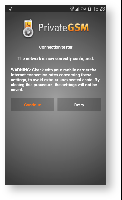 |  |  |
| Step 8 | Step 9 | Step 10 |
|---|
- Unknown license is displayed
- Press "Activate a new license"
| - Insert your license code
- Press "OK"
| New license is shown |
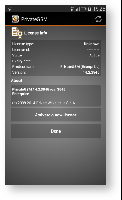 | 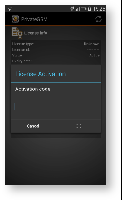 | 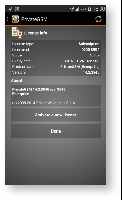 |