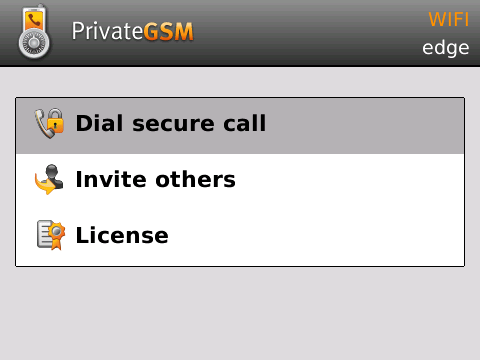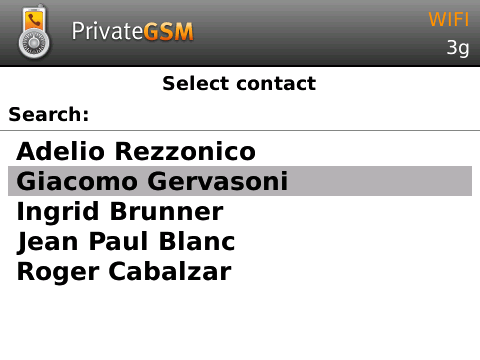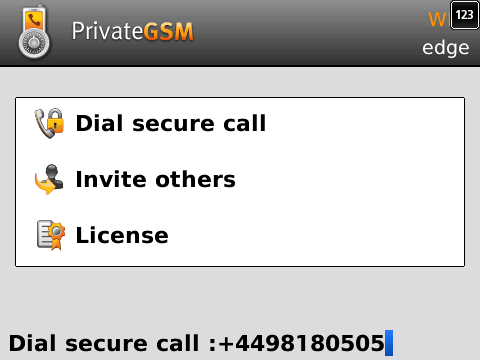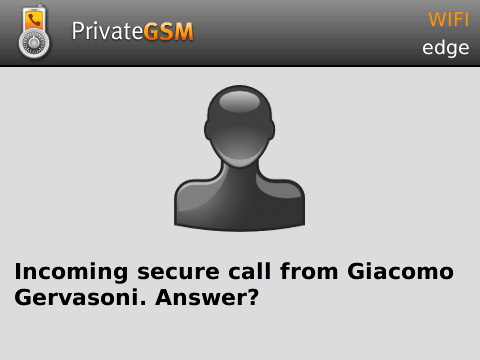PrivateGSM Professional
Quick Start Guide for BlackBerry
This guide provides you easy step-by-step instructions to help you get started with PrivateGSM Professional.
Making a secure call with PrivateGSM
Calling with PrivateGSM is very easy. Select “Dial secure call”. After your address appears and select a name to initiate a secure call.
To make a secure call, you and the called party must have PrivateGSM software running on the mobile device, be connected to the Internet and to the same SIP server.
You can make a secure call to any arbitrary number (presuming that the call peer has PrivateGSM connected) by simply entering the number on PrivateGSM main menu and pressing the dial button.
Receiving a secure call with PrivateGSM
Once PrivateGSM is installed and all the settings are correctly configured on your device, you are able to receive a secure call. PrivateGSM displays a screen when an incoming secure call is arrives to your phone. Press the Accept (green) button to allow the connection. After the system have exchanged and verified the security keys the you can start the conversation.
To receive a secure call PrivateGSM has to be running and be connected to the Internet.
Call connection phases
To establish a call PrivateGSM completes three phases indicated by three icons:
| 1. Red light: the connection is starting. This step may take several seconds. | |
|---|---|
| 2. Yellow light: the call is being secured. | |
| 3. Green light: secure call is established. You can now speak securely. |
Checking your security
A PrivateGSM phone call is always encrypted. To check that nobody is intercepting the call, you must verify the security verification words with you remote party. After the call has been connected PrivateGSM displays the same two security verification words at the bottom of the screen to both parties. If both of you and your contact see the same security verification words then the call is secure. The security verification words are different each time you make or receive a secure call. If the words are not the same hang up the call immediately as this may be a sign of a security attack.
Inviting your contacts
Using your address book, you can invite your contacts to join PrivateGSM. Open PrivateGSM main menu select “Invite others” and choose the contacts to whom you want to make secure calls. They will receive a text message including the installation link so they can also install PrivateGSM.