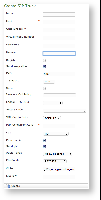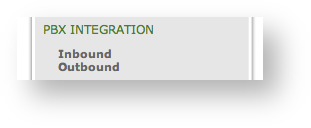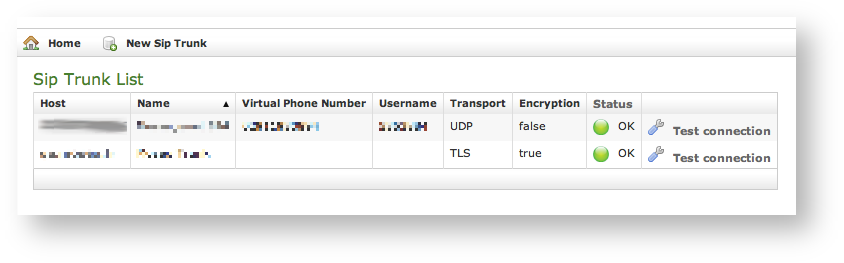4.0.1 Background on SIP Trunks
The SIP Trunks are used for connecting
PrivateServer
to a local PBX or to a SIP VoIP provider. A Trunk can be used both for receiving and placing calls in a bidirectional way.Each SIP Trunk can be used to both receive and place calls.
4.0.2 SIP Trunk's categories
From the PrivateServer version 2.5 you have two main SIP Trunk's categories:
- Secure Trunks
- Insecure Trunks
The former ones entail both TLS and SRTP, while the latter none of them: they use just RTP over UDP (thus without TLS). Which one is to be used depends on many factors, major one is the kind of PBX on the trunk's end. For example Cisco Unified Communications Manager are usually connected to PrivateServer via Secure Trunk, while SIP providers most often use the Unsecure Trunk.
4.0.3 Authentication Models in SIP Trunks
Apart for trunk's categories, you should get acquainted with the Authentication Model, that can be:
- SIP Account for Registered Trunks
- IP Authenticated for Unregistered Trunks
SIP Trunks using the Registered Authentication Model need an account on the other end. Then they use the account's credential to authenticate the Trunk when the PrivateServer is started and every communication that passes over that Trunk is considered authenticated, thus valid by default, and has the right to be processed and routed.
SIP Trunks with no registration, on the other hand, do not need for an account to be setup: instead they use IP address to authorize every SIP communication directed to the PrivateServer . This model implies that any new SIP communication is authenticated against the sender's IP address (meaning the one belonging to the PBX connected to the PrivateServer ).
The latter model is mostly used enterprise systems, eg with CUCM. The former is mostly used with SIP Providers.
There's no way to perform an unauthenticated SIP INVITE on PrivateServer ! You can have different authentication models but you cannot choose to enable an unauthenticated SIP Trunk.
4.0.4 General starting point for SIP Trunk configuration
No matter what kind of Trunk you're going to configure on PrivateServer , you would anyway come throughout the SIP Trunk configuration page in order to complete your setup.
in figure 1. New SIP Trunk form it's shown the tipical generic new sip trunk form.
The fields have the following meanings:
- NAME: a meaningful name for this trunk
- HOST: IP address or Hostname of the SIP server provided by ITSP
- OUTBOUND PROXY: IP address of the outbound proxy server provided by ITSP
- VIRTUAL PHONE NUMBER: associated virtual number
- USERNAME: login username
- PASSWORD: password for the username entered above
- REGISTER: select if you want to have only outgoing calls or incoming (see below for deeper explanation)
- SEND KEEP ALIVE: select it if you want PrivateServer to send a SIP OPTIONS packet on a regular basis
- PORT: registration port of the service
- TRANSPORT: protocol to be used as a transport mean. Choices are:
- UDP
- TLS
- ENCRYPTION: whether the trunk has to be encrypted or not
- MAX CONCURRENT CALLS: maximum number of calls on a single trunk
- NAT: enable/disable the Network Address Translation configuration
- DIRECTMEDIA: experimental sound management in P2P mode without routing the audio stream through the server
- SENDRPID: the Remote Party ID, used to interconnect with VoIP Provider for the management of privacy
- AUDIO TONES: this is used for Audio Messaging. The possible values are:
- NO AUDIO TONES: no audio messages would be played on this trunk
- ON EARLY MEDIA: the audio messages would be played using SIP early offer
- ON ANSWERED CALLS: the audio messages would be played using SIP delayed offer
- DTMFMODE: tone signaling technology used for this SIP interconnection
- ALLOW: voice codecs used in this trunk
- DISALLOW: voice codecs denied in this trunk
You can reach figure 1. New SIP Trunk form using the PBX INTEGRATION menu inside the main menu. As you can read in figure 2. SIP Trunk section in the Main Menu there are just 2 links inside it:
- Inbound
- Outbound
For creating a new SIP Trunk you go on the Inbound menu voice and then use the New Sip Trunk in the Sip Trunk List page (see figure 3. The SIP Trunk list.
For each category and authentication models you are going to find a specific manual page describing the correct configuration and the possible parameters to be used.