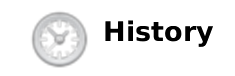
A secure message is a text message that can be sent and received by using PrivateGSM. Secure Message uses the same communication infrastructure of the Secure Voice communication to exchange data:
It's possible to send just text messages, but as PrivateGSM supports UNICODE and emoji character set, you can add emoticon icons as well.
BlackBerry platform does not support Emoji and thus cannot use them both for writing or reading. This is an operating system limitation and it's not recoverable. |
The maximum length of a single message is 160 character, so the input box refuses to let you write more than 160 chars.
Please note there's no concatenation for Secure Messages. If you need to send a message that is longer than 160 characters, then you need to split it in more than one message by yourself. |
When a customer chooses to send a Secure Message, it triggers an HTTP POST request in his client towards PrivateServer which plays a "store-and-forward" role. As soon as the receiver pops up online, PrivateServer delivers the Secure Message.
At current state of development, message encryption is granted on the server for the storing period by an internal key. Future development will implement asymmetric key encryption side-to-side (PGP like, actually). |
Delivery is performed by SIP over TLS protocol, so as you can see the whole end-to-end path is encrypted and as the message is stored after a local encryption on the server, then there's (almost) no way of deciphering it.
Send a Secure Message
It's possible to write Secure Messages to other parties both by answering them or by writing for your own initiative. In the first case you would probably use the "History" view, in the latter you would use the "Contacts" list instead.
Since the "History" lists all the communication attempted or happened on your PrivateGSM, it's possible to start a conversation using "History" as well, eg: answering to a missed call by a Secure Message or just using one event conveniently. |
Each platform let you reach the "History" list by different names:
| Platform | "History" icon |
|---|---|
| Android | |
| BlackBerry | 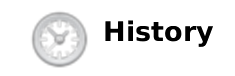 |
| iPhone |
Once you reached the history view, you can get an overall look of the activities occurred on your PrivateGSM:
| History list on BlackBerry | History list on iPhone | History list on Android | |||
|---|---|---|---|---|---|
|
|
Each item listed in "History" can be further detailed by selecting it and clicking on it.
| Example of detailed history event on BlackBerry | example of detailed history event on iPhone | example of detailed history event on Android | |||
|---|---|---|---|---|---|
|
|
Of course if the History item is about a call you'll read date, time and number of attempts performed by you or your party. Else, if it's about messages, you'll be able to read what your party wrote you about.
Please remember that once you read a Secure Message it starts to expire and after 15 minutes you won't be able to read its content anymore! |
As you can see in figure ,
,
at the bottom of the History view there's a text field you can use to type a new message, like shown here below:
| Typing a new Secure Message in history view (BlackBerry) | Typing a new Secure Message in history view (iPhone) | Typing a new Secure Message in history view (Android) | |||
|---|---|---|---|---|---|
|
|
Please note that by convention your outgoing communications are placed on the right side of the screen, as the incoming ones by the chosen number are placed on the left of the screen. |
| "Send" button | Platform | |
|---|---|---|
| iPhone | |
| BlackBerry | ||
| Android |
You can send your new message pressing the proper "Send" button in the User interface if you're on Android or iPhone, else on BlackBerry you just use the "Enter" key in your keyboard.
As stated before, Secure Messages are also available from "Contacts" view which is probably the best way to start a conversation via text messages. Obviously first thing it to reach the contact you want to write to. Please refer to Performing a secure call with PrivateGSM.
Central button on BlackBerry keyboard | "info" icon in iPhone | "info" icon in Android | |||
|---|---|---|---|---|---|
|
|
|
Once you reached the specific number of your peer contact, then you can reach the history of communications between you and that number by pressing the "info" icon in Android and iPhone or just pressing the central button on the keyboard in BlackBerry (please check ,
and
).
You'll get exactly the same view shown in ,
or
.
Please note that by convention your outgoing communications are placed on the right side of the screen, as the incoming ones by the chosen number are placed on the left of the screen. |
So you can now type your message, just as in ,
and
.
Obviously a Secure Message can be received as it can be sent. In this case a specific notification is raised by PrivateGSM.
iPhone locked | PrivateGSM in background | Once you open the application |
|---|---|---|
new Secure Message notification is shown | PrivateGSM shows an event notification on its icon | "Recent" icon shows how many events occurred. Clicking on "Recent" shows "History" list with event item in bold. |
| BlackBerry locked | Click on system's notification area | Click on PrivateGSM item |
|---|---|---|
Sound and vibration notify a new event. Once unlocked "new message" icon is shown in notification area | Event list is dropped down. PrivateGSM has its item as well (bottom line). | You got redirected directly to "History" view where the proper item is in bold. |
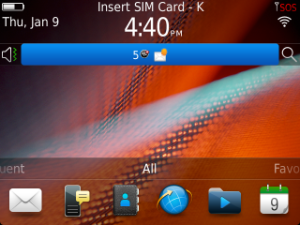 | 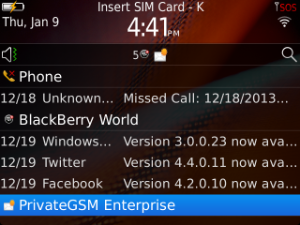 | 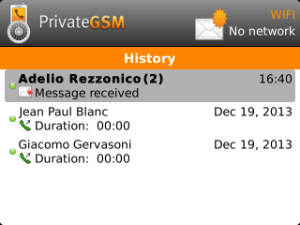 |
As shown above each platform shows the event notification differently, according to the underlying operating system behaviour.
Secure Messages look just like clear text messages but they are not. Instead they are a sophisticated way for writing each other and their complex architecture implies some limitations:
To use Emoji set it's mandatory to enable this character set on your device. This is an Operating System option thus please refer to your device manual. |