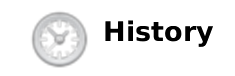
A secure message is a text message that can be sent and received by using PrivateGSM. Secure Message uses the same communication infrastructure of the Secure Voice communication to exchange data:
It's possible to send just text messages, but as PrivateGSM supports UNICODE and emoji character set, you can add emoticon icons as well.
BlackBerry platform does not support Emoji and thus cannot use them both for writing or reading. This is an operating system limitation and it's not recoverable. |
When a customer chooses to send a Secure Message, it triggers an HTTP POST request in his client towards PrivateServer which plays a "store-and-forward" role. As soon as the receiver pops up online, PrivateServer delivers the Secure Message.
At current state of development, message encryption is granted on the server for the storing period by an internal key. Future development will implement asymmetric key encryption side-to-side (PGP like, actually). |
Delivery is performed by SIP over TLS protocol, so as you can see the whole end-to-end path is encrypted and as the message is stored after a local encryption on the server, then there's (almost) no way of deciphering it.
Send a Secure Message
It's possible to write Secure Messages to other parties both by answering them or by writing for your own initiative. In the first case you would probably use the "History" view, in the latter you would use the "Contacts" list instead.
Since the "History" lists all the communication attempted or happened on your PrivateGSM, it's possible to start a conversation using "History" as well, eg: answering to a missed call by a Secure Message or just using one event conveniently. |
Each platform let you reach the "History" list by different names:
| Platform | "History" icon |
|---|---|
| Android | |
| BlackBerry | 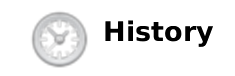 |
| iPhone |
|
As you can see in : you can type Secure Messages and send them to your party by pressing enter button (cfr.
).
Secure Messages are also available from "Contacts" view.
|
You have to select an account from the list shown in and show its details by clicking on the blue icon displayed on its right side. Then you get a view like in
.
Once you select the desired phone number of the account you want to send Secure Messages to, then you get the view shown in from where you can type your message.
Each Secure Message is displayed with an icon showing its status. Most important icons are:
| Icon | Meaning |
|---|---|
 | Sending Message |
| Message Enqueued | |
 | Message Delivered |
 | Error sending Message |
sdgsdg
sdfds
To use Emoji set it's mandatory to enable it on your device. This is an Operating System option thus please refer to your device manual. |
You can also communicate by text messages using the Private Message System (henceforth PMS). PMS provides Private Text Message (henceforth PTM) which does relay on the very same security infrastructure the voice calls do.