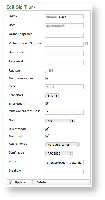|
In you can see an example configuration for creating a SECURE Inbound SIP Trunk. The mandatory fields are:
- NAME: a meaningful name for this trunk
- HOST: IP address of the SIP server provided by ITSP
- PORT: registration port of the service
- CONCURRENT CALLS: maximum number of calls on a single trunk
- NAT: enable/disable the Network Address Translation configuration
- DIRECTMEDIA: experimental sound management in P2P mode without routing the audio stream through the server
- SENDRPID: the Remote Party ID, used to interconnect with VoIP Provider for the management of privacy
- AUDIO TONES: this is used for Audio Messaging. The possible values are:
- NO AUDIO TONES: no audio messages would be played on this trunk
- ON EARLY MEDIA: the audio messages would be played using SIP early offer
- ON ANSWERED CALLS: the audio messages would be played using SIP delayed offer
- DTMFMODE: tone signaling technology used for this SIP interconnection
- ALLOW: voice codecs used in this trunk
- DISALLOW: voice codecs denied in this trunk
The default values for Port, Allow and Disallow are usually work well, however feel free to change them to suite your needs better.
Mandatory fields are:
- Host
- Port
- Allow/Disallow
Register option
If the trunk is going to be also used for OUTBOUND calls (external calls) you need to be sure that the "Register" checkbox is checked. In this case the "Name" and "Secret" fields are mandatory as well. Otherwise you can uncheck the "Register" checkbox so the above fields will become optional.
Fill out the fields accordingly to the guidelines above and when you are done click on the "Update" icon at the bottom of the page.
You can get back to the "Sip Trunk List" page where the Sip Trunk table is now filled based on your settings ().
A notification will inform you about the progress of the operation. The number shown in the notification is an internal identifier in the database and thus can be ignored.
To check the entered data of the SIP Trunk click on the "Host" value into the table (for example in this case you should click on "10.0.0.101"). This will open again the Edit Sip Trunk page with the previously entered data.
2.2.2 Change Inbound Trunk settings
On the Edit Sip Trunk page you can change the values of the Inbound Trunk fields. When you are done commit the changes by clicking on the Update icon.
Click again on the "Host" value and verify the values of the fields are actually changed.
2.2.3 Delete an Inbound Trunk
To delete a trunk you need to select it in the trunk list. Click on the selected trunk and you'll be taken to the Edit Sip Trunk page. Click on the Delete icon at the bottom of the page to delete the Sip Trunk.