There are several kind of logs on PrivateServer:
- SIP activity logs
- Registered Accounts
- Web Authorization accesses
- Call Detailed Records
Each one is suitable to monitor a different part of the service.
4.0.1 SIP activity logs
The SIP Sessions page show the activities each Account did with the server.
To get this list just click on the SIP Sessions entry in the main menu. The activities are listed by date and they give you a detailed overview of the SIP status for each one. These logs are very useful for debugging the networking issues on the client side.
In  you can read that a NETWORK_ERROR has caused the DISCONNECT event for one user. you can read that a NETWORK_ERROR has caused the DISCONNECT event for one user. |
The Event column lists the SIP events:
- CONNECT: PrivateGSM client opened a connection to PrivateServer. This usually means the client has been activated
- REGISTER: The Account has been correctly registered and is now on line
- UNREGISTER: The Account has been correctly unregistered and is now off line
- DISCONNECT: PrivateGSM client closed the connection. This usually means the client has been stopped.
Each one has its Details column which explains the exact message provided by the PrivateServer.
CONNECT/DISCONNECT event are bound to a remote address, not directly related to a specific VoIP account. A periodic background task analyses the SIP session logs and, when possible, reconcile them binding these events to a specific account.
Reconciliation is very useful while debugging SIP session for a specific user: clicking on username field will show a filtered list of SIP session events.
4.0.2 Registered Accounts
If you want a full list of all the Accounts who are on line, then you click on the Registered Accounts entry in the main menu.
The list shows all the user actually on line and thus reachable on your PrivateServer. To read more detail about each user just click on its Id.
4.0.3 Web Authorization accesses
You can have a full view of all the access made to the management console.
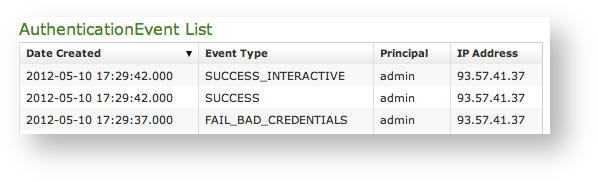
Just click on the Web Sessions entry in the main menu and you get a list as in figure above. It shows up the detail about the user (principal), the IP address used to connect, the date of each authentication and the outcome (Event Type).
4.0.4 Call Detailed Records
In this version the CDR has been completely rearrange to better show the valuable informations |
Despite its name the CDR is a debugging and quality assurance facility. It saves all the calls status, meaning it is very useful to understand is something is going wrong with you Secure Call Service.
To access the CDR you must click on the Call Detailed Record in the main menu. You'll get the "Cdr List" page which includes all the calls recorded.
If the table is empty, please place a phone call between the two SIp Accounts. Then come back on this page and check that the call has been correctly registered. The shown fields are:
- Call Date: when the call has been placed
- Caller Number: The virtual phone number used to place the call
- Caller: The caller description, if any
- Caller Group: The caller's group description, if any
- Callee Number: The virtual phone number called
- Callee: The callee description, if any
- Callee Group: The callee's group description, if any
- Total Duration: how long the call lasted. Time elapsed from the moment the "Call Button" is pressed on the caller's client to the one in which the communication is closed at all
- Call Duration: how long the call lasted, just the voice
- Disposition: which result the call had
- Hangup Cause: how long the call lasted
- Call id: a unique number that identifies the call
- Call type: nature of the call performed
Relevant fields in CDR
The Disposition is very important because it tells you the exit code of each call. Possible codes are:
- ANSWERED: the call was taken by the callee
- NO_ANSWER: nobody picked up the phone to answer (mostly this is a time out code)
- BUSY: the callee refused the call
- FAILED: for some reason the call was not able to be placed
The Hangup Cause describes in details what caused the hangup. Possible causes are:
- NO_ROUTE_DESTINATION: The callee is not reachable because of network issues.
- NORMAL_CLEARING: Call closed normally.
- USER_BUSY: The user is busy.
- NO_ANSWER: The callee didn't answer and the call was closed for timeout reason.
- CALL_REJECTED: The callee rejected the call, as by pressing the "hold" button.
- BEARERCAPABILITY_NOTAVAIL: The caller and the callee were using different security models that are not compatible.
- NO_USER_RESPONSE: The same as in "NO_ANSWER", but this happens when the call goes out by Trunk.
The Call Type identifies the nature of the call. Used with the Call id fields this value is useful to trace down complex calls like three-way calls, conferences or transferred calls. Possible values are:
- CALL: Usual call between two persons
- 3-WAY: Usual call (as above) with an added person during the call
- CONFERENCE: Conference call
- TRANSFER: Usual call that is transferred to a third person
The Call id is a number that identifies uniquely the call. It can be used to trace a call if it changes its nature (ie becoming a three-way call) or to group all the participants (ie in a conference room).
4.0.5 Data Retention
The "Data Retention" feature has been introduced in the present version. |
The "Data Retention" is the new possibility that EVSS gives you to archive and store away some of the older data for consultation purposes.
You can access the functions of "Data Retention" using the menu entries shown in  under the "SERVER CONFIGURATION" voice.
under the "SERVER CONFIGURATION" voice.
The first one is used to configure the Retention features, the latter for retrieving the information stored on the hard disk of PrivateServer.
4.0.5.1 Setup of Data Retention
You can create a retention policy for some important logs provided by the appliance.
In

is shown the list of the available logs to be stored. What happens when you start the Data Retention on a log is that the system checks all the entries older than the date configured (let's say older than one year from the present day) and move them out the regular logging system to a compressed archive that could be later downloaded.
Each log entry listed in  has an editor form as the one shown in
has an editor form as the one shown in  . Using the mentioned form you can:
. Using the mentioned form you can:
- enable the Data Retention(Enabled checkbox)
- select the period to be kept on-line (Period Duration)
- choose how many archives you want to keep online (Period/s Online)
A new Privacy option is possible from this version on: If you set the CDR Period to '0' (zero) then no more CDR logging will be performed for any DIRECT call (calls between two users). Conferences and 3-way calls will be logged as ever, though. |
4.0.5.2 Retrieve the Data Archives
As said in the previous paragraph (4.0.5.1), there are two left menu entries to manage the Data Retention feature (see

). If you want to access to the stored archives just press the "
Archived Data" link.
The "Data Archive List" is shown in the page body (see  ). Each archive row shows its Name, its Creation Timestamp and its Size (all the columns are pretty self explaining).
). Each archive row shows its Name, its Creation Timestamp and its Size (all the columns are pretty self explaining).
The last two columns shows two icons: the first one is for downloading the archive, the second one is for deleting it.
It's possible to download the archive also by clicking on its name |
If you choose to delete the archive, press the last column icon.
A confirmation is requested (see  ). If you approve the action then the archive is removed from both the list and the hard disk of the appliance.
). If you approve the action then the archive is removed from both the list and the hard disk of the appliance.
Please be aware that this action is not undoable! Once confirmed the deletion, the archive is lost forever! |
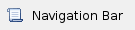
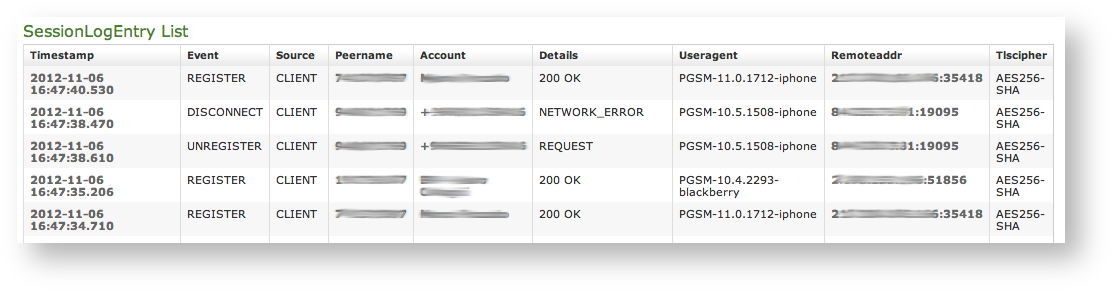
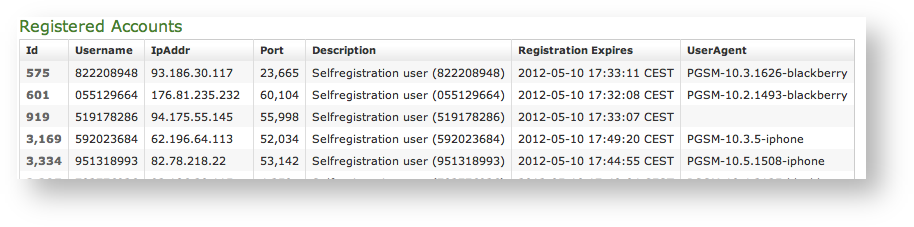
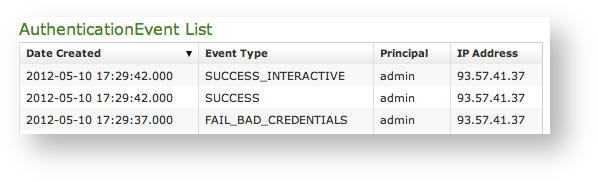
under the "SERVER CONFIGURATION" voice.
has an editor form as the one shown in
. Using the mentioned form you can:
). Each archive row shows its Name, its Creation Timestamp and its Size (all the columns are pretty self explaining).
). If you approve the action then the archive is removed from both the list and the hard disk of the appliance.