
There are several kind of logs on PrivateServer:
Each one is suitable to monitor a different part of the service.
The SIP Sessions page show the activities each Account did with the server.
 |
To get this list just click on the SIP Sessions entry in the main menu. The activities are listed by date and they give you a detailed overview of the SIP status for each one. These logs are very useful for debugging the networking issues on the client side.
In figure you can read in the bottom line a NETWORK_ERROR that caused a disconnection for the user 1932.
The Event column lists the SIP events:
If you want a full list of all the Accounts who are on line, then you click on the Registered Accounts entry in the main menu.
 |
The list shows all the user actually on line and thus reachable on your PrivateServer. To read more detail about each user just click on its Id.
You can have a full view of all the access made to the management console.
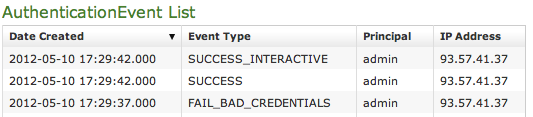
Just click on the Web Sessions entry in the main menu and you get a list as in figure above. It shows up the detail about the user (principal), the IP address used to connect, the date of each authentication and the outcome (Event Type).
Despite its name the CDR is a debugging and quality assurance facility. It saves all the calls status, meaning it is very useful to understand is something is going wrong with you Secure Call Service.
To access the CDR you must click on the Call Detailed Record in the main menu. You'll get the "Cdr List" page which includes all the calls recorded.
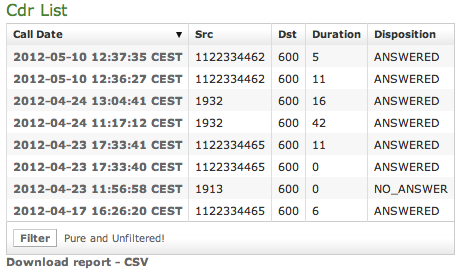 |
If the table is empty, please place a phone call between the two SIp Accounts. Then come back on the page and check that the call has been correctly registered. The shown fields are:
The Disposition is very important because it tells you the exit code of each call. Possible codes are: