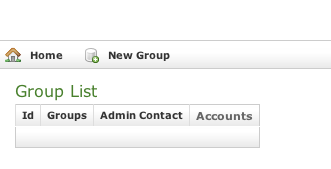
In order to perform the service you need to configure some SIP accounts, meaning who is going to place and receive secure calls. In PrivateServer you can't create Accounts outside a Group. As there's no default group your first goal is to manage Groups.
A Group is just a container of users' accounts. It is useful to organize your users in a sort of address book, dividing them amongst departments or buildings for example.
There is no other use of the Groups. Each Account on your PrivateServer can call or receive calls from another one, even if they belong to different Groups. |
On your left you can find the main menu, which first line reads "Groups & Accounts".
|
You have to click on it to gain access to the group management page ().
Your first action will be to create a new group. Thus click on the "New group" icon on the top of the page.
|
You'll be redirected on the group creation form ().
The only mandatory field is "Group Name", so please pick a meaningfull name and choose whether to fill all fields. We suggest you to fill almost the IT Email Address field which we'll show up in the Groups & Accounts page after the creation procedure is completed.
|
After you're done, complete the creation procedure clicking on the "Create" icon on the bottom of the page. Then you'll get back on the group management page, but this time you'll have the group just created listed as in . The Group name value is shown and the "IT Email Address" as well. The latter is found into the Admin Contact column.
| An advisory line (in blue) informs you about the operation and gives you the group id. |
To Update group's data you first have to select the group to modify. Click on the Id number down the Id column and you'll get back to the group creation form. All the field you filled can be read as when you create a new Group.
|
Change the necessary fields (ie IT Email Address or some other). When you are done just click on the Update button at the bottom of the page (). You'll get back to the Groups & Accounts page where you will read the Group list once again. The new values, if they are the ones showed in the Group list table, are readable. If they are not among the ones that are shown then you just click again on the Group's Id and check the fields you changed.
It's possible to drop a Group when it's no more useful. To perform a Delete action you click on the Group's name in the Group's list.
|
You will come again in the Edit Group form (). This time push on the Delete button in the bottom area. A confirmation pop up page asks for confirmation. To continue you just push the Ok button or press Enter on your keyboard. After that you'll get back at the Groups & Accounts page.
Be careful to delete just empty groups. If you delete a Group that has Accounts belonging to it, those Accounts will be deleted as well ( |
|
This time the Group list is empty and a warning line informs you about the deletion just occurred.
Once you have almost one group you can fulfill it with SIP Accounts. In the Group List () click on the Accounts icon on the right of each group's row.
|
In the Account List page () you can see an empty list of accounts. To create a new Sip User you have to click on the New Account button in the top of the page.
|
The Edit Account page will show a form with more than one field. Mandatory field are:
Fill the Username with a numeric value as suggested by the default value into the field. Type in a password and repeat it in the proper fields.
Username MUST be unique as Virtual Phone Number! |
Set a Virtual Phone number as a numeric value of your choice. Please consider that the Virtual Phone Number is the number to be dialed to call the Account (and also the number shown as the caller, when the Account places a call). We suggest a three character number such as "111" or "123" for testing purpose. For production please insert the real phone number.
Make sure the visible check button is checked as by default. This fed must be unique as well.
Account types:
Security models:
After you completed the fill in, click on the Create icon at the page's bottom.
| An information line advice the operation just performed. |
You'll get back the Account List page and the table shows now your new user ().
To change the SIP Account values you must first select it from the Accounts List: just click on the Username and the Edit Account form is shown ().
Change the values you need to and then click on the Update button at the bottom of the form to save the changes. The new values are shown into the Accounts' table back in the "Account List" page.
|
A line will warn you about the update.
Select the Account from the Account List and get the Edit Account page. Click on the Delete button at the bottom of the page to delete the SIP Account. A warning pop up window will be shown.
Just select the "Ok" button or press Enter to confirm. The Account List page will show up without the Account.
|