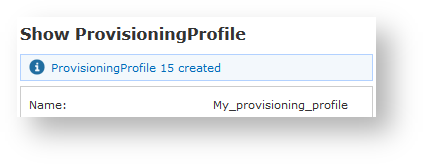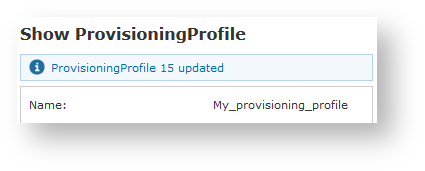Provisioning profile
Provisioning profile is a configuration template, that can be re-used across different VoIP accounts. It is possible to create different provisioning profile, depending on organization and groups of users.
Provisioning profile can be assigned to a group, as a default profile for all VoIP account in that group. It is possible to assign a provisioning profile to a specific VoIP account, overriding the group configuration.
CSR can select and assign a specific provisioning profile.
By default the appliance comes with a default provisioning profile (shown in ).
Create a new provisioning profile
In order to create a new provisioning profile you have to press the "New ProvisioningProfile" button and get a new profile form as below:
| The provisioning profile can contain an OEM license code that can be used during the initial license activation. |
| The only mandatory fields are the provisioning profile name and the customer service email. |
Options useful for customer support
Most of the field can be left as by default. You probably need to fill:
- Customer Service Phone: number to be called to reach the customer service
- Customer Service Email: email that will receive the logs and the complaints about the issues
- Logging: it's not mandatory but still very suggested to enable the logging in the clients for possible troubleshooting analysis
- Read only settings: very handy to keep the application control. This wouldn't let the user to change the settings by his/hers own.
Secure Messaging options
- Enable Messaging: enables Secure Messaging feature on
.
By default this option is set to enabled. |
If you want your customers to use this feature then you are obliged to check the above option and then you have to provision the new configuration to all the interested clients. |
Privacy options
- User can edit history log size: if checked, then customers can change theirs History log size. History is a new way of grouping events occurred on the client, both Secure Calls and Secure Messages. Thus it's an important privacy subject how many events can stay in the History list.
- History log size: In case users were not able to set their history size it could be convenient to decide a maximum amount of events to be shown client side. This option is where you can take this decision. Please consider that default value is 50 events per user.
As History groups events by the contact's numbers they occurred to, then History size number is to be meant as per contact's number. Eg: if there's a 50 events value set in History log size, each contact listed in History can show up to 50 events. 10 contacts who had events with a customer then create 500 (50 max events list * 10 contacts) history log lines, all grouped by contact's number. |
Once you completed to fill the form you can proceed with the profile creation just pressing the "Create" button at the bottom.
|
PIN options
- PIN: configure if PIN is OPTIONAL or MANDATORY on clients
- PIN cache timeout: configure how many seconds PIN is cached, before asking again the
's user to input his own PIN
- PIN max retries: how many times user can insert the wrong PIN number, before
is locked
- PIN lock time: how many seconds
remains locked, before user is able again to input the right PIN, after he inserted the wrong one "PIN max retries" times.
Read Notification
- Enable read notification:this option is to configure if client have to send read notification when a secure message is read.
- User can enable-disable read notification: this option is to let user to enable or disable read notification feature from client setting screen.
Message expiration
- Message expiration: this options make sense when PIN is enabled. If set to OPTIONAL messages will not expire automatically otherwise if set to MANDATORY messages will expire automatically after "Message expiration timeout"
- Message expiration timeout: how many minutes messages remains readable after beeing read the first time when PIN is enabled and "Message expiration" is MANDATORY.
When PIN is not enabled messages automatically expires after 15 minutes |
Mutual authentication
Mutual authentication requires a client authentication through X.509 certificate. This are some options required for client enrollment. In order to make mutual authentication work the following steps are needed
server certificate has to be copied in /data/shared/client_cert in DER format:
openssl x509 -in server_certificate.pem -inform pem -outform der -out server_certificate.der
- certificate of the issuer (CA) of the client certificate has to be inserted in Certification Authority List as described in 2.3 Certificates management
TCP port 9443, used by client to download certificate during the provisioning, has to opened in firewall rules:
iptables -I INPUT 10 -i <nic> -p tcp -m tcp --dport 9443 -j ACCEPT service iptables save
If "CSR encrypted" is enabled than CSR generated by client has to be decrypted through the web page Open configuration -> Client Provisioning -> CSR Decryption
- Once the certificates has been signed has to be copied in /data/shared/client_cert and the file name must <username>.pem
- In order to use a generic certificate (the same for each client) it has to be copied in /data/shared/client_cert
SSL certificate pinning
SSL certificate pinning is a stronger way for server authentication by the client. Clients are strictly
Edit a provisioning profile
From the Provisioning Profile list, choose the profile you need to edit and click on it with your mouse. the "Show Provisioning Profile" page will appear (see ).
Press the "Edit" button.
|
Change the fields you need to and when you're done press the "Update" button at the bottom of the form to save the changes.
Delete a Provisioning Profile
By the very same form shown above in you can also delete your Provisioning Profile.
You have to click on the "Delete" button and Confirm the operation by clicking "Ok" in the warning pop-up window. The Profile should be gone.