To access to Clock and Language configuration page, you have to click on the "Date Time/Locale" entry in the main menu.
|
When you need to troubleshoot or analyze issues, you cope with devices' clocks and server's clock: it is critical that 's clock is properly set
Manual clock configuration is possible from command line, accessing via SSH. Syntax for date command follows pattern MMDDhhmm[[CC]YY][.ss], eg to set clock at 2-nd of July 2012 4:35pm, you use:
# date 070216352012 |
can be synchronized with an NTP server. It is possible to configure up to 2 NTP servers.
|
After configuration you can immediately test if NTP server works properly
|
Now it is possible to set the time zone of .
You can set up the language for you . This setting defines which language to speak for any Audio Message played to SIP trunks and to deskphones. Audio messages heard in
are played locally, so they follow the device's locale, not the language chosen on
.
The default language is English |
To access the language configuration just press on the "Language" tab besides the "Date/Time" one.
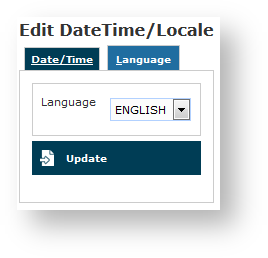 |
To set the new language you just have to select one in the "Language" drop down menu and then confirm your choice pressing the "Update" button.
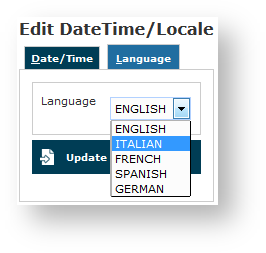 |
A warning shows you need to restart asterisk and the setting has been applied:
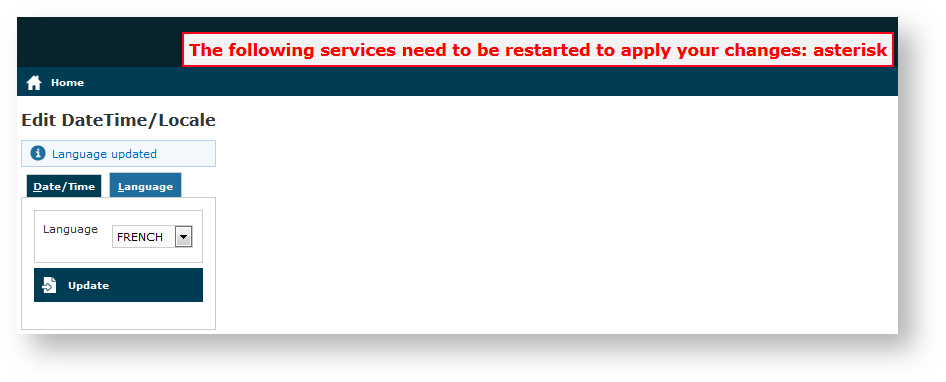 |