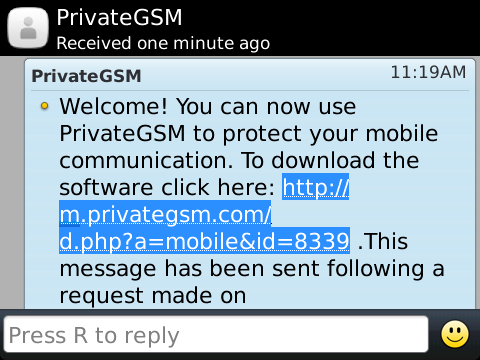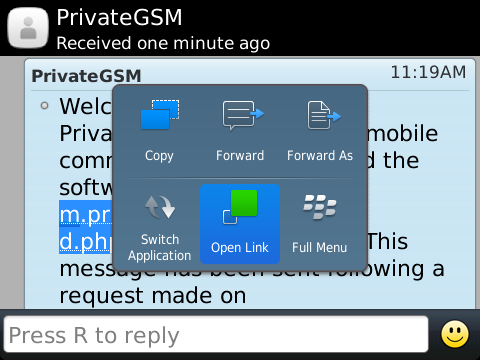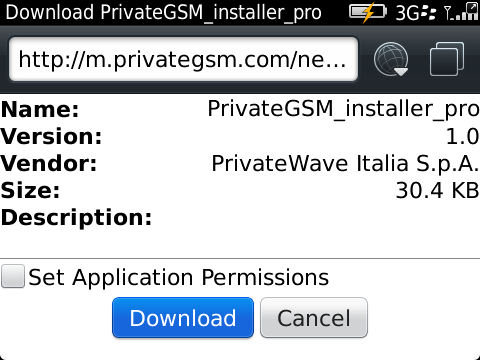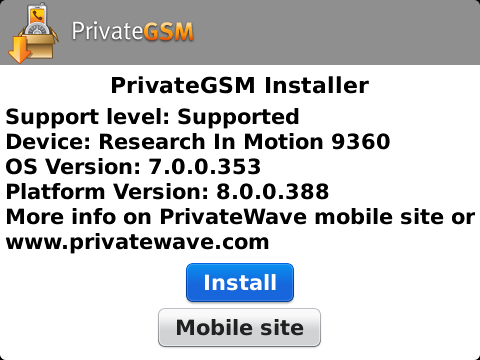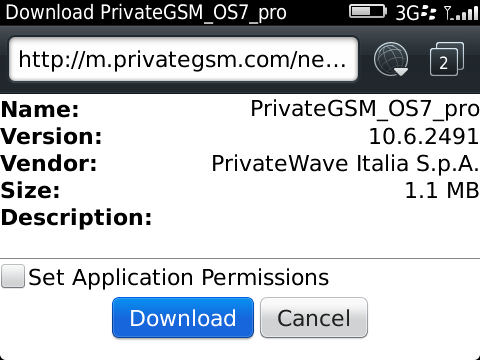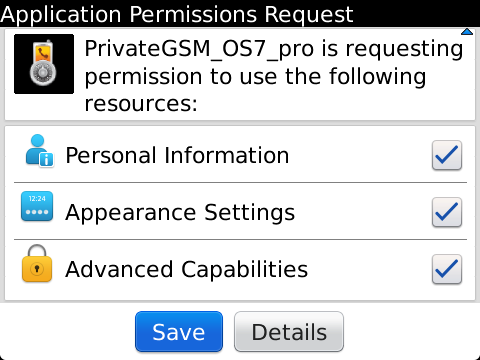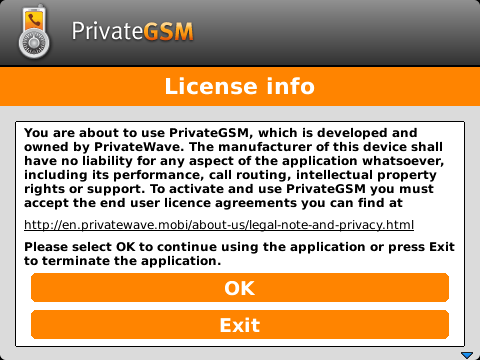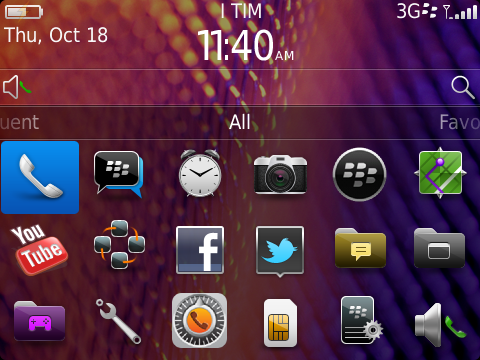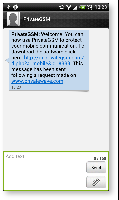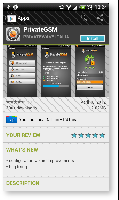You can install PrivateGSM on your mobile device by sending an installation email/SMS from the web site of the product or with your PC (via Bluetooth or USB port) via AppStore for iPhone or via Google Play Store for Android. Once the installation file is downloaded the installation wizard completes the setup.
Installation via email/SMS message
To download, install and activate the software via email/text message:
- Go to http://m.privategsm.com if you want to try PrivateGSM Professional or or to http://e.privategsm.com if you want to receive PrivateGSM Enterprise (PrivateServer PBX required).
- Read and accept the license and privacy consent terms.
- Select the model of your device.
- Select the option installation via email/SMS message.
- Enter your email address or mobile phone number.
Click Download to receive an installation email/text message. Click on the link in the message to download the software and launch the installation and activation procedure.
Note
BlackBerry installation
Installer
On BlackBerry platform before installing the actual PrivateGSM application you should download and install an "installer" application that checks if you device is supported or if it could be supported after an OS upgrade (eg: Bold 9000 or Curve 8520 has by default an operative system version of 4.6.x which is not supported, but if you upgrade the OS through Desktop Manager to OS 5.x, PrivateGSM will work on these devices).
Installation
PrivateGSM install procedure is very simple: download the application and accept the Application Permission Request. PrivateGSM will start with the License Info screen. You can find the PrivateGSM icon in the BlackBerry applications list.
iPhone installation
PrivateGSM for iPhone install procedure is the standard iPhone procedure. Simply click on the SMS and download PrivateGSM through iTunes
Android installation
PrivateGSM for Android install procedure follow the standard Android procedure. Simply click on the SMS and download PrivateGSM through Google Play
PC installation
You can download the installation package of PrivateGSM to your PC and install it on your phone via Bluetooth or with an USB cable.
To download, install and activate software via PC:
- Open http://m.privategsm.com if you want to try PrivateGSM Professional or open http://e.privategsm.com if you want to receive PrivateGSM Enterprise (PrivateServer PBX required).
- Read and accept the license and privacy consent terms.
- Select your phone model.
- Select option via PC.
Click Download, save the file on your PC and install it on your phone via Bluetooth or USB cable.
BlackBerry Desktop manager
- Connect your phone to the PC via USB port.
- Unzip PrivateGSM zip archive, containing .COD and .ALX files
- Run Desktop Manager, connect your phone and add a new application, selecting .ALX file