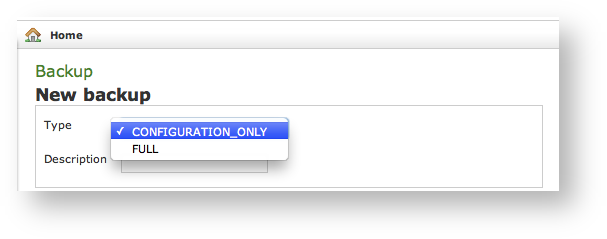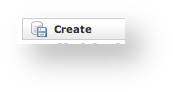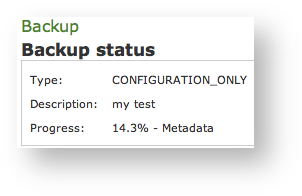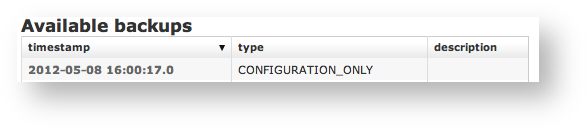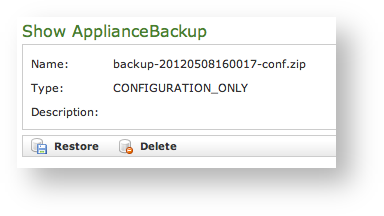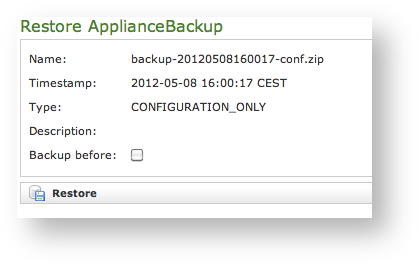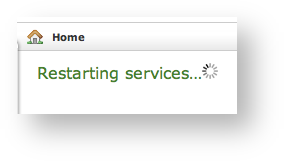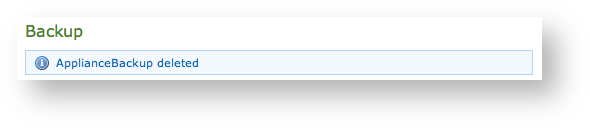PrivateServer appliance provides you a backup/restore engine.
3.1.1 Backups
The above figure 1. Backup form shows you the backup form. To archive a backup you must choose from the Type drop-down menu which data to save, if FULL or CONFIGURATION_ONLY. Then you are required to fill the description field. The backup will be shown with its creation date.
After you're ready, just press the create button:
The process starts immediately and a progress number is shown as follows:
The operation can last a while, depending by the backup type you chose and the data amount.
After the backup is finished you can see it listed in the Available backups.
3.1.2 Restores
If you want to restore from a backup, select it from the backups list.
From the Show ApplianceBackup you can decide if Delete or Restore the archive. Let's go for restoring it.
After you click on the Restore button you get the summary shown in figure 6. The Restore Form. If you choose the Backup before then you let the server perform an Emergency backup before restoring. This new backup will be listed in the backups list as Emergency.
Click on the Restore button and confirm in the pop up window: the Management console will inform you the services are going to be restarted and you'll be automatically log out. After you log in again, you find the restored backup is disappeared from the backups list.
3.1.3 Delete Backups
If otherwise you choose to press the Delete button and thus erase the archive, the you get a confirmation pop-up windows and then the list of available backups is show with a warning message as shown below: