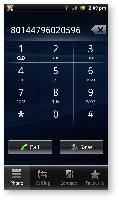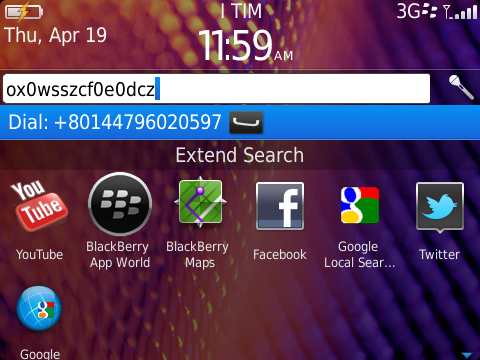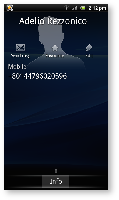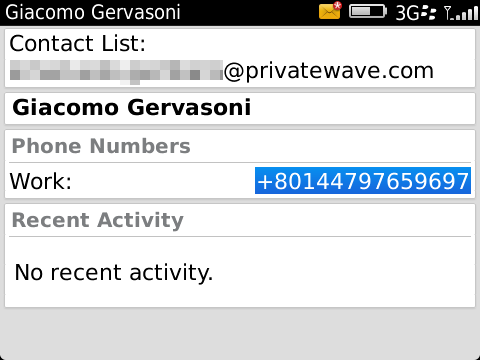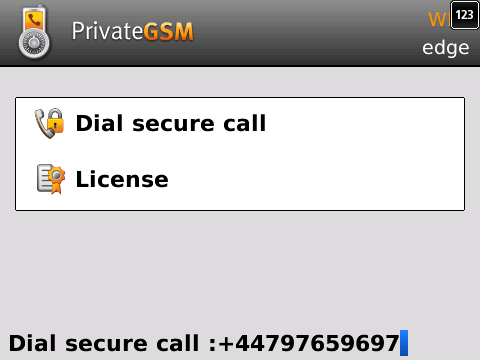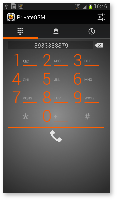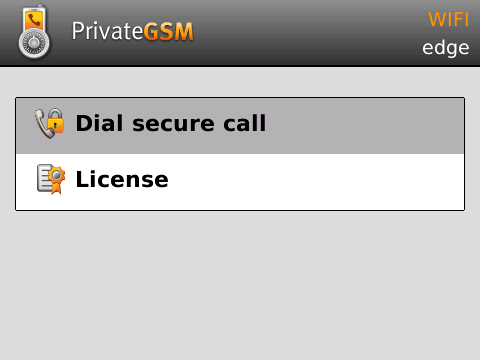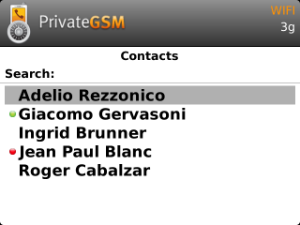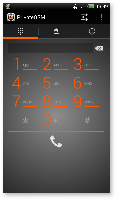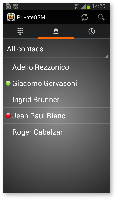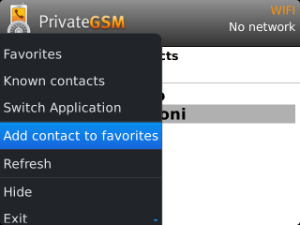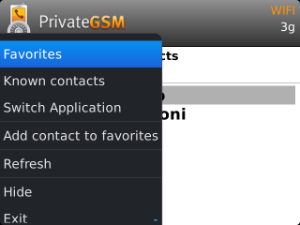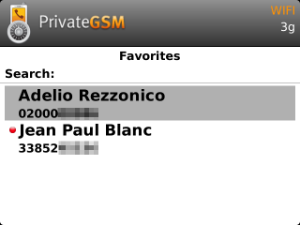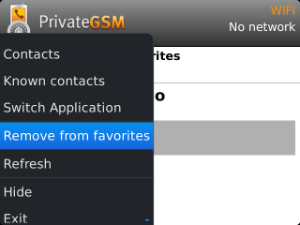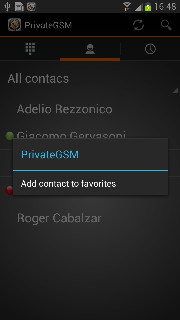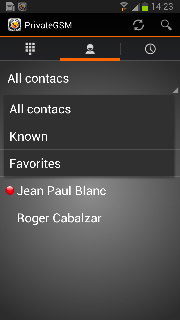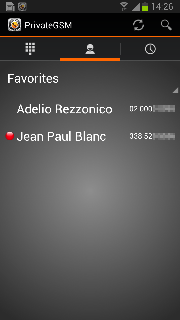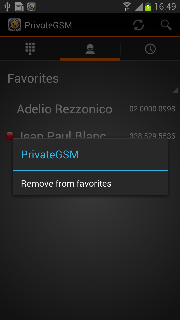Call modes
PrivateGSM lets you to:
- make secure calls to phone numbers and contacts using the PrivateGSM +801 prefix (not available on iOS). In this case, you do not need to manually open the main menu of PrivateGSM if the application is in background.
- make secure calls to phone numbers and contacts without entering the PrivateGSM prefix directly from menu of the application.
Secure prefix number (Android and BlackBerry)
Calls with PrivateGSM are simply identified by the "+801" prefix in front of the number to be dialed including the international prefix without zeros. For example:
"+801 44 333 1234567"
+801 | PrivateGSM prefix, including '+' |
44 | International country code for UK without zeros |
333 1234567 | Phone number |
Note
Secure calling by the +801 prefix (not available on iOS)
Dialing a call with secure prefix +801 is not available on iPhone/iPad due to platform constraints.
Making secure calls with PrivateGSM is very easy. Dialing is as simple as prefixing your phone numbers with +801 as with international calls. With secure prefix you can make calls as you do with normal calls on your phone: insert phone number, select a contact from your address book or even from recent calls logs. Phone numbers prefixed with secure prefix +801 are detected by PrivateGSM which automatically starts a secure call.
Dialing a secure call
You can dial a secure call by entering the "+801" prefix before the number to be dialed, including the international country code without zeros, and press the Dial button.
To dial a secure call complete with prefix:
Secure Calling from the contacts list in your mobile
You can call a number previously saved with the PrivateGSM prefix in the contact list of your mobile.
To make a secure call to a contact saved in your address book with the PrivateGSM prefix:
Secure Calling from the PrivateGSM application
Dialing a secure call
You can make a secure call from the PrivateGSM menu by simply dialling the number complete with international country code (i.e.: +44 for UK) and pressing the dial button.
Suggestion
To dial a secure call using the PrivateGSM menu:
Secure Calling from the contacts lists in PrivateGSM
You can make secure calls from PrivateGSM by simply selecting a contact. PrivateGSM sorts the contacts in the same way the address book of the mobile does.
Suggestion
Presence
The Presence avoid users to call contacts who are not reachable, eg: because they do not have PrivateGSM activated and/or connected. The main value of this feature is to improve user experience suggesting the possible outcome of a call.
Contacts lists
- BASE: it lists all the contacts which are in the mobile address book, ordering them in the very same way.
- KNOWN: it shows only known contacts (registered or not) according to PrivateServer's knowledge. This means it is a list of the contacts that are recognised by the server and thus can have a status.
- FAVOURITES: it reads the contacts marked by you as "PrivateGSM favorites". It's a selection of contacts you choose to have apart, in order to make speed calls.
Contact status
| Online | The contact is reachable. You can make a secure call to the user. | ||
|---|---|---|---|
| Offline | The contact is not reachable, because is not under network coverage or is offline. You can try to make a secure call but the call will likely fail | ||
| Warning | The contact is not reachable using a full secure call, but you can call him using the unsecure Sip Trunk configured on your server. | Enterprise version only!
| |
| Error | There is a comunication error between your phone and the server. The contact status is unknown, anyway you can try to make a secure call |
The contacts lists are not at all similar. One big difference is they are not always editable, the other one is how they show their entries.
The BASE list has one number per each contact. If the contact has multiple numbers, then he appears just once in the list. When selecting it for secure call or in order to put the contact to the FAVORITES list then you are prompted to choose the phone number to be used.
The other lists (KNOWN and FAVOURITES) can show only one number per entry.
Secure Calling from the "Base" contacts list
To dial a secure call to a contact using the PrivateGSM menu on BlackBerry:
| Step 1 | Step 2 |
|---|---|
| Select Dial secure call |
|
To dial a secure call to a contact using the PrivateGSM menu on iPhone:
| Step 1 | Step 2 |
|---|---|
| Select the contact | Tap on the phone number |
To dial a secure call to a contact using the PrivateGSM menu on Android:
| Step 1 | Step 2 |
|---|---|
| Select the contact tab | Select a contact |
Secure calling from "Favourites" contacts list
PrivateGSM has also a "Favourite contacts" list. You can add and remove contacts from this list for a speed secure call.
"Favourites" contacts list contains single virtual phone number. If a contact had multiple numbers, then you would have to choose the specific phone number that you want to add to favourites, so that the same contact can appear in this list twice but with two different numbers.
The "Favourite" entries are copies of the original contact stored in the Address Book. Thus any change made to the original contact will NOT be reflected on the one in the favourite list!
Add a contact to the Favourite list and do a call on Blackberry
| Step 1 | Step 2 | Step 3 |
|---|---|---|
|
|
|
Remove a contact from the "Favourite" list
| Step 1 |
|---|
|
Add a contact to the Favourite list and do a call on iPhone
| Step 1 | Step 2 | Step 3 | Step 4 |
|---|---|---|---|
From the "Favourites" tab, tap on the "+" sign or just open the "Contacts" tab | Choose one contact and show its details. |
|
|
Remove a contact from the "Favourite" list
| Step 1 |
|---|
|
Add a contact to the Favourite list and do a call on Android
| Step 1 | Step 2 | Step 3 |
|---|---|---|
| To add a contact long tap on name | Select the Favourites contact list | To start a secure call, select a contact |
Remove a contact from the "Favourite" list
| Step 1 |
|---|
| To delete a contact, long tap on the name |
Secure Calling from the "Known" contacts list
Known list contains single virtual phone number, only if the phone number is registered on SIP server. The user can add a known number to the FAVORITES lists.