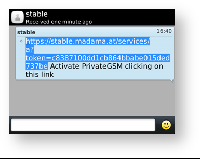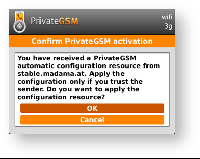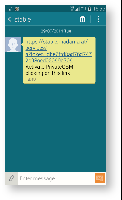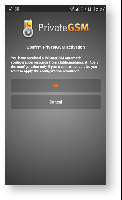Activation Message
PrivateWave can be automatically activated by Service Operator/Administrator by just delivering a configuration link.
This link can be delivered by any means, but it has to be used directly on user's device where previously PrivateWave have been installed.
An installation link containing PrivateWave software download link can be sent as well, please check Installation
Built in delivery method in PrivateServer are:
- Text Message
Under some conditions you can be asked to choose which browsing application has to deal with Automatic Activation link. Usually default choice is safe to select.
Once link is opened, browser will ask you if to open it with PrivateWave . Answer positive and PrivateWave will be launched automatically, then the initial wizard will help you to configure and test the provisioned configuration as shown below.
With a provisioned configuration, the application settings are not editable by the user. The user can see only a restricted set of the application settings. The application settings are fully editable only if the SIP account is manually configurated during the initial activation wizard.
Once provisioning link from a specific PrivateServer is used, for security reasons PrivateWave ties itself to that server and will accept further provisioning links from that server only. You should reset PrivateWave to factory defaults (from the Settings view) or reinstall the application (if Settings are set as Read Only) to be able to accept links from other servers.
Blackberry
| Step 1 | Step 2 |
|---|---|
| Click on the provisioning link | Confirm PrivateWave activation |
iPhone
| Step 1 | Step 2 | Step 3 | Step 4 |
|---|---|---|---|
| Click the provisioning link | Select "Open in PrivateWave " | Confirm PrivateWave activation | New configuration has been applied: press OK to start connectivity tests |
Android
| Step 1 | Step 2 |
|---|---|
| Click the provisioning link | Confirm PrivateWave activation |