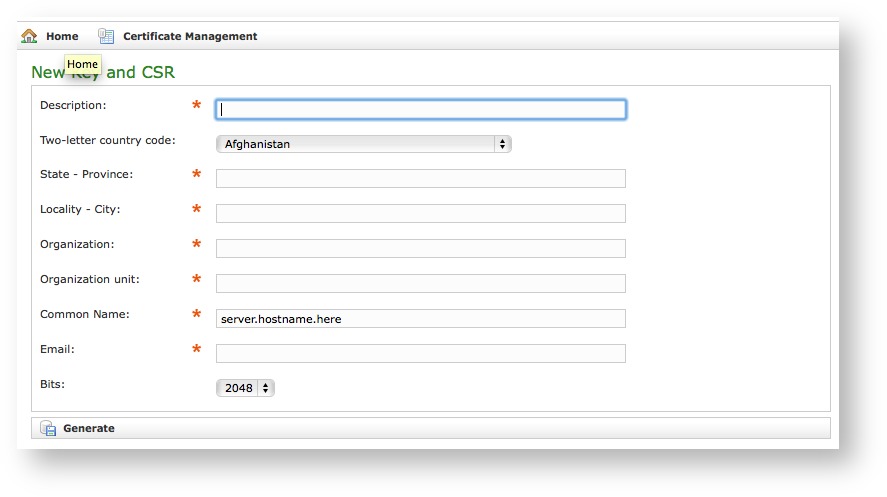...
| Note |
|---|
This feature has changed since present version! |
Once in PrivateServer Ceritificate Management In previous PrivateServer releases you had to paste private key, certificate and possibly CA root about your hostname to add a new Certificate and thus validate your hostname for the services exposed. That method obliged Service Administrators to directly deal with Certificate's Private Key, which is kind of sensitive information. Also keypair creation and management had to take place somewhere else outside PrivateServer and then imported. As an improvement of both security and usability since present version you no longer need to If you need to upload a new certificate, can (and must) deal with Certificates directly on PrivateServer. Certificate Creation has been split in two steps:
- New Key and CSR creation
- Actual Certificate upload
So first of all you start by creating a CSR: click on the New TlsKeyPairKey and CSR link above the certificate table.
| Subtitle | ||||||
|---|---|---|---|---|---|---|
| ||||||
You are redirected on the Create TlsKeyPair page (it's on page shown in
| Xref | ||
|---|---|---|
|
| Info |
|---|
All the fields in above form are standard ones for creating new TLS Key pairs/Certificate Signing Requests, please refer to official documentation at |
- Description: a generic name you choose to identify this certificate
- Private Key: your private key, provided by the signature authority
- Certificate: the certificate itself
- Cert Chain: a possible intermediate certificate used to link the certification authority to your certificate.
...