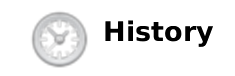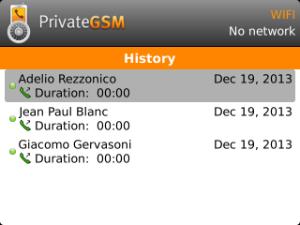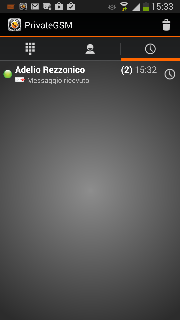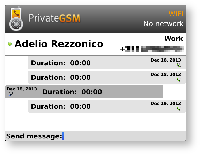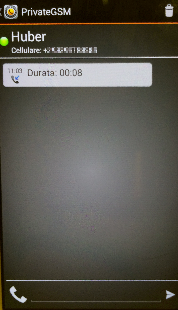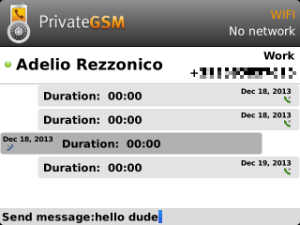...
Sending Secure Messages from "History" view
Each platform let you reach the "History" list by different names:
| Platform | "History" icon |
|---|---|
| Android | |
| BlackBerry | |
| iPhone |
Once you reached the global history view, you can get an overall look of the conversations (voice or messages) occurred on your PrivateGSM:
...
...
...
Each item listed in "Global History" groups together all activities with each contact, order by reverse chronological order. Select a contact in global history to have access to contact's history.
...
...
...
Of course if the History item is about a call you'll read date, time and number of attempts performed by you or your party. Else, if it's about messages, you'll be able to read what your party wrote you about.
| Warning |
|---|
Please remember that once you read a Secure Message it starts to expire and after 15 minutes you won't be able to read its content anymore! |
As you can see in figure
| Xref | ||
|---|---|---|
|
| Xref | ||
|---|---|---|
|
| Xref | ||
|---|---|---|
|
| Typing a new Secure Message in history view (BlackBerry) | Typing a new Secure Message in history view (iPhone) | Typing a new Secure Message in history view (Android) | |||||||||||||||||||||||||||
|---|---|---|---|---|---|---|---|---|---|---|---|---|---|---|---|---|---|---|---|---|---|---|---|---|---|---|---|---|---|
|
|
|
...