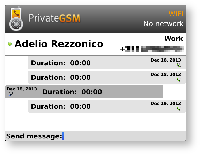...
| Example of detailed history event on BlackBerry | example of detailed history event on iPhone | example of detailed history event on Android |
|---|
| Subtitle |
|---|
| Prefix | figure |
|---|
| SubtitleText | prova | |
|---|
| AnchorName | bb_detailed_history |
|---|
| 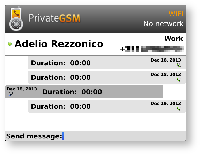
|
| | Subtitle |
|---|
| Prefix | figure |
|---|
| SubtitleText | dsjnsdg | |
|---|
| AnchorName | iphone_detailed_history_detail |
|---|
| 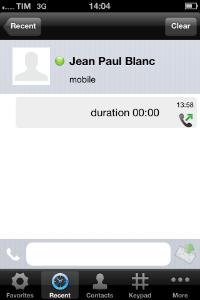
|
| | Subtitle |
|---|
| Prefix | figure |
|---|
| SubtitleText | ldskgngdls | |
|---|
| AnchorName | android_detailed_history_detail |
|---|
| |
|
Of course if the item is about a call you'll read date, time and number of attempts performed by you or your party. Else, if it's about messages, you'll be able to read what your party wrote you about.
| Warning |
|---|
Please remember that once you read a Secure Message it starts to expire and after 15 minutes you won't be able to read its content anymore! |
As you can see in figure x,x,x you can type a new message using the bottom part of the History view.
| Xref |
|---|
| AnchorName | bb_detailed_history |
|---|
|
, | Xref |
|---|
| AnchorName | iphone_detailed_history |
|---|
|
, | Xref |
|---|
| AnchorName | android_detailed_history |
|---|
|
at the bottom of the History view there's a text field you can use to type a new message, like shown here below:| Typing a new Secure Message in history view (BlackBerry) | Typing a new Secure Message in history view (iPhone) | Typing a new Secure Message in history view (Android) |
|---|
| Subtitle |
|---|
| Prefix | figure |
|---|
| SubtitleText | type a new Secure Message |
|---|
| AnchorName | typing_ptm |
|---|
|  Image Removed Image Removed
|
| | |
FIN QUI!
You can send your new message pressing the proper "Send" button in the User interface if you're on Android or iPhone, else on BlackBerry you just use the "Enter" key in your keyboard.
...
...
...
...
 Image Removed
Image Removed
...
...
| Xref |
|---|
| AnchorName | bb_enter_button |
|---|
|
...
 Image Added Image Added
|
| iPhone |
| | |
| | |
Sending Secure Messages from "Contacts"
...