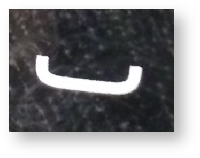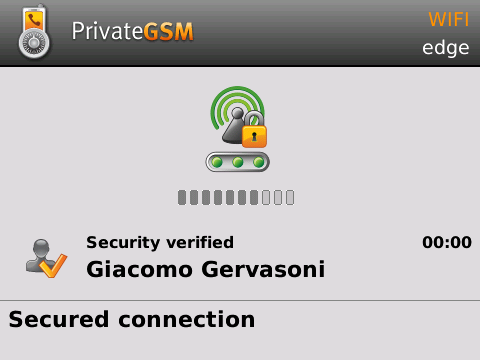...
| Info |
|---|
To make a secure call, you and the called party must have PrivateGSM software running on the mobile device, be connected to the Internet and to the same PrivateServer server. |
| Subtitle | ||||||
|---|---|---|---|---|---|---|
| ||||||
Calling by contact list
| Subtitle | ||||||
|---|---|---|---|---|---|---|
| ||||||
| Xref | ||
|---|---|---|
|
Presence
The Presence avoid users to call contacts who are not reachable, eg: because they do not have PrivateGSM activated and/or connected. The main value of this feature is to improve user experience suggesting the possible outcome of a call.
Contacts lists
- BASE: it lists all the contacts which are in the mobile address book, ordering them in the very same way.
- KNOWN: it shows only known contacts (registered or not) according to PrivateServer's knowledge. This means it is a list of the contacts that are recognised by the server and thus can have a status.
- FAVOURITES: it reads the contacts marked by you as "PrivateGSM favorites". It's a selection of contacts you choose to have apart, in order to make speed calls.
Contact status
| Online | The contact is reachable. You can make a secure call to the user. | |
| Offline | The contact is not reachable, because is not under network coverage or is offline. You can try to make a secure call but the call will likely fail | |
| Warning | The contact is not reachable using a full secure call, but you can call him using the unsecure Sip Trunk configured on your server. | |
| Error | There is a comunication error between your phone and the server. The contact status is unknown, anyway you can try to make a secure call |
Calling by
dialpadkeyboard
You can make a secure call to any arbitrary number (presuming that the call peer has PrivateGSM connected) by simply entering the number on PrivateGSM main menu and pressing the dial button.
| Subtitle | ||||||
|---|---|---|---|---|---|---|
| ||||||
| Subtitle | ||||||
|---|---|---|---|---|---|---|
| ||||||
Receiving a secure call with PrivateGSM
...
Red light | Starting the connection | Connection not yet established. This step may take several seconds | |
Green light | Secure call established | Connection established and secure. You can now speak securely |
Checking your security
A PrivateGSM call is always encrypted. The call is automatically secured during the call setup. As soon as the call is established you can immediately start to talk securely with your call peer.
...
| Subtitle | ||||||
|---|---|---|---|---|---|---|
| ||||||
...
History
Every event performed or received on your PrivateGSM is listed into the "Event logHistory" tab, which can be displayed by pressing "History" on the Main view.
...