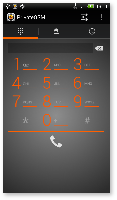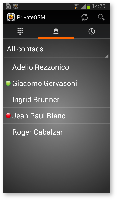...
Calling with PrivateGSM is very easy. Select the “Contacts” tab. After your address appears and select a contact to initiate a secure call.
| Info |
|---|
To make a secure call, you and the called party must have PrivateGSM software running on the mobile device, be connected to the Internet and to the same SIP server. |
| Subtitle | ||||||
|---|---|---|---|---|---|---|
| ||||||
| Subtitle | ||||||
|---|---|---|---|---|---|---|
| ||||||
| Excerpt Include | ||||||
|---|---|---|---|---|---|---|
|
| Info |
|---|
To make a secure call, you and the called party must have PrivateGSM software running on the mobile device, be connected to the Internet and to the same SIP server. |
You can make a secure call to any arbitrary number (presuming that the call peer has PrivateGSM connected) by selecting the “DialPad” tab and entering the number.
...
| Subtitle | ||||||
|---|---|---|---|---|---|---|
| ||||||
Call connection phases
To establish a call PrivateGSM completes three phases shown by three icons:
...
Excerpt Include Checking the call in progress Checking the call in progress nopanel true
Checking your security
A PrivateGSM phone call is always encrypted. To check that nobody is intercepting the call, you must verify the security verification words with you remote party. After the call has been connected PrivateGSM displays the same two security verification words at the bottom of the screen to both parties. If both of you and your contact see the same security verification words then the call is secure. The security verification words are different each time you make or receive a secure call. If the words are not the same hang up the call immediately as this may be a sign of a security attack.
...