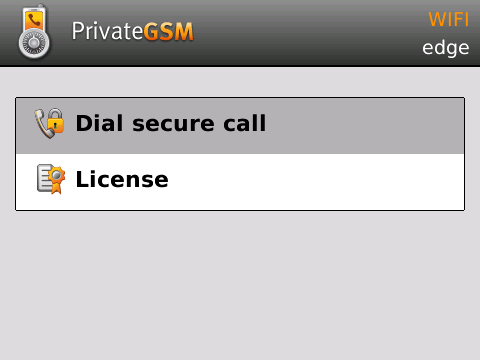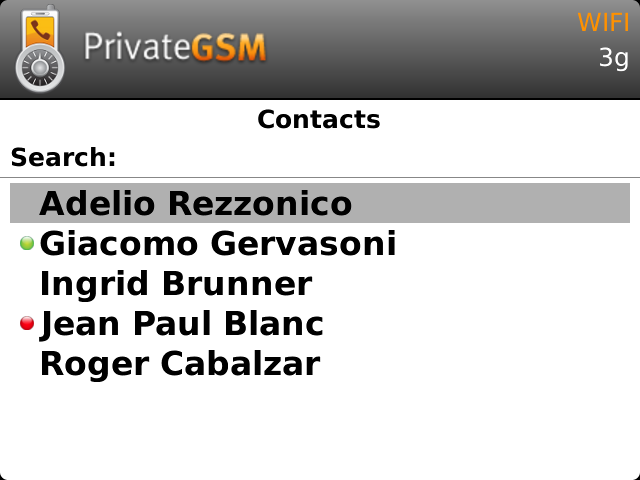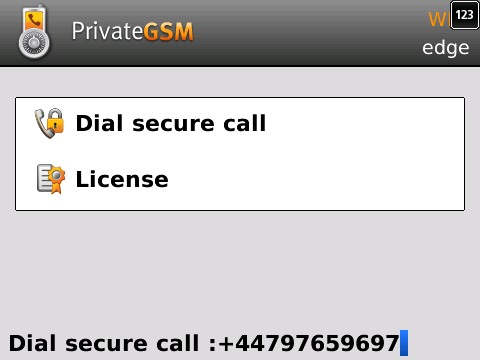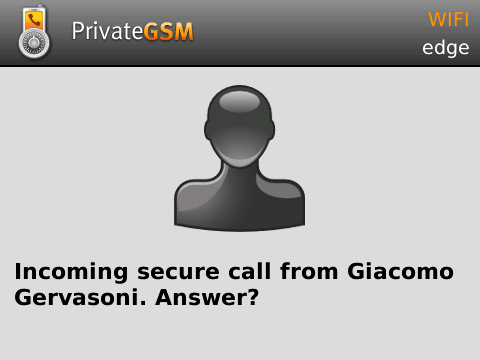...
Calling with PrivateGSM is very easy. Select “Dial secure call”. After your address appears and select a contact to initiate a secure call.
| Info |
|---|
To make a secure call, you and the called party must have PrivateGSM software running on the mobile device, be connected to the Internet and to the same SIP server. |
| Subtitle |
|---|
| Prefix | figure |
|---|
| SubtitleText | PrivateGSM main menu |
|---|
| AnchorName | bb main menu |
|---|
|
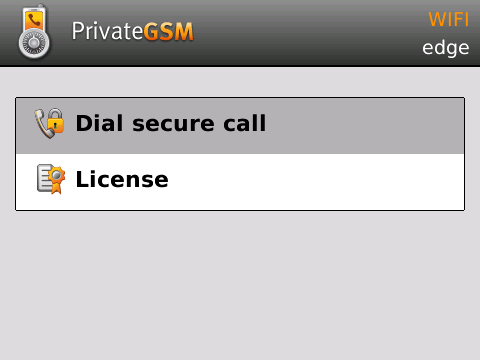 |
| Subtitle |
|---|
| Prefix | figure |
|---|
| SubtitleText | you address book is shared with PrivateGSM |
|---|
| AnchorName | bb select contact |
|---|
|
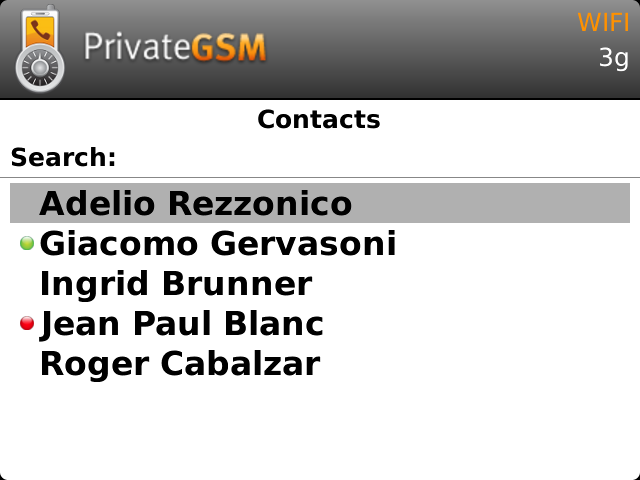 |
| Excerpt Include |
|---|
| Making a secure call with PrivateGSM |
|---|
| Making a secure call with PrivateGSM |
|---|
| nopanel | true |
|---|
|
| Info |
|---|
To make a secure call, you and the called party must have PrivateGSM software running on the mobile device, be connected to the Internet and to the same SIP server. |
You can make a secure call to any arbitrary number (presuming that the call peer has PrivateGSM connected) by simply entering the number on PrivateGSM main menu and pressing the dial button.
| Subtitle |
|---|
| Prefix | figure |
|---|
| SubtitleText | you can dial any number (even if it is not in you address book) |
|---|
| AnchorName | bb arbitrary call |
|---|
|
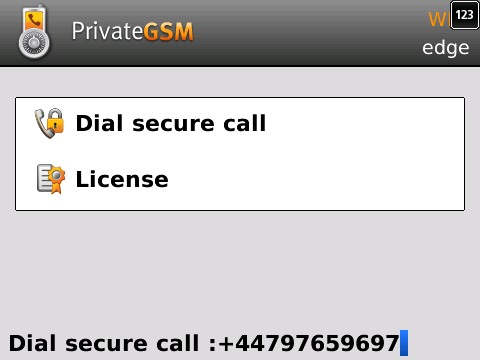 |
...
| Subtitle |
|---|
| Prefix | figure |
|---|
| SubtitleText | incoming call |
|---|
| AnchorName | bb incoming call |
|---|
|
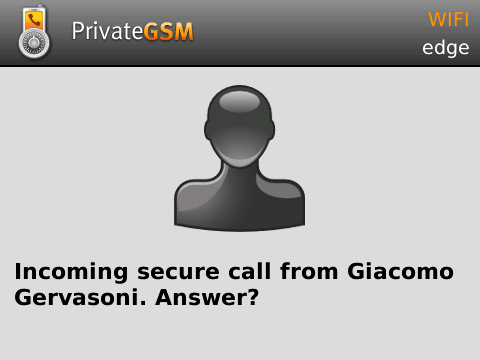 |
Call connection phases
To establish a call PrivateGSM completes three phases indicated by three icons:
 Image Removed Image Removed | 1. Red light: the connection is starting. This step may take several seconds. |
|---|
 Image Removed Image Removed | 3. Green light: secure call is established. You can now speak securely. |
| Info |
|---|
The Yellow light is not listed because the key exchange phase is so fast that it can't be displayed. |
| Excerpt Include |
|---|
| Checking the call in progress |
|---|
| Checking the call in progress |
|---|
| nopanel | true |
|---|
|
Checking your security
A PrivateGSM call is always encrypted. The call is automatically secured during the call setup. As soon as the call is established you can immediately start to talk securely with your call peer.
...