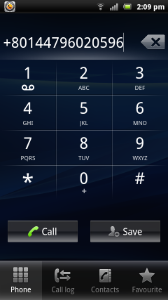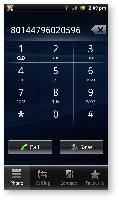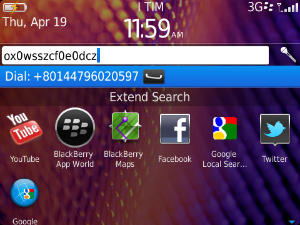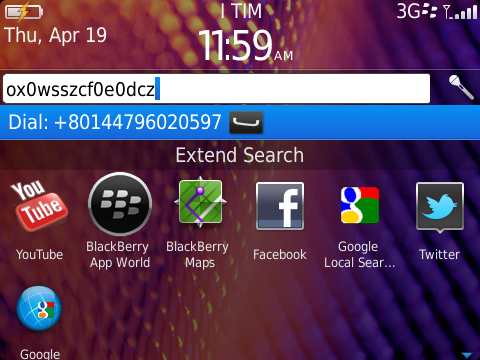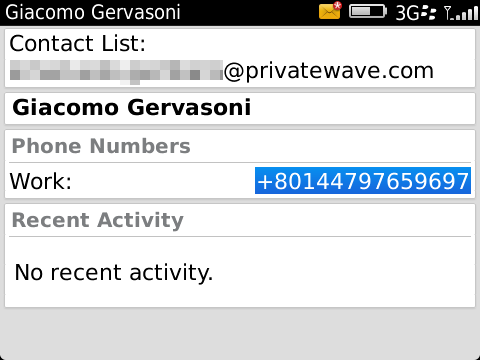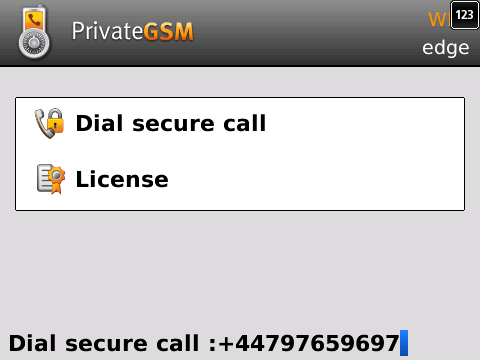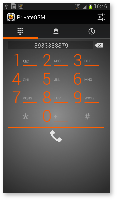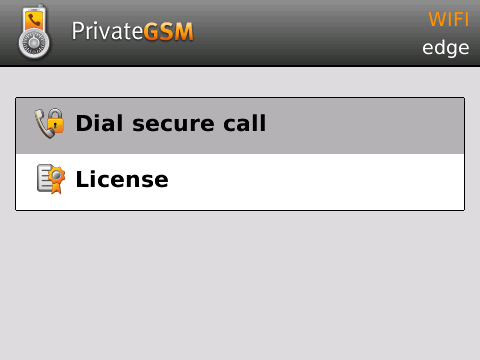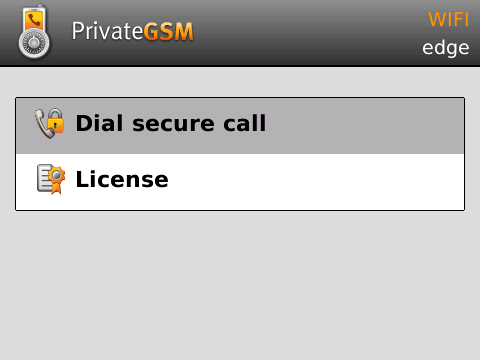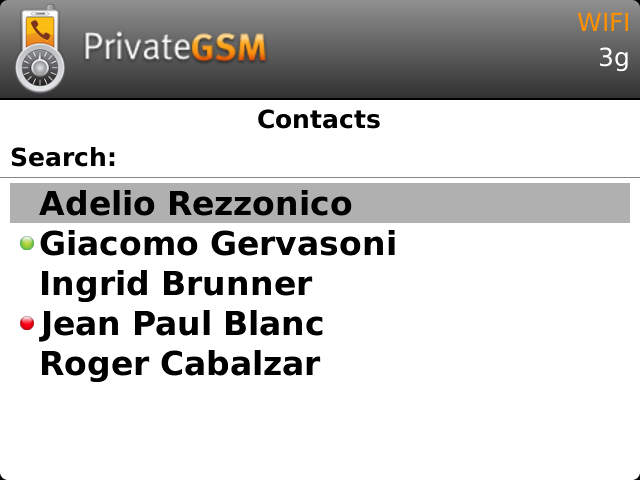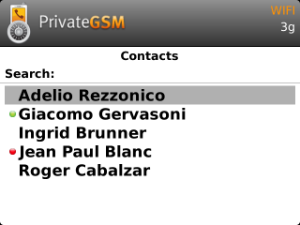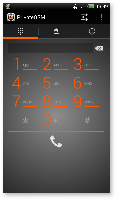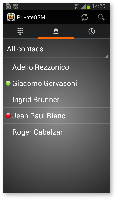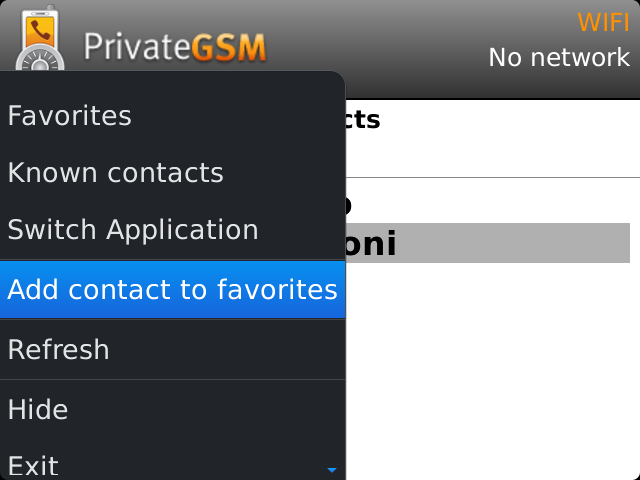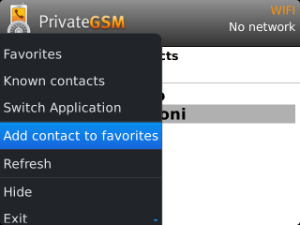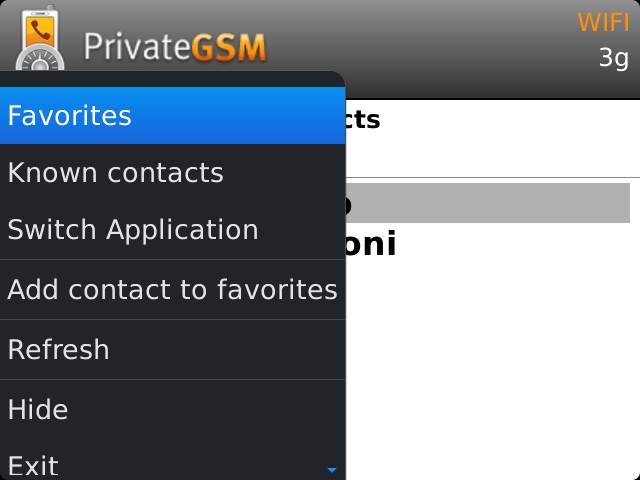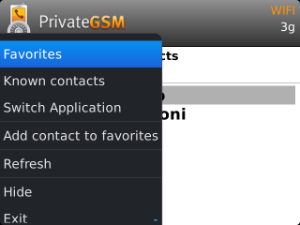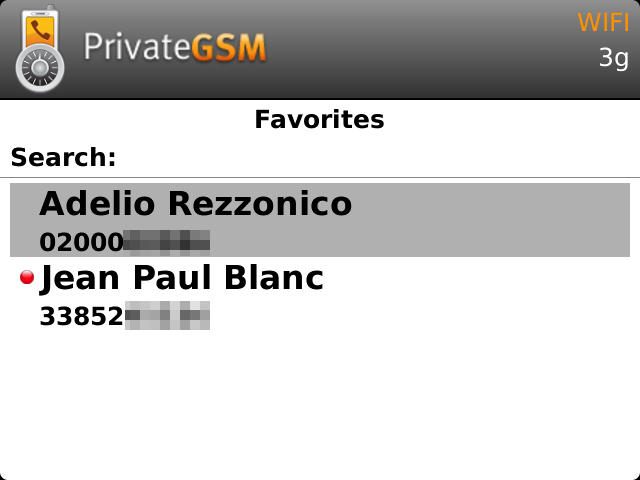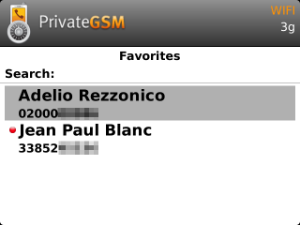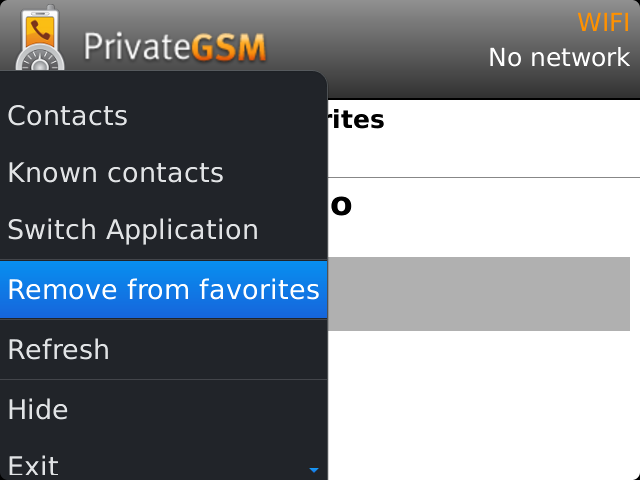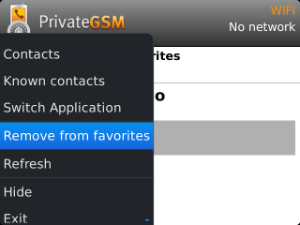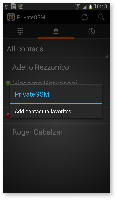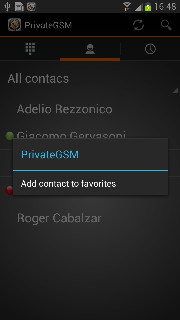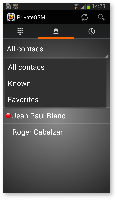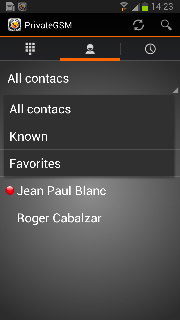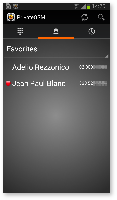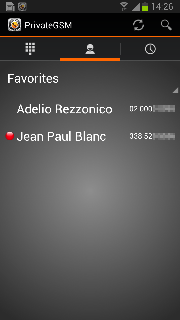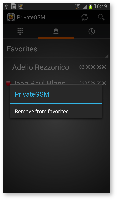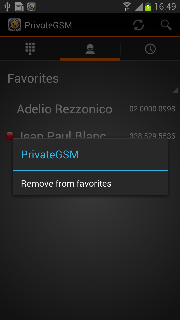Call modes
PrivateGSM lets you to:
- make secure calls to phone numbers and contacts using the PrivateGSM +801 prefix (not available on iOS). In this case, you do not need to manually open the main menu of PrivateGSM if the application is in background.
- make secure calls to phone numbers and contacts without entering the PrivateGSM prefix directly from menu of the application.
Secure prefix number (Android and BlackBerry)
...
| Note | ||
|---|---|---|
| ||
| For quick dialing we recommend you save numbers with the +801 prefix as "secure" contacts in your phone book. |
...
Secure calling by the +801 prefix (not available on iOS)
| Warning |
|---|
Dialing a call with secure prefix +801 is not available on iPhone/iPad due to platform constraints. |
...
| Subtitle | ||||||
|---|---|---|---|---|---|---|
| ||||||
| Subtitle | ||||||
|---|---|---|---|---|---|---|
| ||||||
...
Secure Calling from the contacts list in your mobile
You can call a number previously saved in the phone book with the PrivateGSM prefix (see chapter 7.2 "Secure prefix number")prefix in the contact list of your mobile.
To make a secure call to a contact saved in your address book with the PrivateGSM prefix:
...
| Subtitle | ||||||
|---|---|---|---|---|---|---|
| ||||||
...
Secure Calling from
...
| Excerpt | |||||||||||||||||||||
|---|---|---|---|---|---|---|---|---|---|---|---|---|---|---|---|---|---|---|---|---|---|
Contact status
|
the PrivateGSM application
Dialing a secure call
You can make a secure call from the PrivateGSM menu by simply entering dialling the number complete with international country code (i.e.: +44 for UK) and pressing the dial button.
...
To dial a secure call using the PrivateGSM menu:
| Subtitle | ||||||
|---|---|---|---|---|---|---|
| ||||||
...
| Subtitle | ||||||
|---|---|---|---|---|---|---|
| ||||||
Dialing a secure call from contacts
...
Secure Calling from the contacts lists in PrivateGSM
You can make secure calls from PrivateGSM menu by simply selecting a contact. PrivateGSM sort sorts the contacts in the same way as native the address book of the mobile does.
| Info |
|---|
| On iPhone you can change contacts ordering by opening System Settings > PrivateGSM > Application > Contacts Sort Order |
| Note | ||
|---|---|---|
| ||
| If you intend to frequently make secure calls to the same number, add it to your phone book with the PrivateGSM prefix or add it to the Favorites list |
| Excerpt | |||||||||||||||||||||
|---|---|---|---|---|---|---|---|---|---|---|---|---|---|---|---|---|---|---|---|---|---|
PresenceThe Presence avoid users to call contacts who are not reachable, eg: because they do not have PrivateGSM activated and/or connected. The main value of this feature is to improve user experience suggesting the possible outcome of a call. Contacts listsStarting with the present version, there are three lists:
Each list may show a Contact status beside each contact. The contact status legenda is shown below: Contact status
|
The contacts lists are not at all similar. One big difference is they are not always editable, the other one is how they show their entries.
The BASE list has one number per each contact. If the contact has multiple numbers, then he appears just once in the list. When selecting it for secure call or in order to put the contact to the FAVORITES list then you are prompted to choose the phone number to be used.
The other lists (KNOWN and FAVOURITES) can show only one number per entry.
Secure Calling from the "Base" contacts list
To dial a secure call to a contact using the PrivateGSM menu on BlackBerry:
| Step 1 | Step 2 |
|---|---|
| Select Dial secure call |
|
To dial a secure call to a contact using the PrivateGSM menu on iPhone:
| Step 1 | Step 2 |
|---|---|
| Select a the contact | Tap on the phone number |
...
| Step 1 | Step 2 |
|---|---|
| Select the contact tab | Select a contact |
...
Secure calling from "Favourites" contacts list
PrivateGSM has also a "Favorite Favourite contacts" list. You can add a contact to this list in order to make a secure call quicklycan add and remove contacts from this list for a speed secure call.
"Favourites" contacts list contains single virtual phone number. If a contact had multiple numbers, then you would have to choose the specific phone number that you want to add to favourites, so that the same contact can appear in this list twice but with two different numbers.
| Warning |
|---|
The "Favourite" entries are copies of the original contact stored in the Address Book. Thus any change made to the original contact will NOT be reflected on the one in the favourite list! |
Add a contact to the Favorite Favourite list and do a call on Blackberry
| Step 1 | Step 2 | Step 3 |
|---|---|---|
|
|
|
Remove a contact from the "FavoriteFavourite" list
| Step 1 |
|---|
|
Add a contact to the Favorite Favourite list and do a call on iPhone
| Step 1 | Step 2 | Step 3 | Step 4 |
|---|---|---|---|
From the "Favourites" tab, tap on the "+" sign or just open the "Contacts" tab | Choose one contact and show its details. |
| Now go
|
Remove a contact from the "FavoriteFavourite" list
| Step 1 |
|---|
|
Add a contact to the Favorite Favourite list and do a call on Android
| Step 1 | Step 2 | Step 3 |
|---|---|---|
| To add a contact , long tap on name | Select the Favorites Favourites contact list | To start a secure call, select a contact |
Remove a contact from the "FavoriteFavourite" list
| Step 1 |
|---|
| To delete a contact, long tap on the name |
Secure Calling from the "Known" contacts list
| Note |
|---|
| End-user can not edit this list. |
Known list contains single virtual phone number, only if the phone number is registered on SIP server. The user can add a known number to the FAVORITES lists.
| Navbar |
|---|