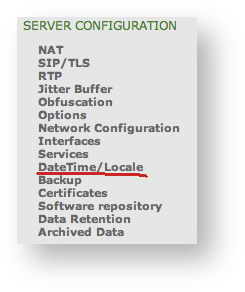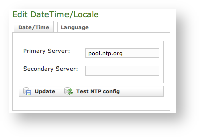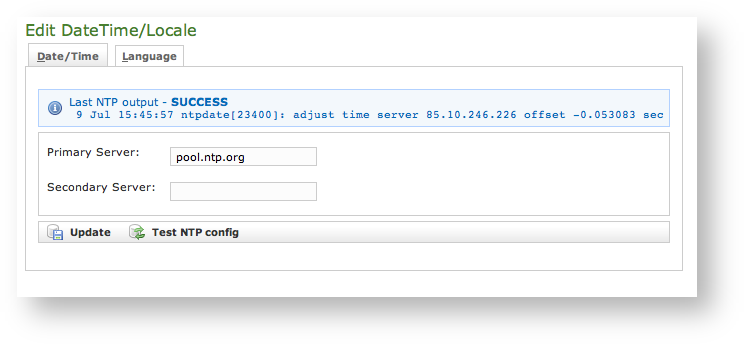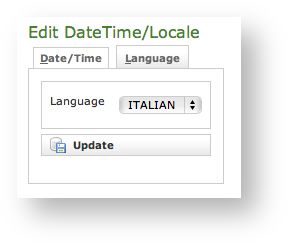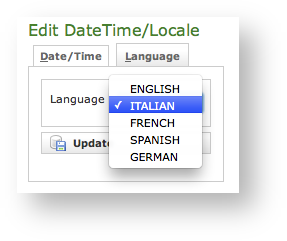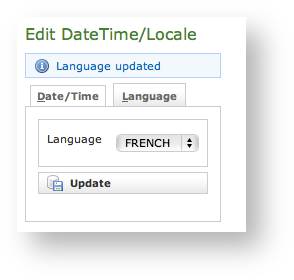To access to Clock and Language configuration page, you have to click on the "DateTime/Locale" entry in the main menu.
| Subtitle |
|---|
| Prefix | figure |
|---|
| SubtitleText | Entry in the main menu |
|---|
| AnchorName | datetime_locale |
|---|
|
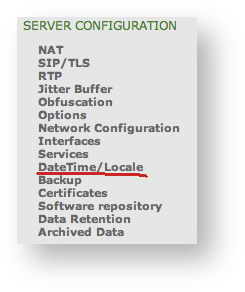
|
Clock configuration
When you need to troubleshoot or analyze issues, you cope with devices' clocks and server's clock: it is critical that PrivateServer's clock is properly set
Manual configuration
Manual clock configuration is possible from command line, accessing via SSH. Syntax for date command follows pattern MMDDhhmm[[CC]YY][.ss], eg to set clock at 2-nd of July 2012 4:35pm, you use:
| Code Block |
|---|
|
# date 070216352012 |
NTP Synchronization
PrivateServer can be synchronized with an NTP server. It is possible to configure up to 2 NTP servers.
| Subtitle |
|---|
| Prefix | figure |
|---|
| SubtitleText | insert the NTP servers address |
|---|
| AnchorName | edit_ntpconf |
|---|
|
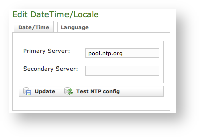
|
After configuration you can immediately test if NTP server works properly
| Subtitle |
|---|
| Prefix | figure |
|---|
| SubtitleText | test the NTP servers |
|---|
| AnchorName | test_ntpconfig |
|---|
|
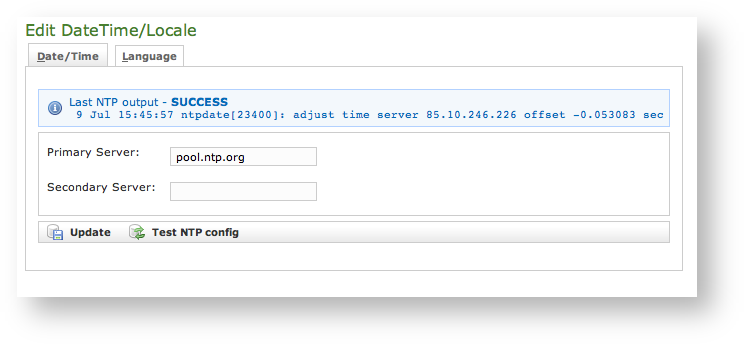
|
Language Configuration
You can set up the language for you PrivateServer. This setting defines which language to speak for any Audio Message.
| Note |
|---|
The default language is English |
To access the language configuration just press on the "Language" tab besides the "Date/Time" one.
| Subtitle |
|---|
| Prefix | figure |
|---|
| SubtitleText | Language Configuration |
|---|
| AnchorName | edit_language |
|---|
|
|
To set the new language you just have to select one in the "Language" drop down menu and then confirm your choice pressing the "Update" button.
| Subtitle |
|---|
| Prefix | figure |
|---|
| SubtitleText | Language Menu |
|---|
| AnchorName | language_menu |
|---|
|
|
A warning shows you the setting has been applied:
| Subtitle |
|---|
| Prefix | figure |
|---|
| SubtitleText | Language updated |
|---|
| AnchorName | language_updated |
|---|
|
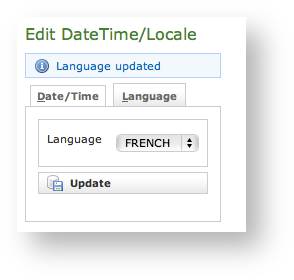 |