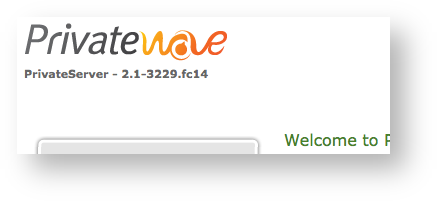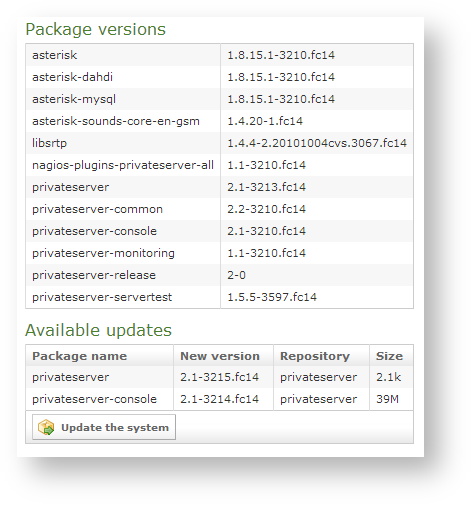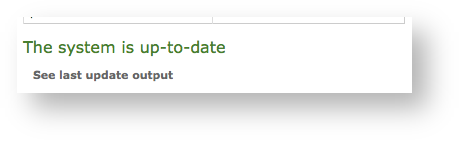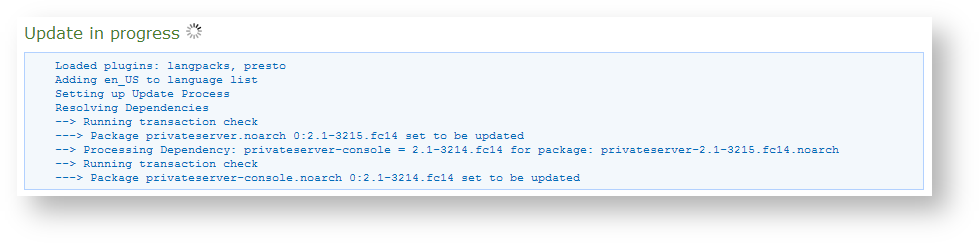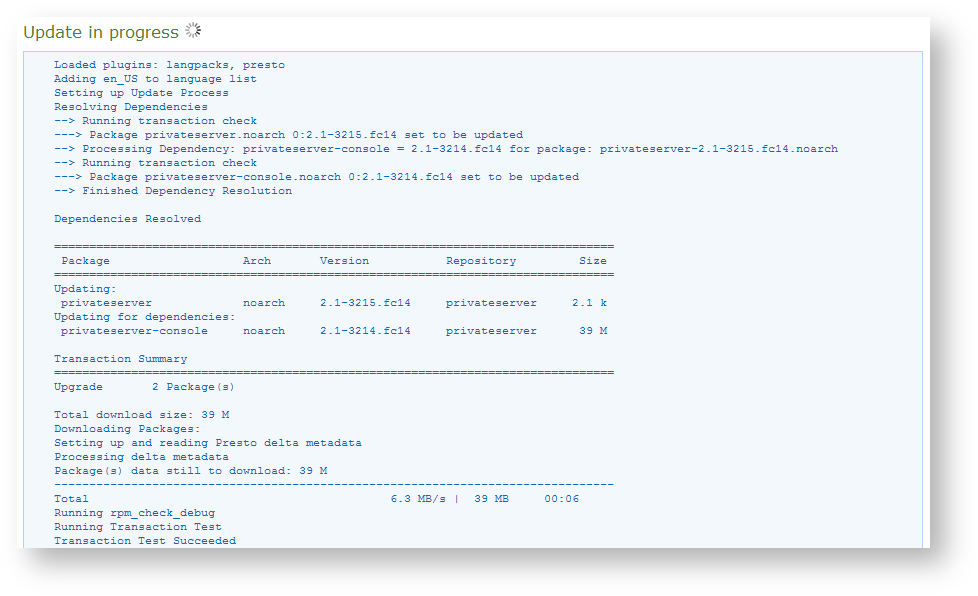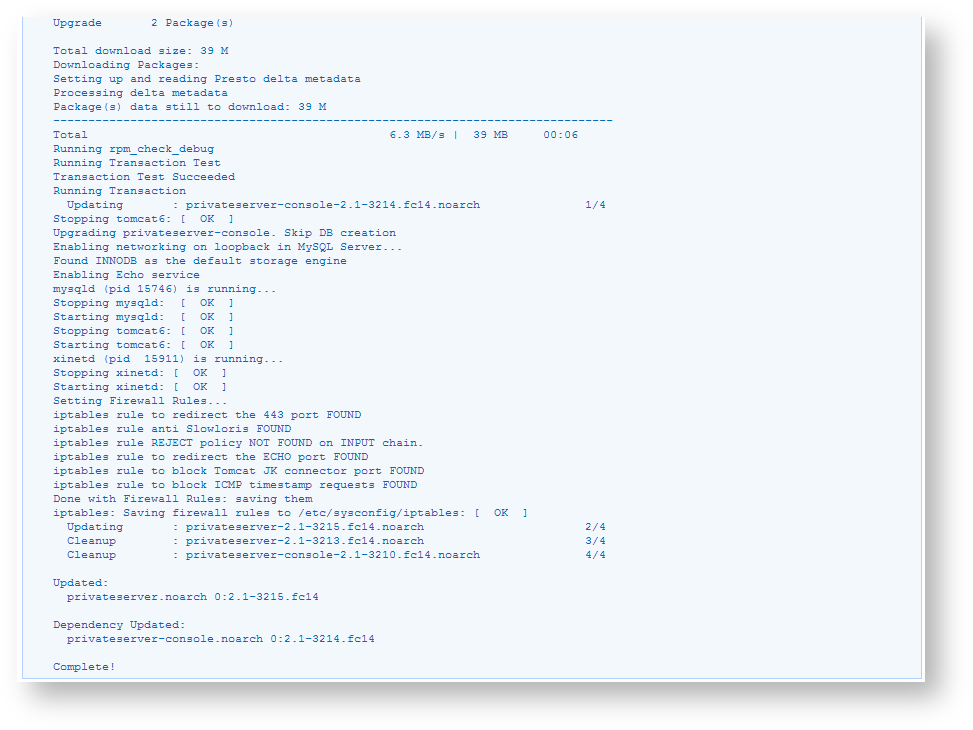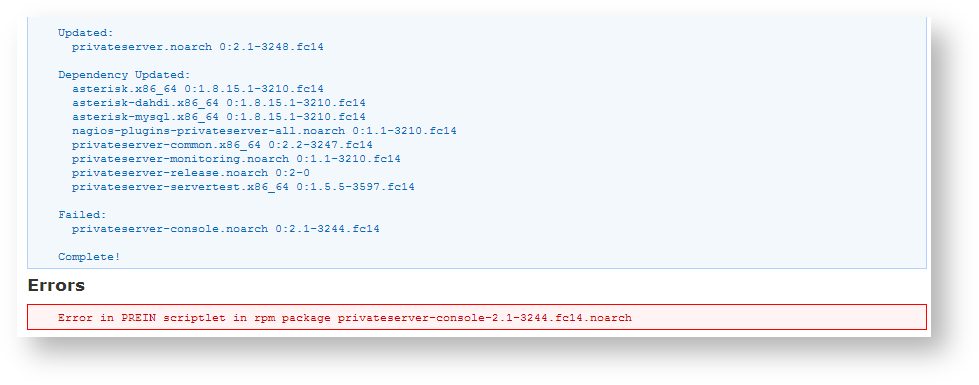| Info |
|---|
|
Since this version you can update the software of the server using the Web Console UI. |
| Note |
|---|
|
Your User must have the ROLE_RIGHT_ BACKUP to perform the software updates. Users with the "ROLE_ADMIN" have access to the feature. |
In order to perform a software update you first need to check the actual status.
| Subtitle |
|---|
| Prefix | figure |
|---|
| SubtitleText | PrivateServer version number |
|---|
| AnchorName | PS_ver_num |
|---|
|
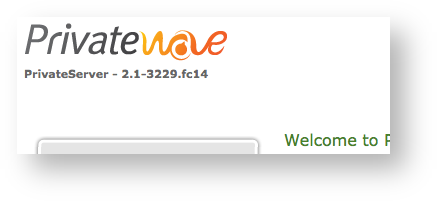
|
Click over the version number on the top-left side of the window (the one shown in
). This will trigger the internal update/upgrade system that will smoothly and totally automatically check for possible updates.
| Subtitle |
|---|
| Prefix | figure |
|---|
| SubtitleText | Software status(to be updated) |
|---|
| AnchorName | updates_available |
|---|
|
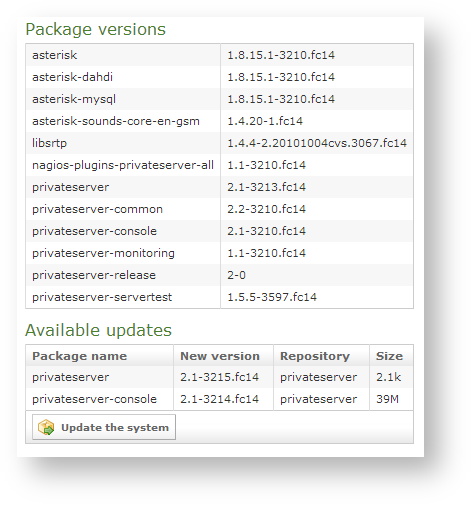
|
You get the "Appliance version" page showing both the package version and the available updates.
| Subtitle |
|---|
| Prefix | figure |
|---|
| SubtitleText | Software status(up to date) |
|---|
| AnchorName | software_up_to_date |
|---|
|
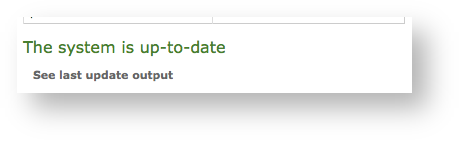
|
If the system is up to date, that it's shown as well instead of the update section.
In case you have updates to be installed just press on the "Update the system" button (the one shown in
| Xref |
|---|
| AnchorName | updates_available |
|---|
|
) and let it start the process.
| Subtitle |
|---|
| Prefix | figure |
|---|
| SubtitleText | update in progress |
|---|
| AnchorName | update_in_progress |
|---|
|
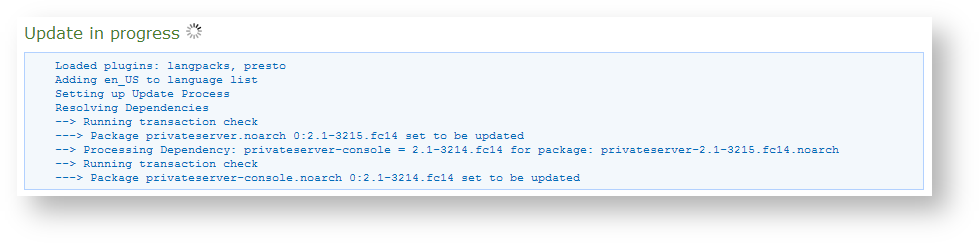
|
The update process starts checking the action to perform.
| Subtitle |
|---|
| Prefix | figure |
|---|
| SubtitleText | Update in progress, phase 2 |
|---|
| AnchorName | update_in_progress2 |
|---|
|
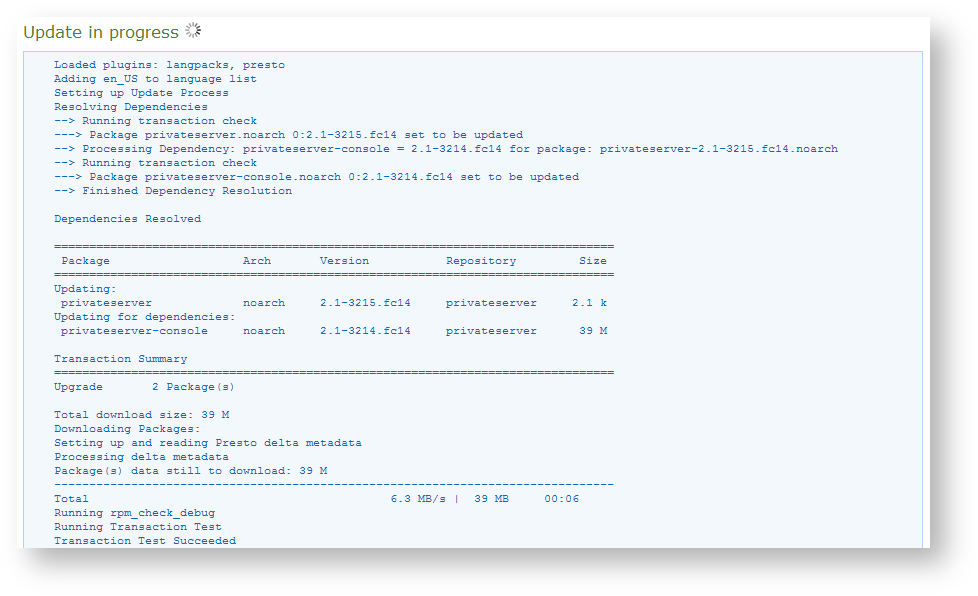
|
Then it applies to the job (see above).
| Warning |
|---|
Please note that the update process is a quite heavy task and it can take some minutes to be completed. |
| Subtitle |
|---|
| Prefix | figure |
|---|
| SubtitleText | Update completed |
|---|
| AnchorName | update_complete |
|---|
|
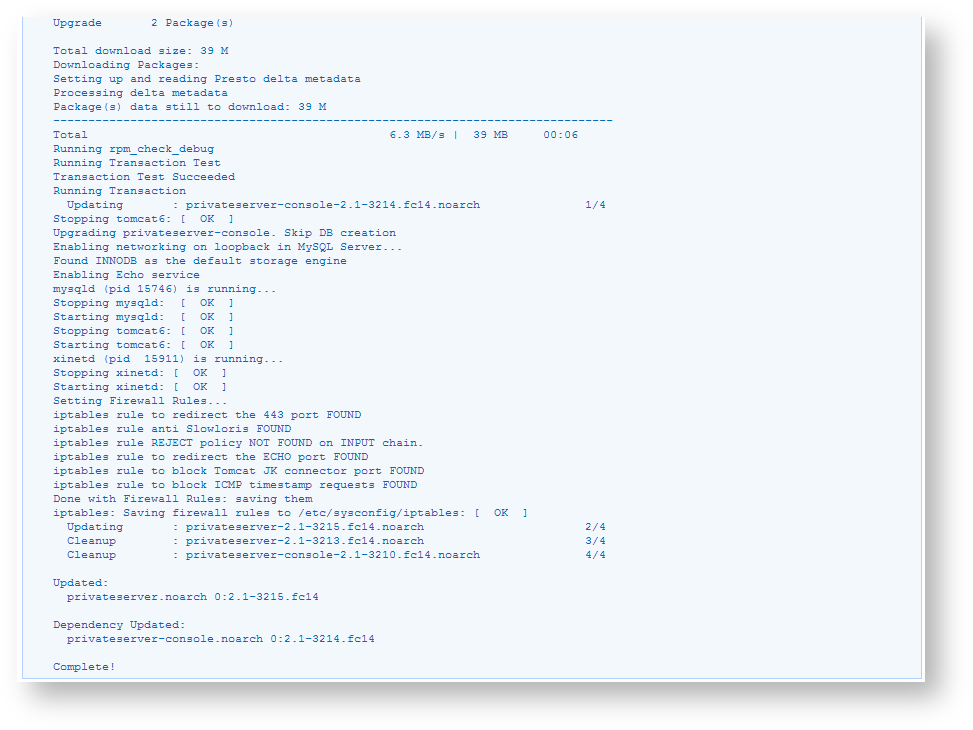
|
Once you're done, it tells you, as shown in
| Xref |
|---|
| AnchorName | update_complete |
|---|
|
.
| Subtitle |
|---|
| Prefix | figure |
|---|
| SubtitleText | An error arises during the update process |
|---|
| AnchorName | update_error |
|---|
|
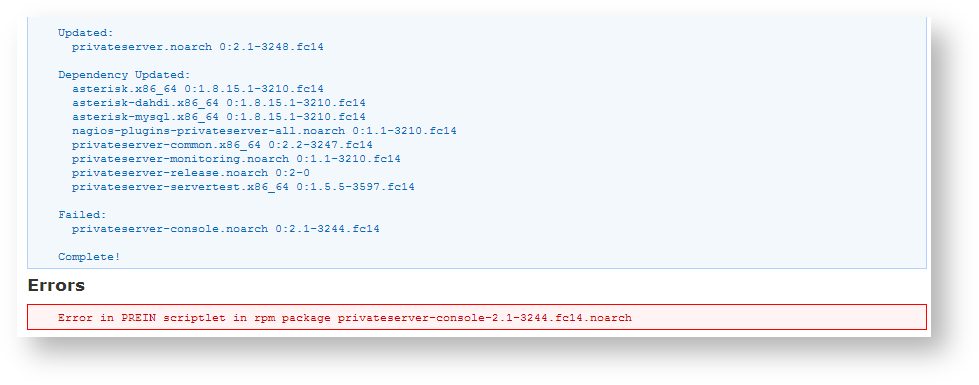
|
In case any problem raised, the UI would warn you with a red box explanation as in
In case you need to check the last update screen, like the one in
| Xref |
|---|
| AnchorName | update_complete |
|---|
|
, you can just click on the link "see last update output" (the one shown in
| Xref |
|---|
| AnchorName | software_up_to_date |
|---|
|
).
| Note |
|---|
Watching the last update screen can be particulary useful if the update involved the web server. In that case it might be possible you missed part of the update process. |
After you're done, just logout or perform whatever else you might need to.