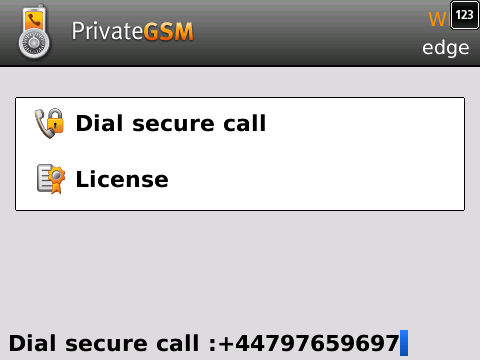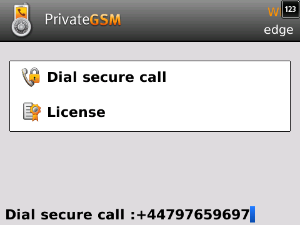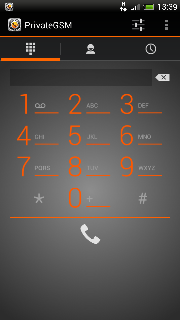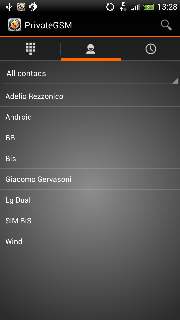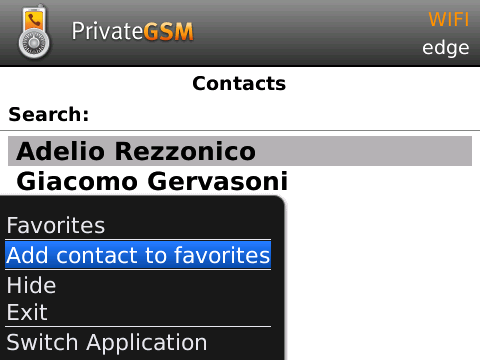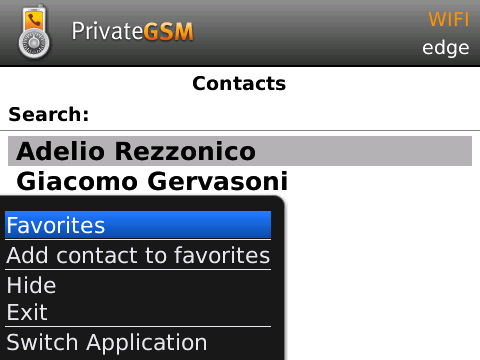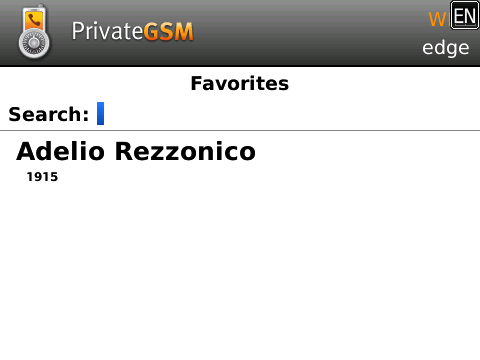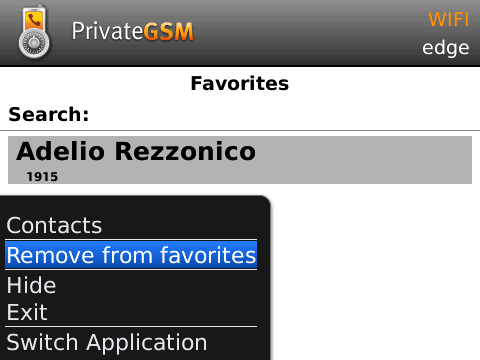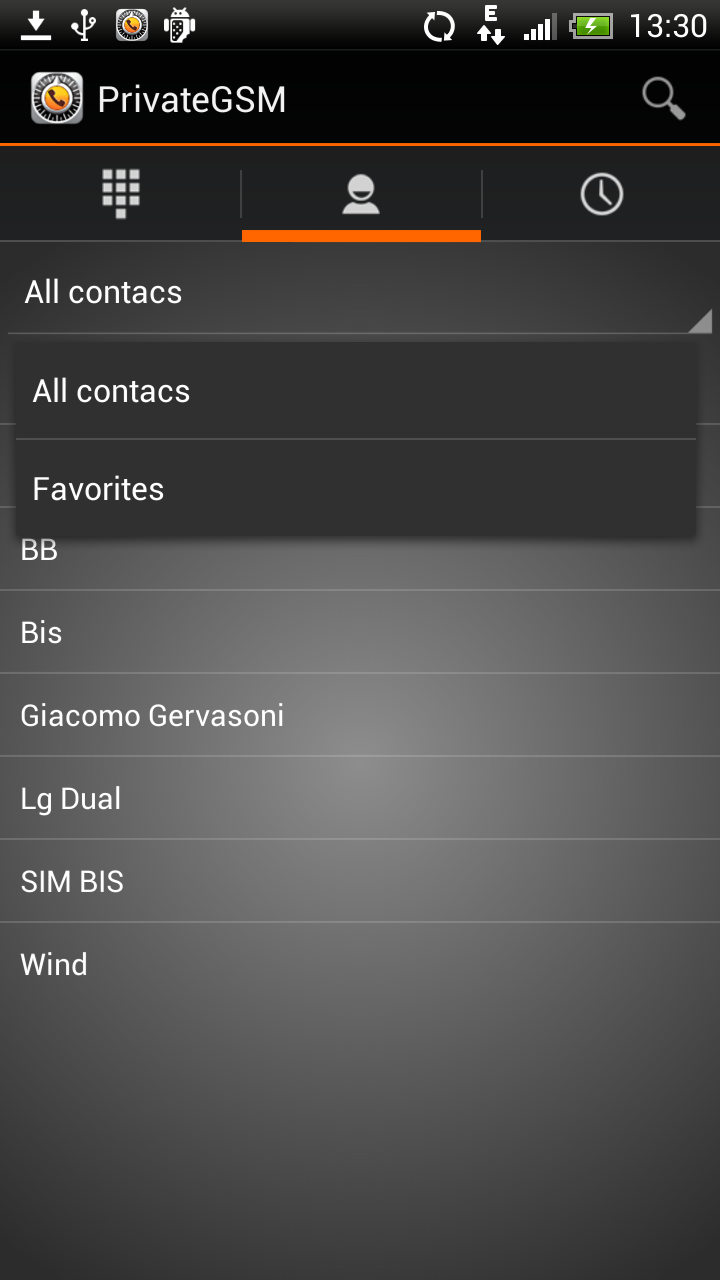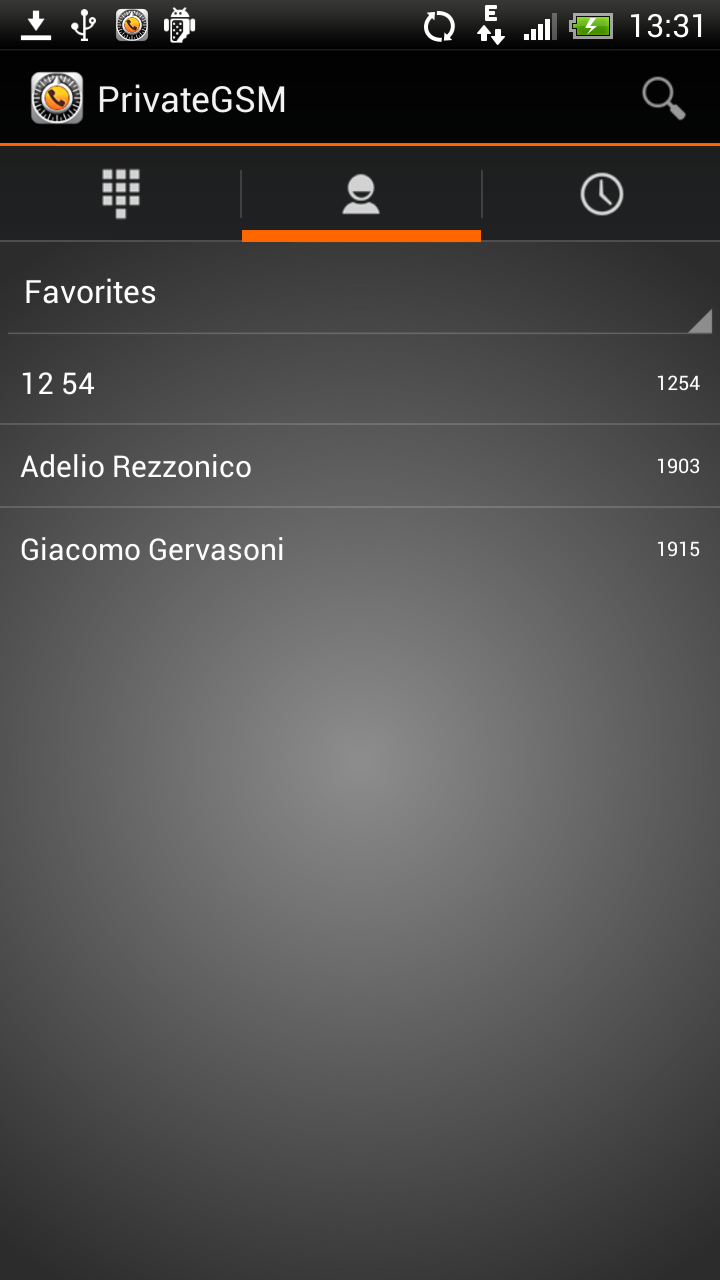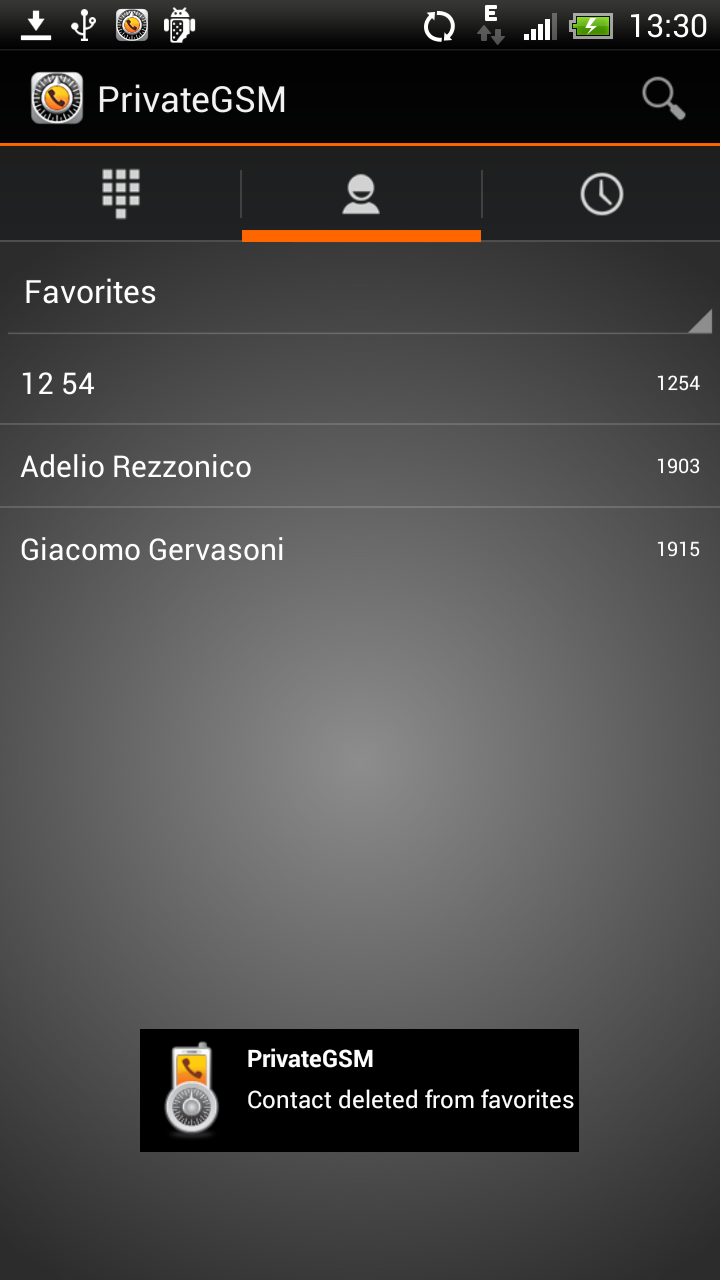...
| Subtitle | ||||||
|---|---|---|---|---|---|---|
| ||||||
| Subtitle | ||||||
|---|---|---|---|---|---|---|
| ||||||
...
| Step 1 | Step 2 |
|---|---|
| Select a contact | Tap on the phone number |
To dial a secure call to a contact using the PrivateGSM menu on Android:
...
| Step 1 | Step 2 |
|---|---|
| Select the contact tab | Select a contact |
Dialing a secure call from
...
favourites contacts
PrivateGSM has also a "Favorite Favourite contacts" list. You can add a contact to this list in order to make a secure call quickly.
| Warning |
|---|
The "Favourite" entries are copies of the original contact stored in the Address Book. Thus any change made to the original contact will NOT be reflected on the one in the favourite list! |
Add a contact to the Favorite Favourite list and do a call on Blackberry
| Step 1 | Step 2 | Step 3 |
|---|---|---|
| Select a contact and open application menu | Open Favorites Favourites Contact from application menu | Check the contact has been added to the Favorites Favourites Contact list |
Remove a contact from the "Favorite" list
...
| Step 1 |
|---|
| Select a contact and then "Remove from |
...
| favourites" to remove it |
...
Add a contact to the Favorite Favourite list and do a call on iPhone
access the list: tap on “Favorites” icon on the Toolbar of the application [SSHOT]
Initiate a secure call: tap on the desired contact See the SIP account number of the contact: tap on the small blue arrow on the right [SSHOT]
Add a contact to the favorites From favorites: tap on the “+” sign on the navigation bar to [SSHOT]
From contacts: tap on contact, hit the star to turn it on Remove an item
From contacts: tap on contact, hit the star to turn it off From favorites: tap on the small blue arrow on the right, hit the star on number to turn it off
| Step 1 | Step 2 | Step 3 | Step 4 |
|---|---|---|---|
From the "Favourites" tab, tap on the "+" sign or just open the "Contacts" tab | Choose one contact and show its details. | Push on the star symbol and check it became blue filled. | Now go back to the "Favourites" tab and check the contact has been added. |
Remove a contact from the "FavoriteFavourite" listRemove a contact: tap
| Step 1 |
|---|
| Tap on “Edit” button on the navigation bar, hit the red simbol, |
...
| tap "Delete" button |
Add a contact to the Favorite Favourite list and do a call on Android
...
| Step 1 |
|---|
...
| Step 2 |
|---|
...
| Step 3 |
|---|
...
| To add a contact, long tap on name |
...
...
| Select the |
...
| Favourites contact list |
...
| To start a secure call, select a contact |
...
...
...
Remove a contact from the "FavoriteFavourite" list
...
...
| Step 1 |
|---|
| To delete a contact, long tap on the name |
...
| Navbar |
|---|