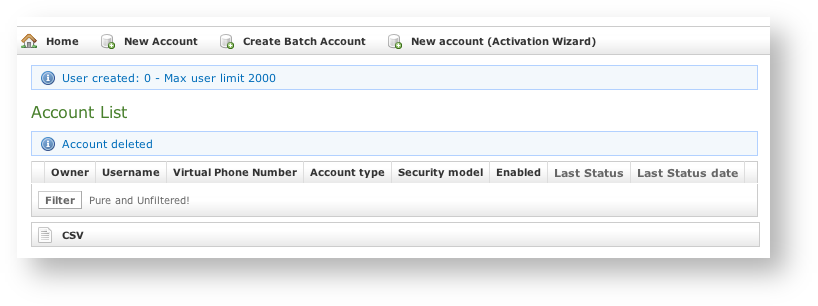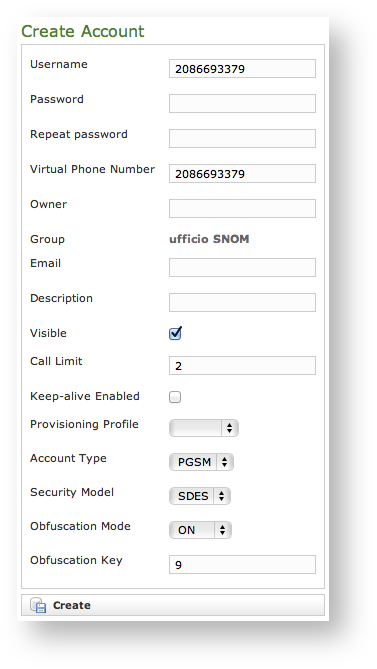1.0.1 What is this about?
In order to perform the service you need to configure some SIP accounts, meaning who is going to place and receive secure calls. In PrivateServer you can't create Accounts outside a Group. As there's no default group your first goal is to manage Groups.
1.0.2 Groups Management
A Group is just a container of users' accounts. It is useful to organize your users in a sort of address book, dividing them amongst departments or buildings for example.
| Tip |
|---|
There is no other use of the Groups. Each Account on your PrivateServer can call or receive calls from another one, even if they belong to different Groups. |
1.0.2.1 Create
On your left you can find the main menu, which first line reads "Groups & Accounts".
...
| Tip |
|---|
An advisory line (in blue) informs you about the operation and gives you the group id. |
1.0.2.2 Update
To Update group's data you first have to select the group to modify. Click on the Id number down the Id column and you'll get back to the group creation form. All the field you filled can be read as when you create a new Group.
...
Change the necessary fields (ie IT Email Address or some other). When you are done just click on the Update button at the bottom of the page (
). You'll get back to the Groups & Accounts page where you will read the Group list once again. The new values, if they are the ones showed in the Group list table, are readable. If they are not among the ones that are shown then you just click again on the Group's Id and check the fields you changed. Xref AnchorName update_delete_buttons
1.0.2.3 Delete
It's possible to drop a Group when it's no more useful. To perform a Delete action you click on the Group's name in the Group's list.
...
This time the Group list is empty and a warning line informs you about the deletion just occurred.
1.0.3 Accounts Management
Once you have almost one group you can fulfill it with SIP Accounts. In the Group List (
) click on the Accounts icon on the right of each group's row. Xref AnchorName group created
...
| Subtitle | ||||||
|---|---|---|---|---|---|---|
| ||||||
1.0.3.1 Create a new account, the plain way
The "plain way" is a completely manual creation of the account. In this way you control any feature of the account, but you also need to configure the user's client manually. This way is the opposite of the automatic activation.
...
You can create both PGSM (PrivateGSM) or SNOM accounts and they do differ a while.
1.0.3.1.1 PGSM
| Subtitle | ||||||
|---|---|---|---|---|---|---|
| ||||||
...
Username
Password/Repeat Password
Virtual Phone Number
Account Type
Security Model
Obfuscation Mode
Obfuscation Key
Keep-alive Enabled
Username/Password
Fill the Username with a numeric value as suggested by the default value into the field. Type in a password and repeat it in the proper fields.
| Warning |
|---|
Username MUST be unique as Virtual Phone Number! |
Virtual Phone Number
Set a Virtual Phone number as a numeric value of your choice. Please consider that the Virtual Phone Number is the number to be dialed to call the Account (and also the number shown as the caller, when the Account places a call). We suggest a three character number such as "111" or "123" for testing purpose. For production please insert the real phone number.
| Warning |
|---|
If you do not insert the international prefix before the real phone number then you cannot use the automatic activation features |
Account Type
...
To configure a PrivateGSM account select "PGSM" by the drop down menu in "Account Type".
To configure a SNOM account select "SNOM" by the drop down menu in "Account Type".
Security Models
...
To configure a PrivateGSM Enterprise account the security model must be "SDES" in the "Security Model".
To configure a PrivateGSM Professional account the security model must be "ZRTP".
To configure a Snom account the security model must be "SDES".
Obfuscation Mode
The Obfuscation mode is a simple but quite efficient trick to let the VoIP pass without being recognised by router that could perform Quality of Service degrading the call.
It's not known to be a perfect mask and it aims not to be one, still it works fine until now and our suggestion is to keep it enabled as by default,
Obfuscation Key
The key used by the obfuscator can be an arbitrary one, still "9" is the default value. It doesn't matter which number you put in here as long as it is the very same one you set up on the client side.
...
| Xrefanchor | ||
|---|---|---|
| ||
Keep-alive Enabled |
| Info | ||
|---|---|---|
| ||
Since the present version you can enable a server side check on the user's reachability! |
...
There are some few but still important differences between the
and the Xref AnchorName account creation form SNOM
: security model, obfuscation Mode and Obfuscation Key fields are gone and instead you can read Mac, Deny and Permit. Due to the type of hardware underlying the SNOM account, we do assume that the hardware would be wired connected on a desktop. Also no obfuscation is possible because the device doesn't allow it. Instead the wired channel can provide us an easy to go access list, based on the LAN IP addresses. We can create both one White-List and one Black-List in order to bind the user's access to one specific device which can be identified by the LAN IP address. The different option shown are:Xref AnchorName account creation form
- Mac
- Deny
- Permit
Mac
The Mac is for putting in the MAC Address of the SNOM in order to bind the user to a specific hardware.
...
| Info | ||
|---|---|---|
| ||
| In the next version we foresee this option is going to be removed. |
Deny
Deny represent the blacklist based on the IP address and the net mask we want to deny when associated to the current user. You have to write this in the form: <ipaddress>/<network mask>
...
- 192.168.0.38/255.255.255.255 : Denies traffic from this IP address
- 0.0.0.0/0.0.0.0 : Denies every address
Permit
Permit is the exact opposite of the Deny option. It represent the whitelist based on the IP address and the net mask we want to have access. You have to write this in the form: <ipaddress>/<network mask>
...
To use the automatic activation even in the plain way go reading the
.Xref AnchorName automatic_activation
1.0.3.2 Create a new account, the wizard way
The "wizard way" is the new method for creating accounts. It's made for easing the load on the service manager's shoulder, letting him/her focusing on the service configuration without having to bother about the installation and configuration of the client.
...
| Warning |
|---|
In the "wizard way" the user's account are DISABLED until the automatic activation is performed! |
1.0.3.
...
3 Create a new account, the batch way
The "batch way" is an account creation mode designed specifically for large number of users to be created quickly.
...
Select the default provisioning profile and a group for the newly account created. Upload the file and click create: you'll be leaded to the Group list page
1.0.3.
...
4 Update
To change the SIP Account values you must first select it from the Accounts List: just click on the Username and the Edit Account form is shown (
).Xref AnchorName account creation form
Change the values you need to and then click on the Update button at the bottom of the form to save the changes. The new values are shown into the Accounts' table back in the "Account List" page.
...
A line will warn you about the update.
1.0.3.5 Delete
Select the Account from the Account List and get the Edit Account page. Click on the Delete button at the bottom of the page to delete the SIP Account. A warning pop up window will be shown.
...
| Xrefanchor | ||||
|---|---|---|---|---|
| ||||
1.0.3.6 Automatic Activation |
After you created your new account(s) you have to configure the customer's client application PrivateGSM. In the wizard way it's MANDATORY to use the automatic activation in order to enable the account. In the plain way it's optional, though useful.
...